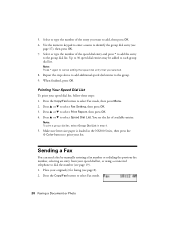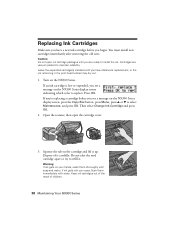Epson NX300 Support Question
Find answers below for this question about Epson NX300 - Stylus Color Inkjet.Need a Epson NX300 manual? We have 3 online manuals for this item!
Question posted by telaby on September 1st, 2014
My Stylus Nx300 Won't Print?
The person who posted this question about this Epson product did not include a detailed explanation. Please use the "Request More Information" button to the right if more details would help you to answer this question.
Current Answers
Related Epson NX300 Manual Pages
Similar Questions
Epson Stylus Nx300 Won't Print Black
(Posted by DINOaa 10 years ago)
Epson Cx5000 - Stylus Color Inkjet Will Only Print On Bright, White...
jams with card stock
jams with card stock
(Posted by paulaseymour3 11 years ago)
Repeats Prints And Continues To Print In Color Instead Of Black And White.
My printer keeps repeating earlier prints and also prints in color instead of black ink.
My printer keeps repeating earlier prints and also prints in color instead of black ink.
(Posted by jfl10180 11 years ago)