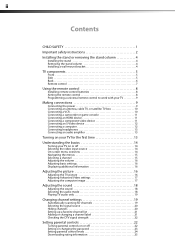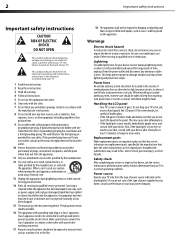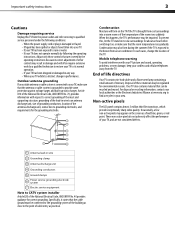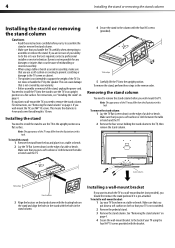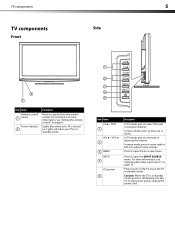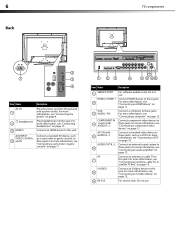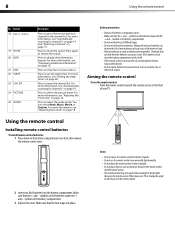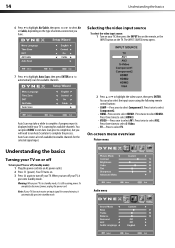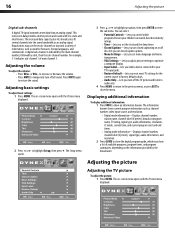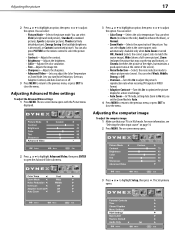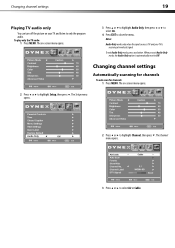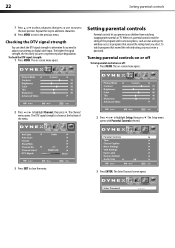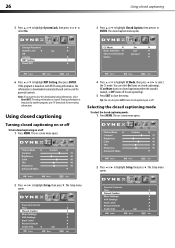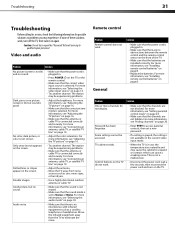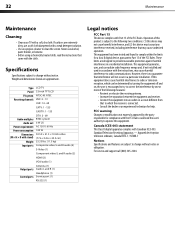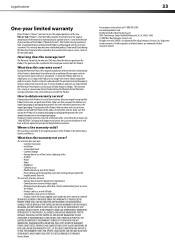Dynex DX-L32-10A Support Question
Find answers below for this question about Dynex DX-L32-10A - 32" LCD TV.Need a Dynex DX-L32-10A manual? We have 4 online manuals for this item!
Question posted by princesmo on May 15th, 2011
Picture Not Clear
I just purchased the Dynex 32" P720 and just set it up; however, I am not getting a very clear picture, it is kind of snowy. The picture is definitely able to be seen, but not crisp and sharp like it should be. I was wondering if you have any idea what I can do to fix this. I have checked all the cable connections. Thanks for your help.
Current Answers
Related Dynex DX-L32-10A Manual Pages
Similar Questions
Picture Is Out But There Is Sound. On A Dynex Tv Modle No. Dx32l200a12
(Posted by Anonymous-118342 10 years ago)
Volume Increases On Its Own
I have a DYNEX 32" LED-LCD Tv's volume keeps increasing without me touching the remote. This starded...
I have a DYNEX 32" LED-LCD Tv's volume keeps increasing without me touching the remote. This starded...
(Posted by sammysaur 11 years ago)
How Do I Hook Up My Logitech Wireless Keyboard To My Dynex Lcd Tv?
How do i hook up my logitech wireless keyboard to my dynex lcd tv? or is that not possible?
How do i hook up my logitech wireless keyboard to my dynex lcd tv? or is that not possible?
(Posted by kayannalee97 11 years ago)
Hooking Up Surround Sound To Dynex Lcd Tv?
I have tried hooking up my surround sound to my dynex tv in several different manners now. To no s...
I have tried hooking up my surround sound to my dynex tv in several different manners now. To no s...
(Posted by jacobthammond 12 years ago)
How Do I Hook Up My Dvd Player To My Dynex Lcd-tv Model# Dx-l32-10c
I have no manual with my TV and do not know which oulets to plug in my red white yellow plugs. There...
I have no manual with my TV and do not know which oulets to plug in my red white yellow plugs. There...
(Posted by sannymacneil 13 years ago)