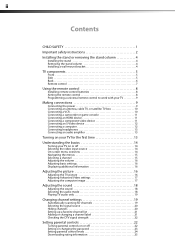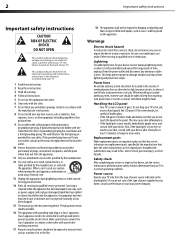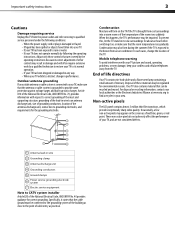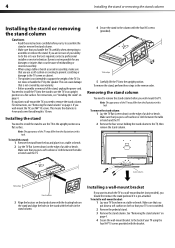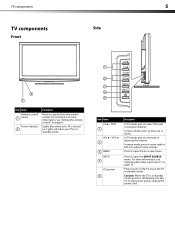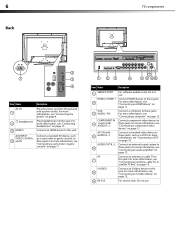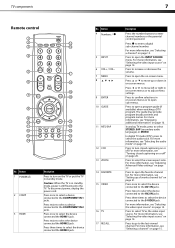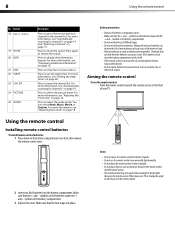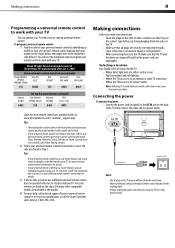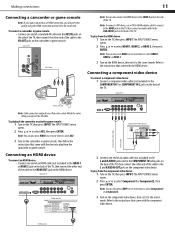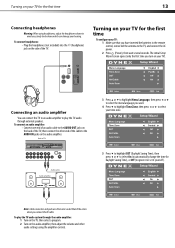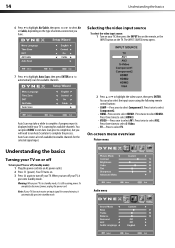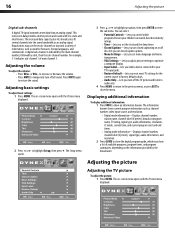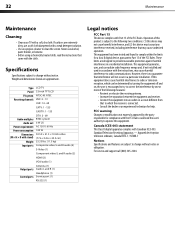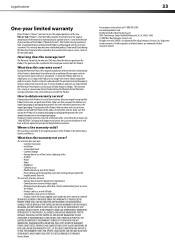Dynex DX-L32-10A Support Question
Find answers below for this question about Dynex DX-L32-10A - 32" LCD TV.Need a Dynex DX-L32-10A manual? We have 4 online manuals for this item!
Question posted by sammysaur on November 30th, 2012
Volume Increases On Its Own
I have a DYNEX 32" LED-LCD Tv's volume keeps increasing without me touching the remote. This starded about a week ago. And now at random it does it on its own
Current Answers
Related Dynex DX-L32-10A Manual Pages
Similar Questions
Picture Is Out But There Is Sound. On A Dynex Tv Modle No. Dx32l200a12
(Posted by Anonymous-118342 10 years ago)
Looking For Tv Codes For Programming A Cable Remote
I have a 32 inch lcd and need the ve code to program my cable remote to control the tv. Not sure wha...
I have a 32 inch lcd and need the ve code to program my cable remote to control the tv. Not sure wha...
(Posted by csbinion23 11 years ago)
Can't Use Tv's Side Buttons And Lost Remote??
I lost my original remote and have discovered that the buttons on the actual tv don't function. The ...
I lost my original remote and have discovered that the buttons on the actual tv don't function. The ...
(Posted by profilemanagementsolutions 13 years ago)