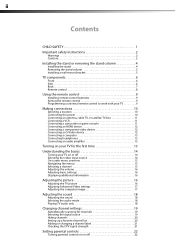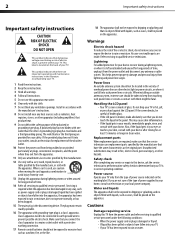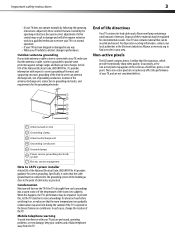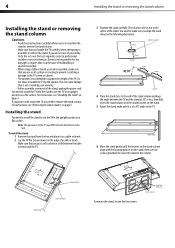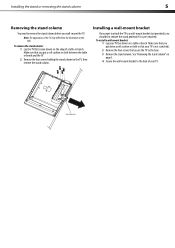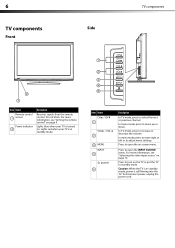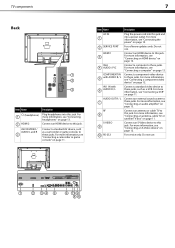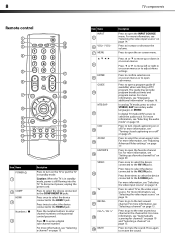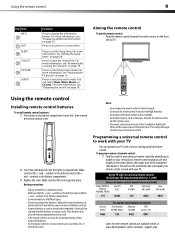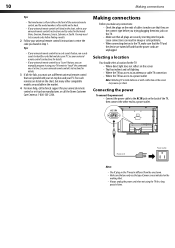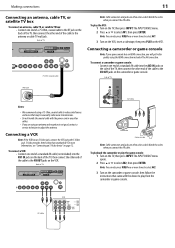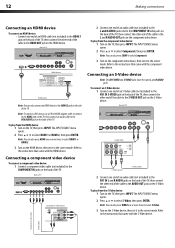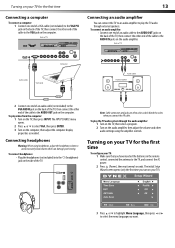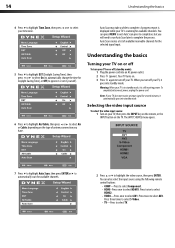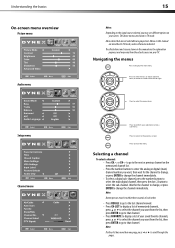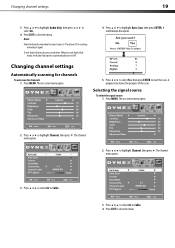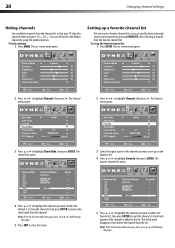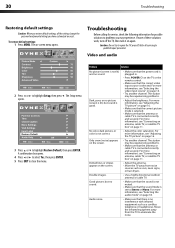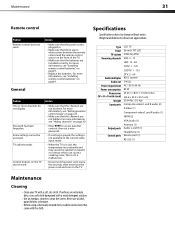Dynex DX-L26-10A Support Question
Find answers below for this question about Dynex DX-L26-10A - 26" LCD TV.Need a Dynex DX-L26-10A manual? We have 5 online manuals for this item!
Question posted by caroltiff1 on April 19th, 2013
How Do I Change The Tv Source On My Dynex 19' Lcd Tv From Antenna To Cable Box?
The person who posted this question about this Dynex product did not include a detailed explanation. Please use the "Request More Information" button to the right if more details would help you to answer this question.
Current Answers
Related Dynex DX-L26-10A Manual Pages
Similar Questions
Bought A New Dynex Tv ..auto Scanning Doesn't Work.Help. Thx
(Posted by Enavins 10 years ago)
Dynex Lcd Tv Dx-l26-10a
turn tv on says please wait then screen goes to a black screen. what can be the problem?
turn tv on says please wait then screen goes to a black screen. what can be the problem?
(Posted by jjhh 12 years ago)
Change Tv Type
How do I change the TV Type it is set on 16.9 and we are unable to get a full picture. It was change...
How do I change the TV Type it is set on 16.9 and we are unable to get a full picture. It was change...
(Posted by sheffron 12 years ago)
My Mon Moved From Florida With This Tv And Lost All The Connections And Wiring T
make this tv function ...went to best buy they havent a clue..help what is needed
make this tv function ...went to best buy they havent a clue..help what is needed
(Posted by mmaruzzo 12 years ago)