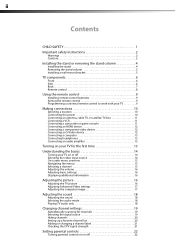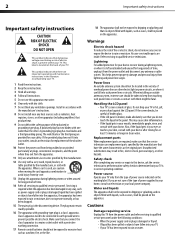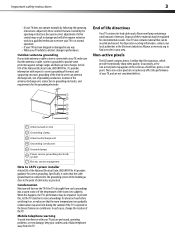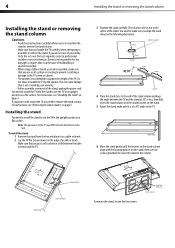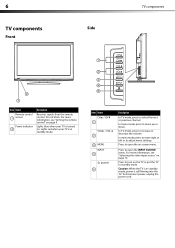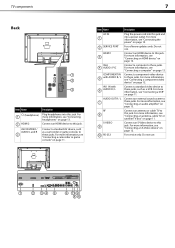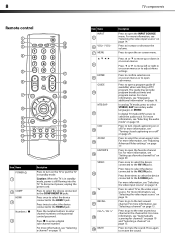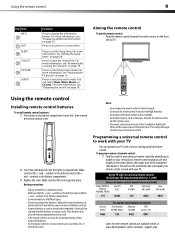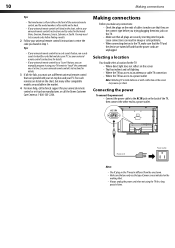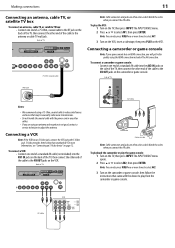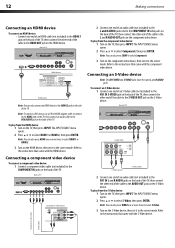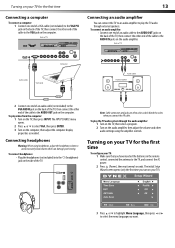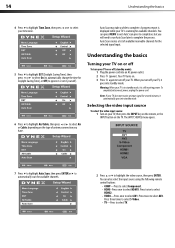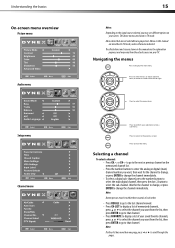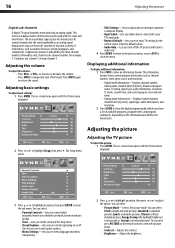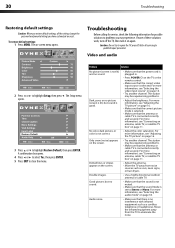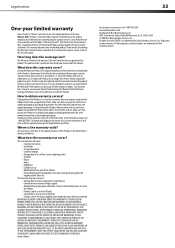Dynex DX-L26-10A Support Question
Find answers below for this question about Dynex DX-L26-10A - 26" LCD TV.Need a Dynex DX-L26-10A manual? We have 5 online manuals for this item!
Question posted by mmaruzzo on December 14th, 2011
My Mon Moved From Florida With This Tv And Lost All The Connections And Wiring T
make this tv function ...went to best buy they havent a clue..help what is needed
Current Answers
Answer #1: Posted by Rubix on December 14th, 2011 12:56 PM
All you will need is an Coax cable ( that will plug into the wall or cable box) that will fix your signal. And As for power you just need a computer power cord which can be bought at any computer/electroics store. As for the remote any universal remote will work.
Power cord:
Coax cable:
Remote:
Related Dynex DX-L26-10A Manual Pages
Similar Questions
Tv Just Went Dark(no Picture,but Has Sound)
Tv just went dark(no picture,but has sound)
Tv just went dark(no picture,but has sound)
(Posted by Janbrikley 6 years ago)
Lost Vga On Tv.
lost vga on tv. went to menu-vga settings wont let me select it? HELP!!!!!!!
lost vga on tv. went to menu-vga settings wont let me select it? HELP!!!!!!!
(Posted by rivman1965 10 years ago)
Closed Caption
The closed caption will not turn off when I connect HDMI
The closed caption will not turn off when I connect HDMI
(Posted by wbortle 11 years ago)
Hooking Computer To Tv
I am currently trying to hook up my tv (Dynex 32" 720p 60Hz LCD HDTV), to my computer using HDMI, ho...
I am currently trying to hook up my tv (Dynex 32" 720p 60Hz LCD HDTV), to my computer using HDMI, ho...
(Posted by mwentrot 12 years ago)
How Do I Connect Tv To Dvd Player, And Or Pc?
(Posted by lawrencea20 12 years ago)