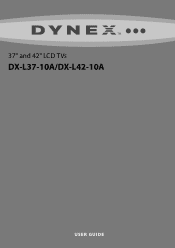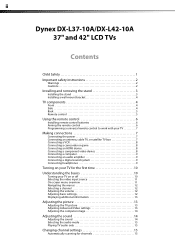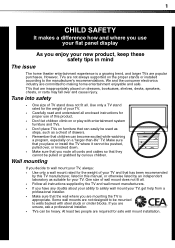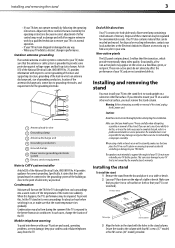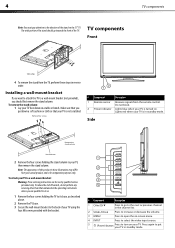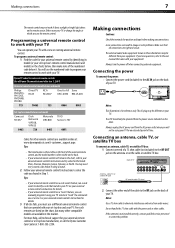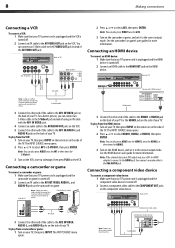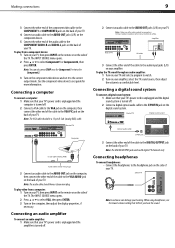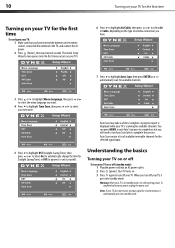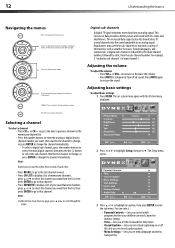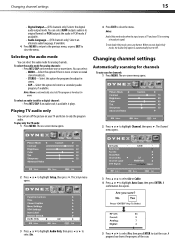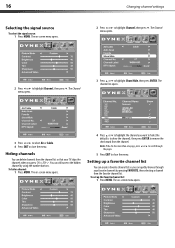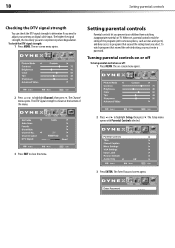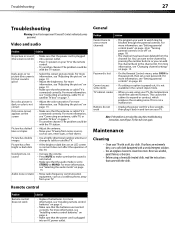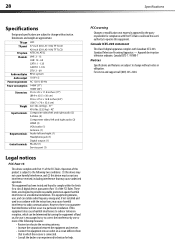Dynex DX-L42-10A Support Question
Find answers below for this question about Dynex DX-L42-10A - 42" LCD TV.Need a Dynex DX-L42-10A manual? We have 5 online manuals for this item!
Question posted by sheffron on February 27th, 2012
Change Tv Type
How do I change the TV Type it is set on 16.9 and we are unable to get a full picture. It was changed in error somehow.
Current Answers
Answer #1: Posted by 1stLadyDawn on February 27th, 2012 12:19 PM
You want to change the aspect ratio on your DX-L42-10A for viewing. Someone probably hit the MENU button and since Picture comes up first in the top row...pressed a few more arrows and buttons and not you have lost the full picture.
- So with your remote, select MENU. At the top of the screen you will see 4 boxes. Picture, Audio, Setup and Channel.
- Select picture by using the > and then the UP arrow to highlight
- Go down to Advanced video (below sharpness) and highlight that row and press ENTER on your remote
- This will open the Advanced Video where you will see zoom modes. When Aspect Ratio is set to Auto Zoom ON (it's probably OFF now) the TV will automatically select the correct aspect ratio.
- NORMAL = correct aspect ration to match the source image
- WIDE = shows a full screen picture
- ZOOM = enlarges a screen picture but might actually crop the picture as well so that you lose the top and bottom
- CINEMA = stretches the sides but maintains a good center screen aspect ration
- The choice is yours.
- So highlight AUTO ZOOM with the arrow and that submenu will open.
- Make your selection and press ENTER on the remote.
- You can then leave this menu area by either pressing MENU on the remote to back out or by pressing EXIT to close the menu
HelpOwl has the manual for your DX-L42-10A online or your can open a PDF from this answer.
Related Dynex DX-L42-10A Manual Pages
Similar Questions
When Turn On Tv, It Says Input Is Blocked. How Do I Get It To Unblock?
(Posted by franciseagan 10 years ago)
My Picture Drops Out On My Tv. Sound Stays On Just No Picture. 42' Dynex Lcd Tv
(Posted by elmateo27 12 years ago)
How Do You Change The Type Without The Remote For The Tvi Want To Put It On Hdmi
the remote signal is gone on my tv and I want to change the type? by manual mode. I want to change f...
the remote signal is gone on my tv and I want to change the type? by manual mode. I want to change f...
(Posted by gypsiemarie 12 years ago)