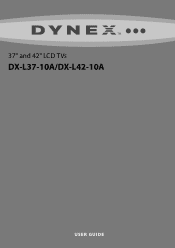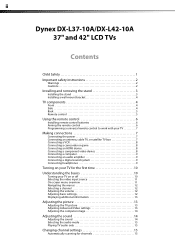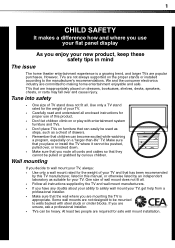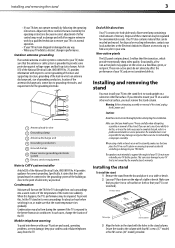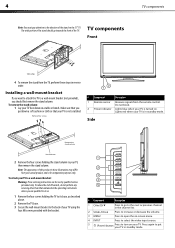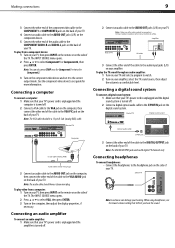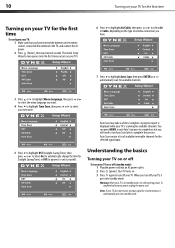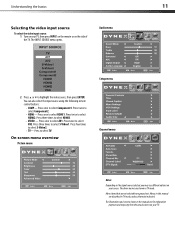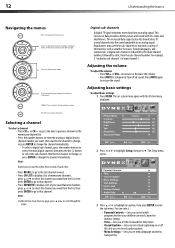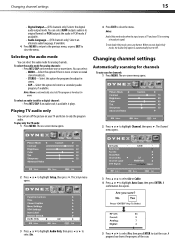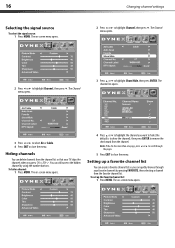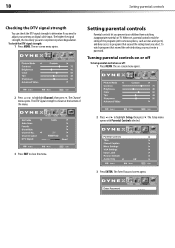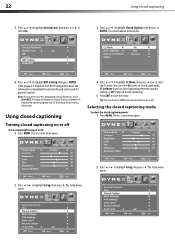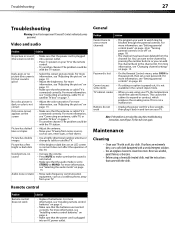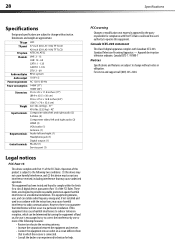Dynex DX-L42-10A Support Question
Find answers below for this question about Dynex DX-L42-10A - 42" LCD TV.Need a Dynex DX-L42-10A manual? We have 5 online manuals for this item!
Question posted by jprettyman on August 29th, 2013
22 Inch Tv Stuck On 1 Channel
Current Answers
Answer #1: Posted by StLFanMan on September 10th, 2013 9:50 AM
The channel may have been deleted from the channel list. You can tune to the channel by pressing the number buttons or you can add the channel back to the channel list. For more information, see "Changing channel settings" on page 15.
The user manual can be found under the Support/Downloads tab here:
http://www.dynexproducts.com/products/televisions/DX-L42-10A.html
Answer #2: Posted by TechSupport101 on August 29th, 2013 12:24 AM
Related Dynex DX-L42-10A Manual Pages
Similar Questions
for wall bracket, just 4 screws that appear to be holding the tv together. Do these screws come out ...
how to hook up headphones to 46 inch tv if there is no headphone jack.