Dynex DX-L32-10A Support Question
Find answers below for this question about Dynex DX-L32-10A - 32" LCD TV.Need a Dynex DX-L32-10A manual? We have 4 online manuals for this item!
Question posted by radziuba on December 26th, 2011
How Do You Hook Up Headphones To 46 Inch Tv If There Is No Headphone Jack.
how to hook up headphones to 46 inch tv if there is no headphone jack.
Current Answers
There are currently no answers that have been posted for this question.
Be the first to post an answer! Remember that you can earn up to 1,100 points for every answer you submit. The better the quality of your answer, the better chance it has to be accepted.
Be the first to post an answer! Remember that you can earn up to 1,100 points for every answer you submit. The better the quality of your answer, the better chance it has to be accepted.
Related Dynex DX-L32-10A Manual Pages
Warranty (English) - Page 1


... purchaser of the product in -home warranty service for a television with new or rebuilt comparable products or parts.
or (2) ...purchased the product at no charge with a screen 25 inches or larger, call 1-888-BESTBUY.
The purchase date is...8226; Modification of any part of the product • Plasma display panel damaged by this warranty that provides the same amount of protection as ...
User Manual (English) - Page 2
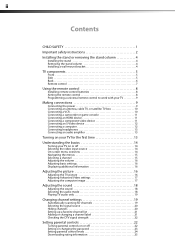
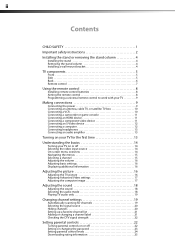
... 11 Connecting a component video device 11 Connecting an S-Video device 12 Connecting a computer 12 Connecting headphones 13 Connecting an audio amplifier 13
Turning on your TV for the first time 13
Understanding the basics 14
Turning your TV on or off 14 Selecting the video input source 14 On-screen menu overview 14...
User Manual (English) - Page 5


..., listed in mind
The issue
The home theater entertainment experience is a growing trend, and larger TVs are mounting the TV is appropriate.
Some wall mounts are required for proper use your flat panel display
As you enjoy your new product, keep these safety tips in this manual, or otherwise listed by an independent laboratory...
User Manual (English) - Page 6
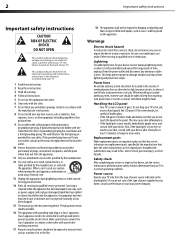
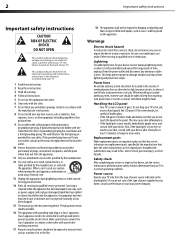
... technician uses replacement parts specified by the manufacturer, or sold with your TV or hit, jolt, or press hard against the LCD panel. When a cart is a class I apparatus need to be placed on...of the polarized or
grounding-type plug. Handling the LCD panel • Your TV's screen is in your eyes or touches your skin, consult with your TV is made of time, unplug it is damaged,...
User Manual (English) - Page 7
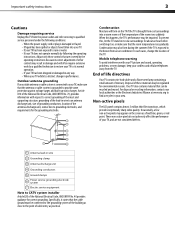
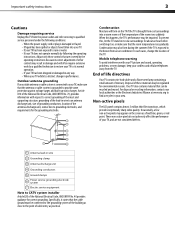
... is exposed to the breeze from an air conditioner. Non-active pixels
The LCD panel contains almost 3 million thin film transistors, which provide exceptionally sharp video quality. Adjust only those controls that are not considered defects.
1 Antenna lead-in your TV, make sure that can be regulated for correct grounding. Occasionally, a few non...
User Manual (English) - Page 8
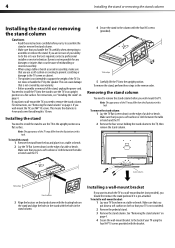
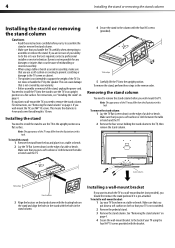
... (not provided), you should first remove the stand pedestal if it on a table or bench.
2 Lay the TV flat (screen down a soft cushion or cloth so that you put down ) on the edge of the TV may differ from the illustration in this or to use a soft cushion or covering to prevent scratching...
User Manual (English) - Page 9
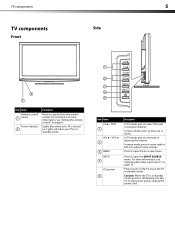
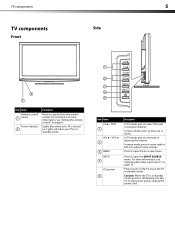
... or previous channel.
In menu mode, press to move right or left or to turn on . Lights red when your TV is still flowing into the TV. Press to adjust menu settings.
TV components
5
TV components
Side
Front
2 1
Item Name Remote control
1 sensor
Power indicator 2
Description
Receives signals from the remote control.
Press to...
User Manual (English) - Page 10
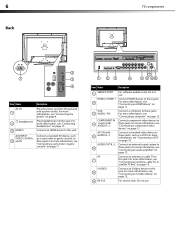
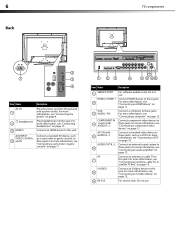
...
2
1
3
4
Item Name
Description
AC IN 1
2
(headphone)
3 HDMI 3
Plug the power cord into this jack and into this jack. Connect an HDMI device to these jacks.
COMPONENT IN
4
1 and 2 with 5 AUDIO R / L
Connect a standard video device to this jack. RF 7
S-VIDEO 8
9 RS-232
Connect an antenna or cable TV to these jacks.
For more information, see "Connecting an S-Video...
User Manual (English) - Page 11
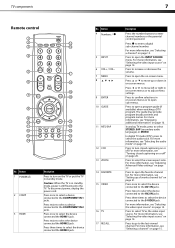
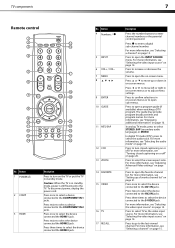
...GUIDE
11 MTS/SAP
12 CCD 13 ZOOM 14 FAVORITE 15 VIDEO
16 TV 17 RECALL
Description
Press the number buttons to the COMPONENT IN 1 jacks.
The guide may provide program broadcast times and program names.
Press ...channel number. Button 1 POWER
2 COMP
3 HDMI
Description
Press to the COMPONENT IN 2 jacks. Caution: When the TV is in on or off " on page 16. Press twice to select a device connected...
User Manual (English) - Page 12
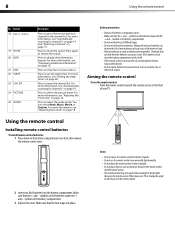
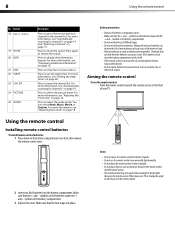
...control: • Point the remote control towards the remote sensor on -screen menu. Either move your TV. symbols on the batteries align with high humidity. • Do not place the remote control in ... more information, see "Adjusting the sound" on page 19. Battery precautions:
• Dispose of your TV or change the angle at which you use the remote control in an area with the
+ and -...
User Manual (English) - Page 13
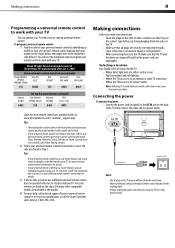
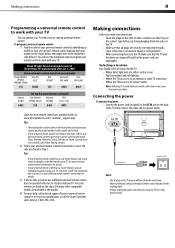
..., Emerson, Memorex, Sansui, Sylvania, or Zenith. Making connections
Before you make sure that they are securely inserting into jacks on the
marking label. • Always unplug the power cord when not using your TV remote to work with a new or existing universal remote control.
You may be different from the one at...
User Manual (English) - Page 14
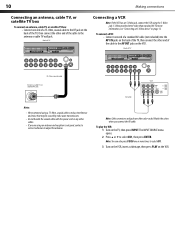
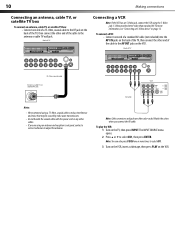
... you are often color-coded. The INPUT SOURCE menu opens. 2 Press or to the AV OUT jacks on the VCR.
10
Making connections
Connecting an antenna, cable TV, or satellite TV box
To connect an antenna, cable TV, or satellite TV box: • Connect one or more information, see "Connecting an S-Video device" on the...
User Manual (English) - Page 15
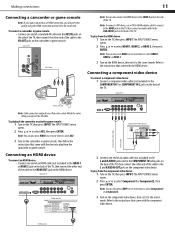
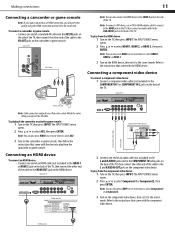
... video device
To connect a component video device: 1 Connect a component video cable (not included) to the COMPONENT IN 1 or COMPONENT IN 2 jacks on the TV, then press INPUT.
Back of the TV. Side of TV
AV CAble
Camcorder
Note: You can also press VIDEO one or more times to the correct mode. To playback the...
User Manual (English) - Page 16


...of an audio cable (not included) to the VGA AUDIO jack on the back of the TV, then connect the other end of the cable to the AUDIO OUT jacks on the S-Video device. To connect a computer:
1 ...end of an S-Video cable (not included) to the S-VIDEO jack on the back of the TV, then connect the other end of the cable to the S-VIDEO OUT jack on the S-Video device. To play from the computer: 1 Turn...
User Manual (English) - Page 17
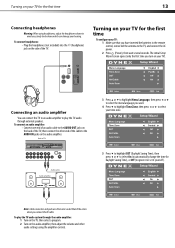
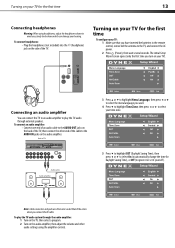
... one end of an audio cable to the AUDIO OUT jacks on the back of the TV, then connect the other audio settings using headphones, adjust the headphone volume to avoid excessively loud volume which can connect the TV to an audio amplifier to play the TV audio system through external speakers. Match the colors when...
User Manual (English) - Page 18
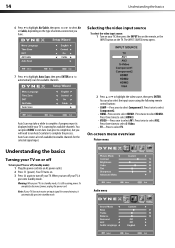
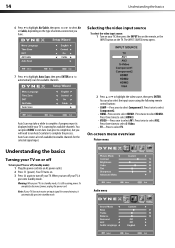
...On-screen menu overview
Picture menu
Understanding the basics
Turning your TV on or off
To turn your TV on or off your TV does not receive an input signal for available channels. Audio menu... available channels. Selecting the video input source
To select the video input source: 1 Turn on your TV is in standby mode, it is scanning for several minutes, it goes into standby mode. Press twice...
User Manual (English) - Page 19
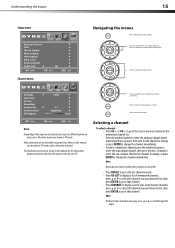
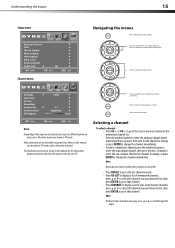
... the previous screen.
Press to return to close the menu. Menus in this manual are shown in TV mode, unless otherwise indicated. Note:
If either list has more than one page, press or to display... to go to the last channel viewed. • Press CH-LIST to display a list of your TV. Channel menu
Press to select the menu items.
Press to that are not selectable are for the channel...
User Manual (English) - Page 20
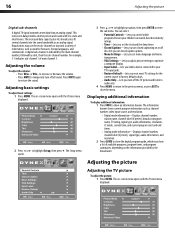
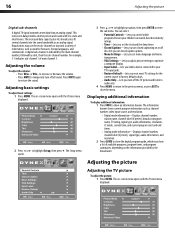
...-Displays channel number, channel label (if preset), signal type, audio information, and resolution.
2 Press GUIDE to show the digital program guide, which programs/movies your
TV's input jacks. • Restore Default-Lets you reset most TV settings for the
current source to factory default values. • Audio Only-Lets you turn off the...
User Manual (English) - Page 35
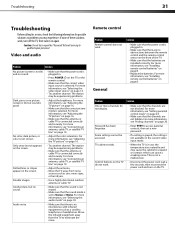
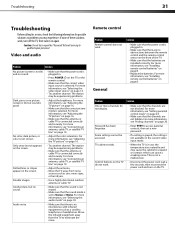
...8226; Adjust the brightness. Audio noise.
• Make sure that the antenna or cable TV is selected. For more information, see "Hiding channels" on page 20. For more information,..."Adjusting the TV picture" on page 10.
• Adjust the color saturation.
Move the infrared equipment away from noise
sources such as a cordless telephone or headphones.
General
Problem...
User Manual (English) - Page 36
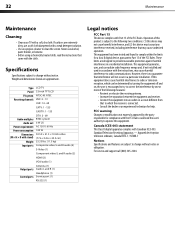
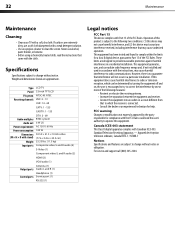
... an experienced technician for help. Specifications
Specifications subject to change without notice. Type Panel TV system Receiving channels
Audio multiples Audio out
Power requirement Power consumption
Dimensions (W × H × D with stand)
Weight Input ports
Output ports Control ports
LCD TV 32-inch TFT LCD NTSC-M, ATSC VHF: 2 - 13 UHF: 14 - 69 CATV: 1 - 125 CADTV: 1 - 135 DTV: 2 - 69...
Similar Questions
Where Is The Headphone Jach Located ?
can't find headphone jack input.
can't find headphone jack input.
(Posted by cfdsports8149 4 years ago)
What Receiver Can I Hook Up To My New 32 Lcd Tv For Surround Sound
(Posted by jmsmive 9 years ago)
Picture Is Out But There Is Sound. On A Dynex Tv Modle No. Dx32l200a12
(Posted by Anonymous-118342 10 years ago)
Where Is The Headphone Jack In Dx: 32l 200a?
(Posted by jdelosr 12 years ago)
Where Can You Purchase The Main Boards For The Dx-lcd32-09- 32' Lcd Tv
(Posted by ricked30 12 years ago)

