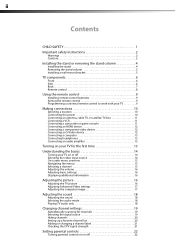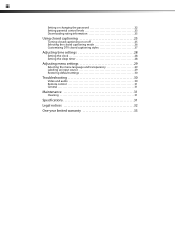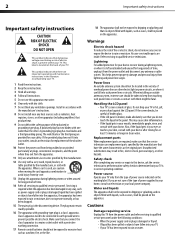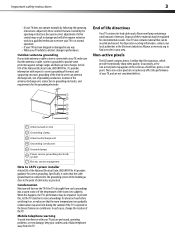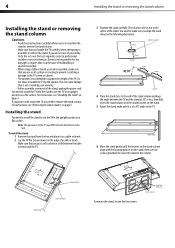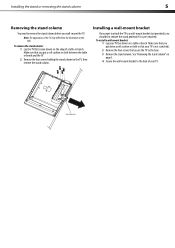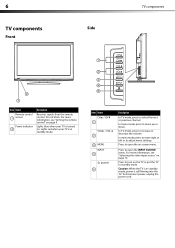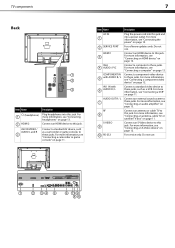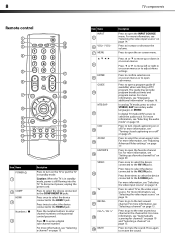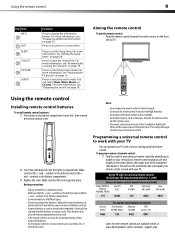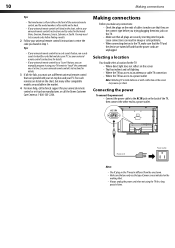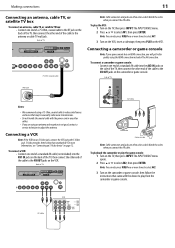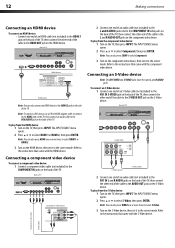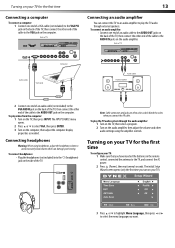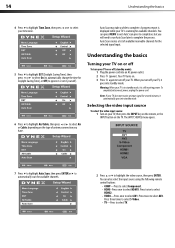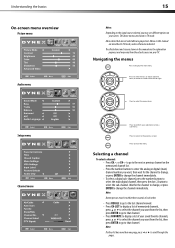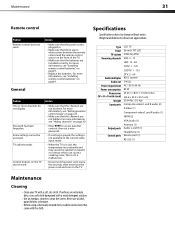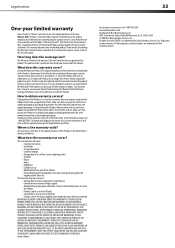Dynex DX-L26-10A Support Question
Find answers below for this question about Dynex DX-L26-10A - 26" LCD TV.Need a Dynex DX-L26-10A manual? We have 5 online manuals for this item!
Question posted by kelzdiaz1980 on September 22nd, 2013
Hard Drive
How can u program a hard drive to the tv
Current Answers
Answer #1: Posted by StLFanMan on September 23rd, 2013 9:00 AM
Are you trying to set up your PC/Mac with your TV? Depending on your setup-if other components are involved, etc, you would have to connect the corresponding cords (ie: HDMI, component, composite, etc), to the correct inputs on the back of each device, and then select the correct input on the TV once all are connected and powered up.
Related Dynex DX-L26-10A Manual Pages
Similar Questions
How Do I Change The Tv Source On My Dynex 19' Lcd Tv From Antenna To Cable Box?
(Posted by caroltiff1 11 years ago)
How Do I Hook Up My Logitech Wireless Keyboard To My Dynex Lcd Tv?
How do i hook up my logitech wireless keyboard to my dynex lcd tv? or is that not possible?
How do i hook up my logitech wireless keyboard to my dynex lcd tv? or is that not possible?
(Posted by kayannalee97 11 years ago)
Dynex Lcd Tv Dx-l26-10a
turn tv on says please wait then screen goes to a black screen. what can be the problem?
turn tv on says please wait then screen goes to a black screen. what can be the problem?
(Posted by jjhh 12 years ago)
Hooking Up Surround Sound To Dynex Lcd Tv?
I have tried hooking up my surround sound to my dynex tv in several different manners now. To no s...
I have tried hooking up my surround sound to my dynex tv in several different manners now. To no s...
(Posted by jacobthammond 13 years ago)