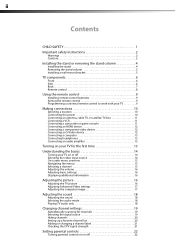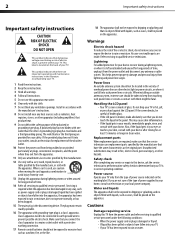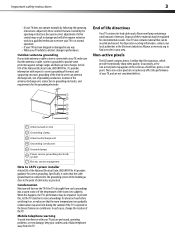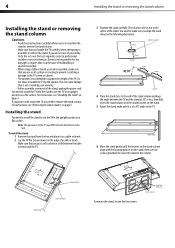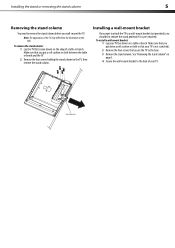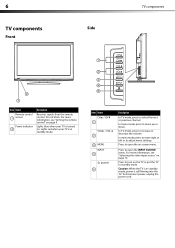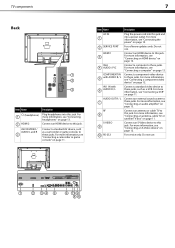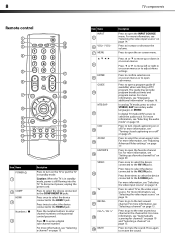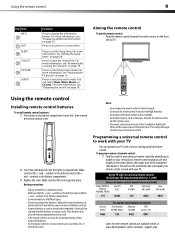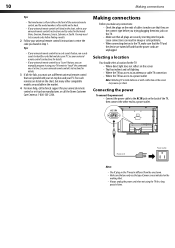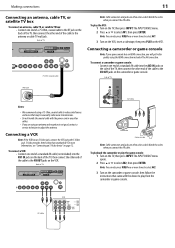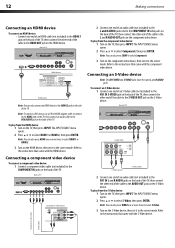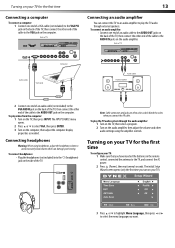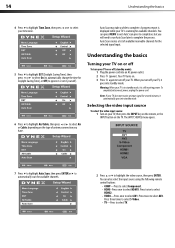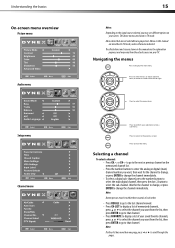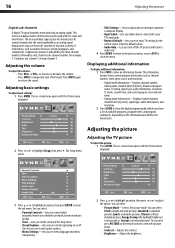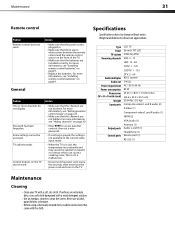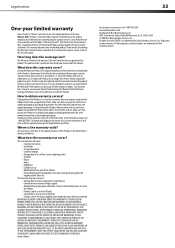Dynex DX-L26-10A Support Question
Find answers below for this question about Dynex DX-L26-10A - 26" LCD TV.Need a Dynex DX-L26-10A manual? We have 5 online manuals for this item!
Question posted by amberrobertson0310 on October 30th, 2012
Dynex Tv
My husband found a Dynex TV model # dx-l26-10a in the trash but when we plug it in and push the power button all we get is a flashing red light. What do we do?
Current Answers
Related Dynex DX-L26-10A Manual Pages
Similar Questions
Where Can I Find A Replacement Power Cord For A Dynex Tv Model Dx-32e250a12
Where can I find a replacement power cord for a Dynex Tv model DX-32E250A12
Where can I find a replacement power cord for a Dynex Tv model DX-32E250A12
(Posted by Missbedgood83 9 years ago)
I Can't Get My Dynex Dx-l26-10a Tv To Turn On
My TV won't turn on, neither the remote or the power button on the unit can make it work. I had unpl...
My TV won't turn on, neither the remote or the power button on the unit can make it work. I had unpl...
(Posted by kfran68 10 years ago)
My Remote Just Flashes A Red Light When I Try To Push Any Button.
Not able to power off my dynex tv because the remote just keeps flashing a red light when I push any...
Not able to power off my dynex tv because the remote just keeps flashing a red light when I push any...
(Posted by lynnythebluepoet 11 years ago)
Need The Code# For Channel Changer For Tv Model# Dynex Dx-lcd32-09
need the code # forchannel changer Dynex tv - model # dx-lcd32-09 . I am using a universal remote
need the code # forchannel changer Dynex tv - model # dx-lcd32-09 . I am using a universal remote
(Posted by mhfoster 13 years ago)
Want The Remote Code For This Dynex Tv 26 Inch Dx L26 10c
Want remote code for a universal remote from my TV cabe company TElus
Want remote code for a universal remote from my TV cabe company TElus
(Posted by gbetten 13 years ago)