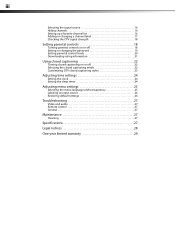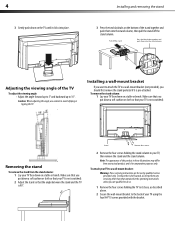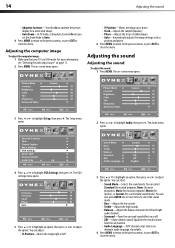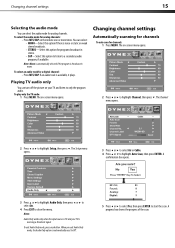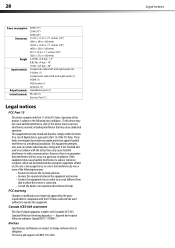Dynex DX-L19-10A Support Question
Find answers below for this question about Dynex DX-L19-10A - 19" LCD TV.Need a Dynex DX-L19-10A manual? We have 5 online manuals for this item!
Question posted by billfoye1955 on March 22nd, 2016
Wont Turn On
TV just has A red stand by light which I go to turn it on it flash blue then gos back to red.
Current Answers
Related Dynex DX-L19-10A Manual Pages
Similar Questions
How Do I Get To English After Turning It On With No Cable To Program Remote?
where does the red green and blue go on tv for DVD player
where does the red green and blue go on tv for DVD player
(Posted by vonmarie420 4 years ago)
Dynex Lcd Tv Model Dx-l19-10a Will Not Turn On
(Posted by asamirish2 9 years ago)
How Do I Change The Tv Source On My Dynex 19' Lcd Tv From Antenna To Cable Box?
(Posted by caroltiff1 11 years ago)
Just Purchased 55' Lcd Tv And Need To Change Setting From 480 To 1080
(Posted by brasseur 12 years ago)