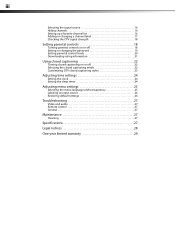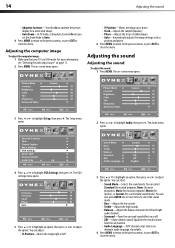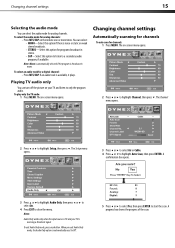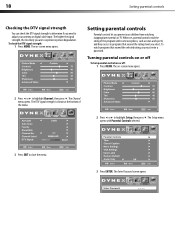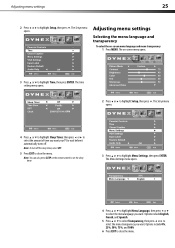Dynex DX-L19-10A Support Question
Find answers below for this question about Dynex DX-L19-10A - 19" LCD TV.Need a Dynex DX-L19-10A manual? We have 5 online manuals for this item!
Question posted by vonmarie420 on August 4th, 2019
How Do I Get To English After Turning It On With No Cable To Program Remote?
where does the red green and blue go on tv for DVD player
Current Answers
Answer #1: Posted by Troubleshooter101 on August 5th, 2019 2:21 AM
Sounds like you are trying to use a Composite cable setup (Yellow is Video, White and Red are audio) with Component. (Red, Green and Blue are Video and White and a Second Red are Audio).
Though the model of the tv in the link is different however it can be used for reference
Thanks
Please respond to my effort to provide you with the best possible solution by using the "Acceptable Solution" and/or the "Helpful" buttons when the answer has proven to be helpful. Please feel free to submit further info for your question, if a solution was not provided. I appreciate the opportunity to serve you!
Troublshooter101
Related Dynex DX-L19-10A Manual Pages
Similar Questions
Dynex Lcd Tv Model Dx-l19-10a Will Not Turn On
(Posted by asamirish2 9 years ago)
How Do I Change The Tv Source On My Dynex 19' Lcd Tv From Antenna To Cable Box?
(Posted by caroltiff1 11 years ago)
How Do I Hook Up My Logitech Wireless Keyboard To My Dynex Lcd Tv?
How do i hook up my logitech wireless keyboard to my dynex lcd tv? or is that not possible?
How do i hook up my logitech wireless keyboard to my dynex lcd tv? or is that not possible?
(Posted by kayannalee97 11 years ago)
Just Purchased 55' Lcd Tv And Need To Change Setting From 480 To 1080
(Posted by brasseur 12 years ago)
Hi. My Son Went To Turn The Volume Up On Our Tv When We Were Watching A Movie
and now we can't watch anything on it. its just a snowy screen. and we have no remote. what can i do...
and now we can't watch anything on it. its just a snowy screen. and we have no remote. what can i do...
(Posted by mfix67 12 years ago)