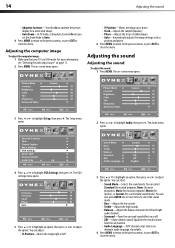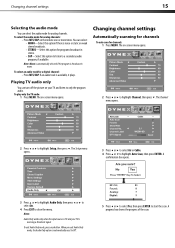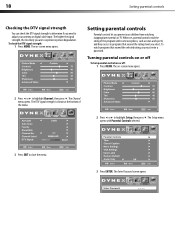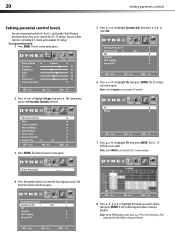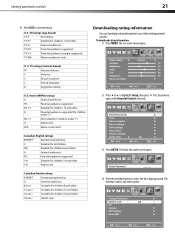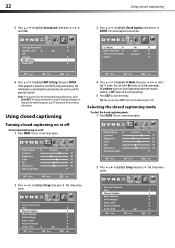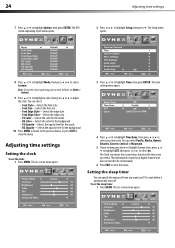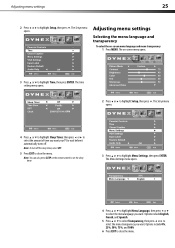Dynex DX-L19-10A Support Question
Find answers below for this question about Dynex DX-L19-10A - 19" LCD TV.Need a Dynex DX-L19-10A manual? We have 5 online manuals for this item!
Question posted by mfix67 on July 13th, 2011
Hi. My Son Went To Turn The Volume Up On Our Tv When We Were Watching A Movie
and now we can't watch anything on it. its just a snowy screen. and we have no remote. what can i do??
Current Answers
Related Dynex DX-L19-10A Manual Pages
Similar Questions
Sound But No Picture Except 'please Wait' Then Blank
i have cable TV I turn the TV on and I get great sound but no picture. When I turn it off and then t...
i have cable TV I turn the TV on and I get great sound but no picture. When I turn it off and then t...
(Posted by rcheresnowsky 9 years ago)
When Turn On Tv, It Says Input Is Blocked. How Do I Get It To Unblock?
(Posted by franciseagan 10 years ago)
Tv Won't Turn On....the Green Light Comes On When You Try To Turn On Tv But Noth
TV won't turn on..Green light comes on but no TV Pic or Volume
TV won't turn on..Green light comes on but no TV Pic or Volume
(Posted by Anonymous-115417 10 years ago)
Can't Hook Up To Cable
We have a Dynex DX LCDTV 19 and we can't get the cable tv to work.
We have a Dynex DX LCDTV 19 and we can't get the cable tv to work.
(Posted by carolebertowski 11 years ago)
The Remote Won't Turn The Set On.
It works to change channels, volume, and will turn the set off. I can turn the tv on manually. I hav...
It works to change channels, volume, and will turn the set off. I can turn the tv on manually. I hav...
(Posted by randyp5 12 years ago)