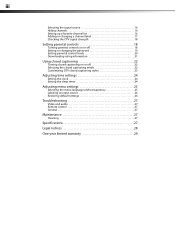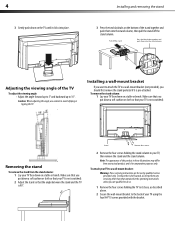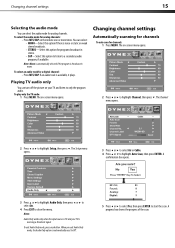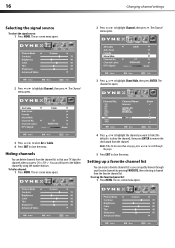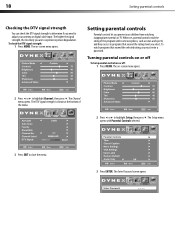Dynex DX-L19-10A Support Question
Find answers below for this question about Dynex DX-L19-10A - 19" LCD TV.Need a Dynex DX-L19-10A manual? We have 5 online manuals for this item!
Question posted by carolebertowski on June 14th, 2012
Can't Hook Up To Cable
We have a Dynex DX LCDTV 19 and we can't get the cable tv to work.
Current Answers
Answer #1: Posted by JohnINSG on July 17th, 2012 11:17 AM
For full details on connecting cable or a cable box to your TV, please consult the User Manual downloadable via http://www.dynexproducts.com/products/televisions/DX-L19-10A.html?supportTab=open. Basically, you should be able to connect your cable via coaxial, and then select TV via the INPUT menu. If you're using a cable box, be sure to select the INPUT to which you've connected your cables (e.g., component, HDMI, etc.). It's also recommended for troubleshooting purposes to try new cables, and to connect only one device at a time to determine where the problem lies. You may also contact your cable provider for installation assistance if needed. I hope this helps.
John
Best Buy Exclusive Brands Support
Related Dynex DX-L19-10A Manual Pages
Similar Questions
Dynex Lcd Tv Model Dx-l19-10a Will Not Turn On
(Posted by asamirish2 9 years ago)
Unhooked The Pvr And Hooked Cable To The Tv But Screen Is Blue With Sound?
it is as though it is stuck in video mode. we cant see the menu popup or anything
it is as though it is stuck in video mode. we cant see the menu popup or anything
(Posted by tinlizzy25 11 years ago)
Just Purchased 55' Lcd Tv And Need To Change Setting From 480 To 1080
(Posted by brasseur 12 years ago)
Hooking Up Surround Sound To Dynex Lcd Tv?
I have tried hooking up my surround sound to my dynex tv in several different manners now. To no s...
I have tried hooking up my surround sound to my dynex tv in several different manners now. To no s...
(Posted by jacobthammond 12 years ago)
What Is The Remote Control Code For This Tv?
I can't find the code numbers for DYNEX DXL19-10A LCD TV. Not listed on my DISH remote listing.
I can't find the code numbers for DYNEX DXL19-10A LCD TV. Not listed on my DISH remote listing.
(Posted by reconroe 13 years ago)