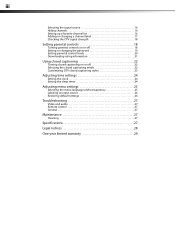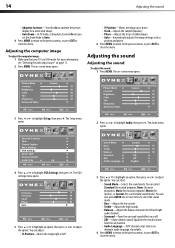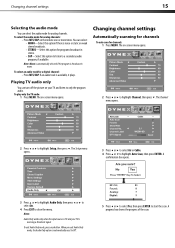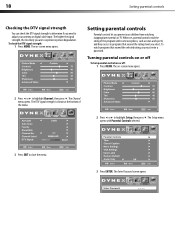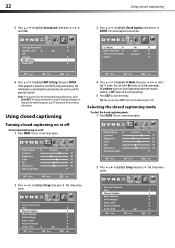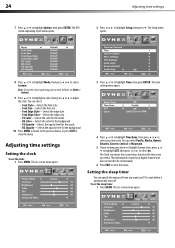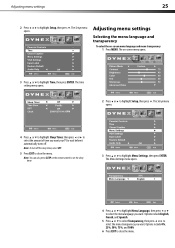Dynex DX-L19-10A Support Question
Find answers below for this question about Dynex DX-L19-10A - 19" LCD TV.Need a Dynex DX-L19-10A manual? We have 5 online manuals for this item!
Question posted by rcheresnowsky on September 12th, 2014
Sound But No Picture Except 'please Wait' Then Blank
Current Answers
Answer #1: Posted by BusterDoogen on September 12th, 2014 2:03 PM
I hope this is helpful to you!
Please respond to my effort to provide you with the best possible solution by using the "Acceptable Solution" and/or the "Helpful" buttons when the answer has proven to be helpful. Please feel free to submit further info for your question, if a solution was not provided. I appreciate the opportunity to serve you!
Related Dynex DX-L19-10A Manual Pages
Similar Questions
The mixer shows sound and everything I check seems good but my monitor is quiet.
I have tried hooking up my surround sound to my dynex tv in several different manners now. To no s...