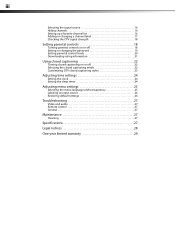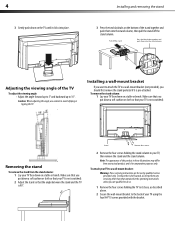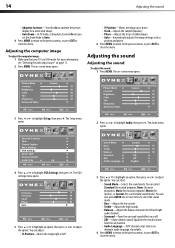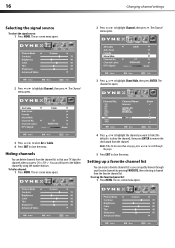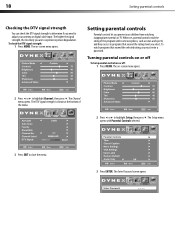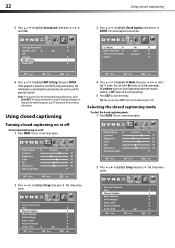Dynex DX-L19-10A Support Question
Find answers below for this question about Dynex DX-L19-10A - 19" LCD TV.Need a Dynex DX-L19-10A manual? We have 5 online manuals for this item!
Question posted by billing24806 on July 19th, 2012
I Have Checked Updated Drivers And Everything Yet My Monitor Has No Sound.
The mixer shows sound and everything I check seems good but my monitor is quiet.
Current Answers
Answer #1: Posted by JohnINSG on July 19th, 2012 11:01 AM
You didn't say how you connected your computer, so I apologize for the generic answer. If you have connected by VGA, you will need to run a 3.5 mm audio cable as well. If you're connecting via HDMI, your computer video card will need to support audio via HDMI also. Many don't and so an audio cable will also be needed in this case. I recommend consulting your computer manual for more information. If needed, you may download a copy of the TV manual (which also includes instructions for connecting a computer) via http://www.dynexproducts.com/products/televisions/DX-L19-10A.html?supportTab=open. I hope this helps.
John
Best Buy Exclusive Brands Support
Related Dynex DX-L19-10A Manual Pages
Similar Questions
Dynex Lcd Tv Model Dx-l19-10a Will Not Turn On
(Posted by asamirish2 9 years ago)
How Do I Change The Tv Source On My Dynex 19' Lcd Tv From Antenna To Cable Box?
(Posted by caroltiff1 11 years ago)
Just Purchased 55' Lcd Tv And Need To Change Setting From 480 To 1080
(Posted by brasseur 12 years ago)
Hooking Up Surround Sound To Dynex Lcd Tv?
I have tried hooking up my surround sound to my dynex tv in several different manners now. To no s...
I have tried hooking up my surround sound to my dynex tv in several different manners now. To no s...
(Posted by jacobthammond 13 years ago)
What Is The Remote Control Code For This Tv?
I can't find the code numbers for DYNEX DXL19-10A LCD TV. Not listed on my DISH remote listing.
I can't find the code numbers for DYNEX DXL19-10A LCD TV. Not listed on my DISH remote listing.
(Posted by reconroe 13 years ago)