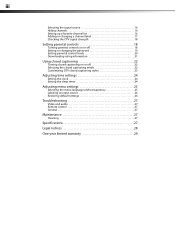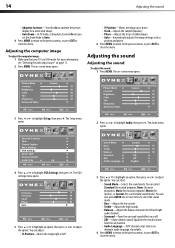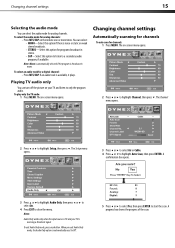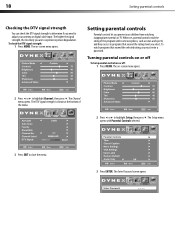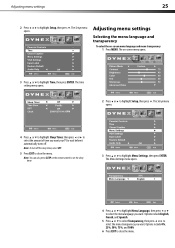Dynex DX-L19-10A Support Question
Find answers below for this question about Dynex DX-L19-10A - 19" LCD TV.Need a Dynex DX-L19-10A manual? We have 5 online manuals for this item!
Question posted by reconroe on January 15th, 2011
What Is The Remote Control Code For This Tv?
I can't find the code numbers for DYNEX DXL19-10A LCD TV. Not listed on my DISH remote listing.
Current Answers
Related Dynex DX-L19-10A Manual Pages
Similar Questions
How Do I Change The Tv Source On My Dynex 19' Lcd Tv From Antenna To Cable Box?
(Posted by caroltiff1 11 years ago)
I Have Checked Updated Drivers And Everything Yet My Monitor Has No Sound.
The mixer shows sound and everything I check seems good but my monitor is quiet.
The mixer shows sound and everything I check seems good but my monitor is quiet.
(Posted by billing24806 11 years ago)
Can't Hook Up To Cable
We have a Dynex DX LCDTV 19 and we can't get the cable tv to work.
We have a Dynex DX LCDTV 19 and we can't get the cable tv to work.
(Posted by carolebertowski 11 years ago)
Audio Out On A Dynex Dx-l19-10a
I would like to hook up an external sound bar to the TV listed above, but can't figure out how to do...
I would like to hook up an external sound bar to the TV listed above, but can't figure out how to do...
(Posted by vscrek 13 years ago)