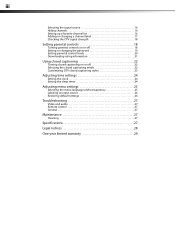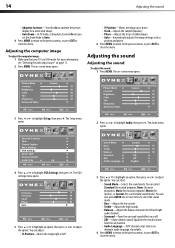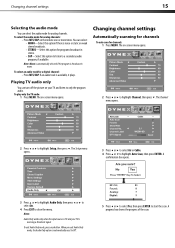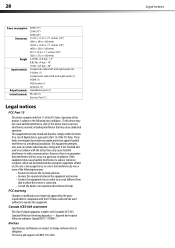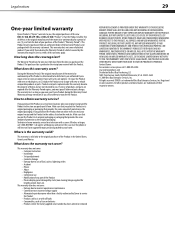Dynex DX-L19-10A Support Question
Find answers below for this question about Dynex DX-L19-10A - 19" LCD TV.Need a Dynex DX-L19-10A manual? We have 5 online manuals for this item!
Question posted by vscrek on December 1st, 2010
Audio Out On A Dynex Dx-l19-10a
I would like to hook up an external sound bar to the TV listed above, but can't figure out how to do it... Are there no audio outputs on the tv??
Current Answers
Related Dynex DX-L19-10A Manual Pages
Similar Questions
Dynex Lcd Tv Model Dx-l19-10a Will Not Turn On
(Posted by asamirish2 9 years ago)
How Do I Change The Tv Source On My Dynex 19' Lcd Tv From Antenna To Cable Box?
(Posted by caroltiff1 11 years ago)
Dynex Lcd Tv Dx-l26-10a
turn tv on says please wait then screen goes to a black screen. what can be the problem?
turn tv on says please wait then screen goes to a black screen. what can be the problem?
(Posted by jjhh 12 years ago)
Just Purchased 55' Lcd Tv And Need To Change Setting From 480 To 1080
(Posted by brasseur 12 years ago)
I Neede To Set The Time On My Hdtv Its A Dynex Dx-l19-10a Model. Help Me Plz.
I can't access the time adjustment on the HDTV from the main menu I've tried restoring to defaults b...
I can't access the time adjustment on the HDTV from the main menu I've tried restoring to defaults b...
(Posted by DANTECELESTE91 14 years ago)