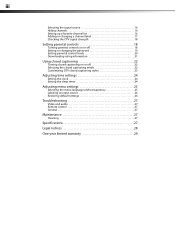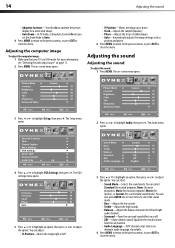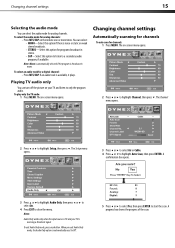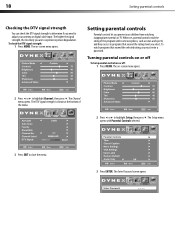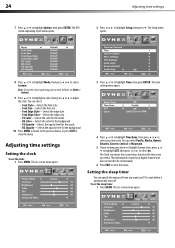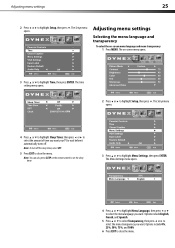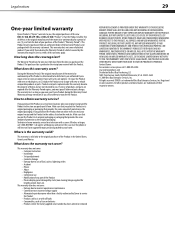Dynex DX-L19-10A Support Question
Find answers below for this question about Dynex DX-L19-10A - 19" LCD TV.Need a Dynex DX-L19-10A manual? We have 5 online manuals for this item!
Question posted by DANTECELESTE91 on April 21st, 2010
I Neede To Set The Time On My Hdtv Its A Dynex Dx-l19-10a Model. Help Me Plz.
I can't access the time adjustment on the HDTV from the main menu I've tried restoring to defaults but that doesn't work. Any suggestions?
Requests for more information
Request from loriewallace1 on September 11th, 2010 6:10 AM
it may have to do with your cable or satellite provider signal
it may have to do with your cable or satellite provider signal
Current Answers
Related Dynex DX-L19-10A Manual Pages
Similar Questions
How Do I Get The Close Caption To Work On My 32' Dynex Lcd Tv Model# Dx-lcd32 Tv
(Posted by lilianrivera1234 9 years ago)
Dynex Lcd Tv Model Dx-l19-10a Will Not Turn On
(Posted by asamirish2 9 years ago)
Dynex Lcd Tv Dx-l26-10a
turn tv on says please wait then screen goes to a black screen. what can be the problem?
turn tv on says please wait then screen goes to a black screen. what can be the problem?
(Posted by jjhh 12 years ago)
Just Purchased 55' Lcd Tv And Need To Change Setting From 480 To 1080
(Posted by brasseur 12 years ago)
My Time Setting On My Dynex Dxl19-10a Is December 31 1999 And I Cant Change It
(Posted by loriewallace1 13 years ago)