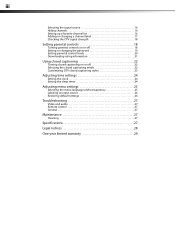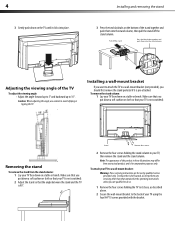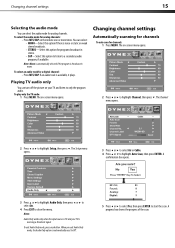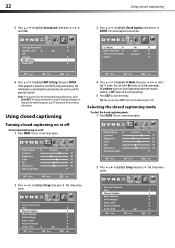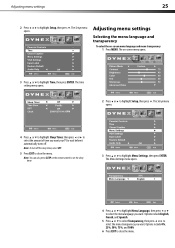Dynex DX-L19-10A Support Question
Find answers below for this question about Dynex DX-L19-10A - 19" LCD TV.Need a Dynex DX-L19-10A manual? We have 5 online manuals for this item!
Question posted by Anonymous-164710 on May 30th, 2018
I Do T Have Remote My Tv Muted And I Can't Unmute It
The person who posted this question about this Dynex product did not include a detailed explanation. Please use the "Request More Information" button to the right if more details would help you to answer this question.
Current Answers
Related Dynex DX-L19-10A Manual Pages
Similar Questions
How Do I Change The Tv Source On My Dynex 19' Lcd Tv From Antenna To Cable Box?
(Posted by caroltiff1 11 years ago)
How To Use The Remote
How can I manage the video inputs with the remote control.
How can I manage the video inputs with the remote control.
(Posted by Anonymous-69337 11 years ago)
I Have Checked Updated Drivers And Everything Yet My Monitor Has No Sound.
The mixer shows sound and everything I check seems good but my monitor is quiet.
The mixer shows sound and everything I check seems good but my monitor is quiet.
(Posted by billing24806 11 years ago)
Can't Hook Up To Cable
We have a Dynex DX LCDTV 19 and we can't get the cable tv to work.
We have a Dynex DX LCDTV 19 and we can't get the cable tv to work.
(Posted by carolebertowski 11 years ago)
What Is The Remote Control Code For This Tv?
I can't find the code numbers for DYNEX DXL19-10A LCD TV. Not listed on my DISH remote listing.
I can't find the code numbers for DYNEX DXL19-10A LCD TV. Not listed on my DISH remote listing.
(Posted by reconroe 13 years ago)