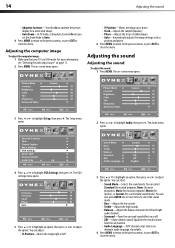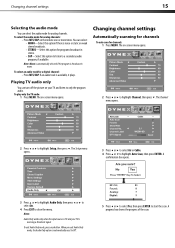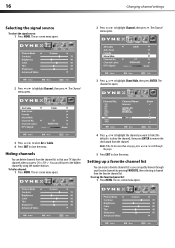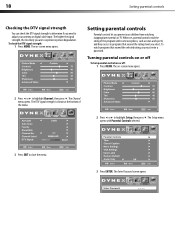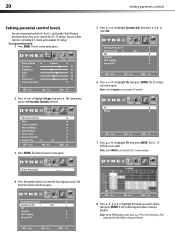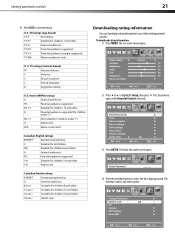Dynex DX-L19-10A Support Question
Find answers below for this question about Dynex DX-L19-10A - 19" LCD TV.Need a Dynex DX-L19-10A manual? We have 5 online manuals for this item!
Question posted by sacredrhythm88 on February 25th, 2016
What Setting Does Your Tv Have To Be On To Play Xbox?
We tried every setting still wont work. is it cause we need an hdmi cable?
Current Answers
Related Dynex DX-L19-10A Manual Pages
Similar Questions
Soundbar Connection To Tv
bought a simple insignia soundbar, $100 for my 42"dynex tv, none of the included cables work. went...
bought a simple insignia soundbar, $100 for my 42"dynex tv, none of the included cables work. went...
(Posted by cvbcsa 10 years ago)
How Do I Change The Tv Source On My Dynex 19' Lcd Tv From Antenna To Cable Box?
(Posted by caroltiff1 11 years ago)
Connecting My Xbox With My Tv
i have a 32 inch tv and cannot find out where to plug it in as there is no where for me to put the y...
i have a 32 inch tv and cannot find out where to plug it in as there is no where for me to put the y...
(Posted by leannez2 11 years ago)
I Have Checked Updated Drivers And Everything Yet My Monitor Has No Sound.
The mixer shows sound and everything I check seems good but my monitor is quiet.
The mixer shows sound and everything I check seems good but my monitor is quiet.
(Posted by billing24806 11 years ago)
Can't Hook Up To Cable
We have a Dynex DX LCDTV 19 and we can't get the cable tv to work.
We have a Dynex DX LCDTV 19 and we can't get the cable tv to work.
(Posted by carolebertowski 11 years ago)