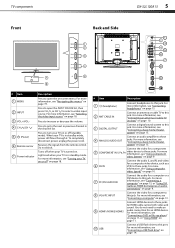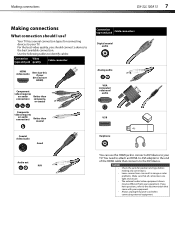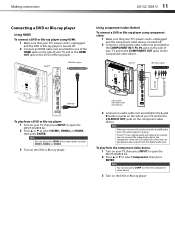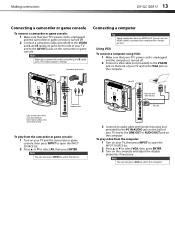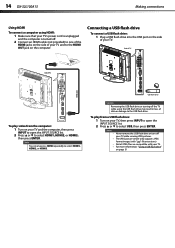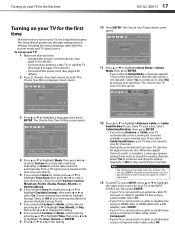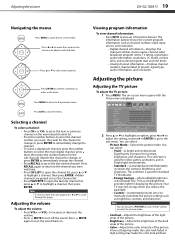Dynex DX-32L100A13 Support Question
Find answers below for this question about Dynex DX-32L100A13.Need a Dynex DX-32L100A13 manual? We have 10 online manuals for this item!
Question posted by smunoza77 on October 26th, 2013
Tipos De Fallas Dx 32l100a13
my tv dynex 32" mod dx-32l100a13 no turn on, the led red flashing 6 sometime.!! what happend.??
Current Answers
Related Dynex DX-32L100A13 Manual Pages
Similar Questions
Dynex Dx-32l100a13 Does Not Turn Off With Remote
(Posted by EMRHuabdul 10 years ago)
How To Change The Channel From Strength To Cable On Dx-32l100a13
(Posted by emilDARTH 10 years ago)
Dynex Dx-55l150a11 Turns Off At Leisure
My dynex 55 in tv about 2 months after the warranty gave out has been turning off at it's leisure. P...
My dynex 55 in tv about 2 months after the warranty gave out has been turning off at it's leisure. P...
(Posted by dave38807 10 years ago)
How And Where Can I Download A Manual For The Dx-32l100a13
(Posted by TandT2501 11 years ago)