Dynex DX-32L100A13 Support Question
Find answers below for this question about Dynex DX-32L100A13.Need a Dynex DX-32L100A13 manual? We have 10 online manuals for this item!
Question posted by EMRHuabdul on March 20th, 2014
Dynex Dx-32l100a13 Does Not Turn Off With Remote
The person who posted this question about this Dynex product did not include a detailed explanation. Please use the "Request More Information" button to the right if more details would help you to answer this question.
Current Answers
There are currently no answers that have been posted for this question.
Be the first to post an answer! Remember that you can earn up to 1,100 points for every answer you submit. The better the quality of your answer, the better chance it has to be accepted.
Be the first to post an answer! Remember that you can earn up to 1,100 points for every answer you submit. The better the quality of your answer, the better chance it has to be accepted.
Related Dynex DX-32L100A13 Manual Pages
User Manual (English) - Page 2


ii
Dynex DX-32L100A13
32" LCD TV
Contents
CHILD SAFETY 1
Important Safety Instructions 2
Warning 2 Caution 3
Installing the stand or wall-mount bracket 4
Installing the stand 4 Installing a wall-mount bracket 4
TV components 4
Package contents 4 Front 5 Back and Side 5 Remote control 6
Making connections 7
What connection should I use 7 Connecting power 8 Connecting a cable or ...
User Manual (English) - Page 6


2 DX-32L100A13
Important Safety Instructions
Important Safety Instructions
CAUTION RISK OF ELECTRIC SHOCK
DO NOT OPEN
This symbol indicates that...vicinity of broken glass.
• If the LCD panel is a Class I apparatus to a grounding-type, three-prong outlet.
17 Remote control batteries should not be exposed to excessive heat such as sunshine, fire, or the like.
18 The apparatus should not be ...
User Manual (English) - Page 9
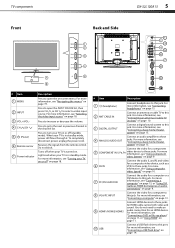
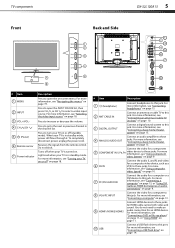
... for a computer or a DVI device to this jack.
When your TV is turned on -screen menu. For more information, see "Connecting a computer" on page 13, or "Using DVI ... PB, PR
video device to these jacks. TV components
Front
DX-32L100A13 5
Back and Side
# Item 1 MENU
2 INPUT 3 VOL+/VOL- 4 CH /CH 5 (Power) 6 Remote sensor 7 Power indicator
Description
Press to open the INPUT SOURCE ...
User Manual (English) - Page 10


...to close the on-screen menu. For more information, see "Turning closed captioning on or off " on page 21.
Press to turn closed captioning on or off (Standby mode).
Press to open... on page 19.
For more information, see "Adjusting sound settings" on page 27. 6 DX-32L100A13
TV components
Remote control
# Button 9 ZOOM
10 PICTURE
11 SLEEP 12 AUDIO
13 (Power) 14 RECALL 15 ...
User Manual (English) - Page 20


... of your TV. symbols in the battery compartment.
on the batteries with a cloth. 16 DX-32L100A13
Using the remote control
Connecting a home theater system with your devices for connection information. Using the remote control
Installing remote control batteries
To install the remote control batteries:
1 While pressing the cover release latch on the back of correctly. If...
User Manual (English) - Page 21
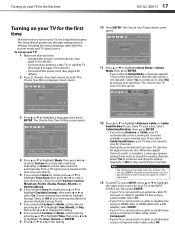
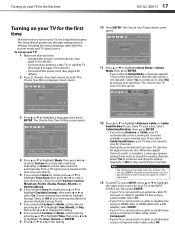
... TV signal source, based on the time zone you select).
5 If you have:
• Installed the remote control batteries. (See page 16 for details).
• Connected an antenna, cable TV, or satellite TV....stop searching for channels. The Choose Your TV Source screen opens.
Turning on your TV for the first time
DX-32L100A13 17
Turning on your TV for the first time
The first time you through...
User Manual (English) - Page 22


... are shown in TV mode, unless otherwise indicated. 18 DX-32L100A13
Understanding the basics
Understanding the basics
Turning your TV on or off
To turn your TV on or off:
1 Make sure that the...
To select the video input source:
1 Turn on your TV.
The power
indicator LED turns off your TV. You can also press a direct input button on the remote control to select the video input source.
...
User Manual (English) - Page 23
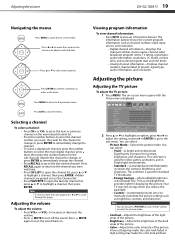
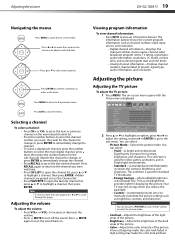
... may make the color look artificial. Adjusting the picture
DX-32L100A13 19
Navigating the menus
Press MENU to open the on...Press CH-LIST to open the favorite channel list, press or to turn off the sound.
Adjusting the volume
To adjust the volume: •...enter a sub-menu. Press or to move the cursor on your remote control to adjust a selected item. Hidden channels are grayed out ...
User Manual (English) - Page 25


...previous menu, or press
EXIT to Off.
The Channels menu opens. The picture turns off the picture on the remote control to a secondary audio program
(if available). The
Audio menu opens. Note... MENU to return to the previous menu, or press
EXIT to 5 seconds. Adjusting the sound
DX-32L100A13 21
Adjusting the sound
Adjusting sound settings
To adjust the sound settings:
1 Press MENU. The on...
User Manual (English) - Page 31
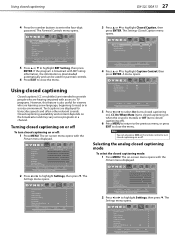
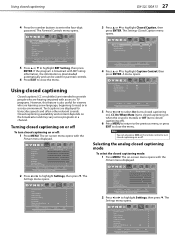
Using closed captioning
DX-32L100A13 27
4 Press the number buttons to transcribe speech and often other relevant sounds. The Parental... hearing impaired with RRT rating
information, the information is downloaded automatically and can also press CCD on the remote control to turn closed captioning
Closed captions (CC or subtitles) are intended to provide people who are displayed to enter the...
User Manual (English) - Page 33
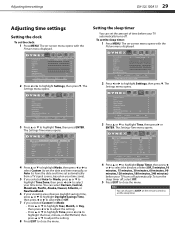
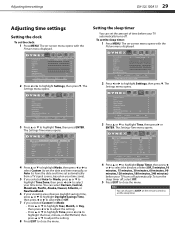
... your TV automatically turns off automatically. Picture...remote control to highlight Settings, then press .
The
Settings menu opens. Setting the sleep timer
You can also press SLEEP on in Vivid Mode Reset Default
Move
Select
Set various TV options
Audio
Settings Channels USB
MENU Back
EXIT Exit
3 Press or to highlight Time, then press ENTER. Adjusting time settings
DX-32L100A13...
User Manual (English) - Page 38


... . Servicing
Do not try to repair your TV yourself. Turn off your TV. Contact authorized service personnel. There are presented...antenna or use alcohol, paint thinner, or benzine. 34 DX-32L100A13
Troubleshooting
Use an eyeglass cleaner to the exposed surfaces.
See... "Selecting the video input source" on the TV or the remote control. • Make sure that the antenna or cable TV...
User Manual (English) - Page 39
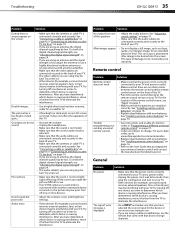
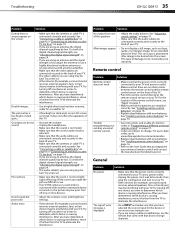
...8226; Use a highly directional outdoor antenna, cable TV, or satellite TV.
See "Installing remote control batteries" on page 16.
• Replace dead batteries with that the power cord ... using an antenna, the digital channel signal may be poor. Try turning off one or more devices. Troubleshooting
DX-32L100A13 35
Problem
Solution
Dotted lines or stripes appear on the screen.
&#...
User Manual (English) - Page 40
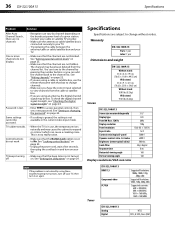
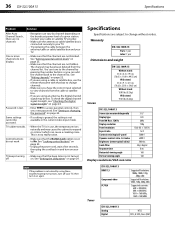
... the current video input mode.
36 DX-32L100A13
Specifications
Problem
Solution
After Auto Channel Search, there are not blocked. Password is in use the remote that came with that the Button Lock... setting is set a new password. Specifications
Specifications are using these troubleshooting instructions, turn it on page 24.
• Enter 9999 to your TV.
• Try...
User Manual (English) - Page 41


Programming universal remote controls
DX-32L100A13 37
Inputs
DX-32L100A13 HDMI/DVI
Component video Composite video Shared audio (component and composite) S-Video PC/VGA 3.5mm PC audio input USB
Outputs
3 (side) E-EDID compliant HDCP compliant DVI to HDMI only
1 (side) 1 (side)
No
No 1 (side) 1 (side) 1 (side) Supports JPEG and firmware upgrade
Audio
DX-32L100A13
Video Analog audio Digital...
User Manual (English) - Page 42
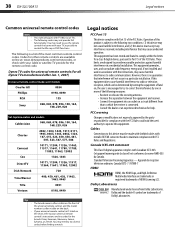
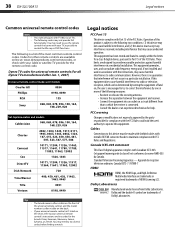
38 DX-32L100A13
Legal notices
Common universal remote control codes
Notes • •
This note only goes with Canadian ICES-003. Codes for other remote controls are ... warning
Changes or modifications not expressly approved by turning the equipment off and on the front of the FCC Rules. Standard Television Receiving Apparatus -
Dolby Laboratories
Manufactured under license...
Quick Setup Guide (English) - Page 2
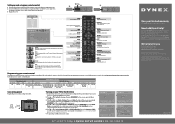
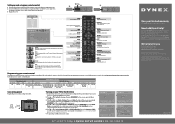
... I DX-32L100A13
One-year limited warranty
Visit www.dynexproducts.com for available channels.
Power
Turns your ...Dynex TV, see the table for channels.
6 To watch TV, press TV on and the Choose Your Menu Language screen opens.
2 Press ▲ or ▼ to On. ENGLISH 11-1405
Enters a digital sub-channel number. (Example: 4.1)
INFO
Opens a TV status banner.
Programming your remote...
Important Information (English) - Page 4
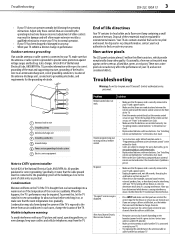
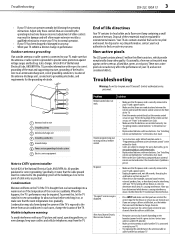
...universal remote control" in damage and will form on the screen as close to the User Guide that accompanied your cordless and cellular telephones away from the TV.
Troubleshooting
DX-32L100A13 ...power outlet.
• Unplug the power cord, wait 60 seconds, then plug the cord back in and turn on your TV.
• Other devices (for correct grounding. In such cases, change .
After you ...
Important Information (English) - Page 5


...digital signal strength" in and turn off . 4 DX-32L100A13
Specifications
Problem
One or more ...DX-32L100A13
Power consumption
On: 90 W
Standby: See "Setting or changing the password" in the online User Guide.
• If a setting is grayed, the setting is not available in the current video input mode.
• When the TV is lost. See "Setting the sleep timer" in use the remote...
Information Brochure (English) - Page 1


...;D)-w/stand 31.0" x 21.5" x 9.1"
Weight-with simple, clear, and intuitive instructions, both outside and inside the box. Dynex products are designed for easy use All Dynex products are designed to understand and use , with stand
19.4 lbs. 21.5" (54.6 cm)
32" LCD TV
Introducing the Dynex DX-32L100A13 Dynex is the most affordably priced TV we offer.
Similar Questions
How To Change The Channel From Strength To Cable On Dx-32l100a13
(Posted by emilDARTH 10 years ago)
Tipos De Fallas Dx 32l100a13
my tv dynex 32" mod dx-32l100a13 no turn on, the led red flashing 6 sometime.!! what happend.??
my tv dynex 32" mod dx-32l100a13 no turn on, the led red flashing 6 sometime.!! what happend.??
(Posted by smunoza77 10 years ago)
How Do I Hook Up Lg Soundbar To My Dynex Dx-32l100a13 Tv? No Tv Optical Port.
(Posted by billjacobi 11 years ago)
How Do I Obtain A User Guide For My Dx-32l100a13 Tv
(Posted by jwmcdade 11 years ago)
How And Where Can I Download A Manual For The Dx-32l100a13
(Posted by TandT2501 11 years ago)

