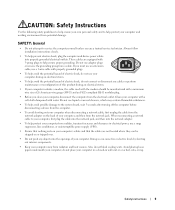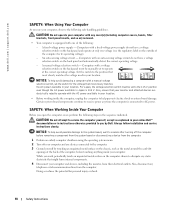Dell XPS 8300 Support Question
Find answers below for this question about Dell XPS 8300.Need a Dell XPS 8300 manual? We have 2 online manuals for this item!
Question posted by dderekcurtis on October 26th, 2011
Dell Xps 8300 Will Not Power-up
Current Answers
Answer #1: Posted by Sanstorm999 on December 20th, 2011 10:35 AM
Also you have to ensure that your system supports the specification, size and quantity of RAM you are trying to install.
Your PSU (power supply unit) is probably fine BTW. It is your combination of RAM and system compatibilty that is causing the boot problem.
Best to check a RAM re-seller website such as crucial.com to see what the actual RAM upgrade options are for your particular system
Related Dell XPS 8300 Manual Pages
Similar Questions
when I turn the power on I get an amber light and 4 beeps