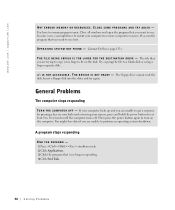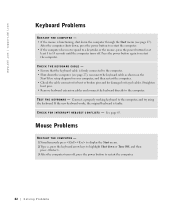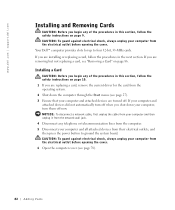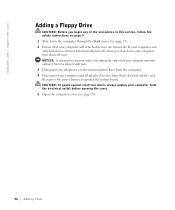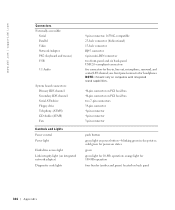Dell XPS 8300 Support Question
Find answers below for this question about Dell XPS 8300.Need a Dell XPS 8300 manual? We have 2 online manuals for this item!
Question posted by jcrapiyu on February 20th, 2014
Dell Xps 8300 Power Button Does Not Light Up
The person who posted this question about this Dell product did not include a detailed explanation. Please use the "Request More Information" button to the right if more details would help you to answer this question.
Current Answers
Related Dell XPS 8300 Manual Pages
Similar Questions
How To Access The Front Power Button In Dell Precision 690 And Replace It?
The power button in my Dell Precision 690 workstation has fallen off the front panel and cannot be a...
The power button in my Dell Precision 690 workstation has fallen off the front panel and cannot be a...
(Posted by akm924 9 years ago)
Dell Desktop Xps 400 Power Button Is Flashing Amber Brown And Will Not Power On
(Posted by nelsonquisido 9 years ago)
Where Is The Power Button?
manual says power button is on the front right side of the front facia. It is not there. I assumed i...
manual says power button is on the front right side of the front facia. It is not there. I assumed i...
(Posted by simoesusa 12 years ago)