Dell XPS 400 Support Question
Find answers below for this question about Dell XPS 400.Need a Dell XPS 400 manual? We have 2 online manuals for this item!
Question posted by jamiedoyle3 on August 9th, 2011
My Dell Xps 400 Wont Turnon
i plug in my DEll XPS 400nd it wont power up. the yellow lite on the front it illuminates the number 2 as well as the number 3.and the front power button what do i do?.
Current Answers
There are currently no answers that have been posted for this question.
Be the first to post an answer! Remember that you can earn up to 1,100 points for every answer you submit. The better the quality of your answer, the better chance it has to be accepted.
Be the first to post an answer! Remember that you can earn up to 1,100 points for every answer you submit. The better the quality of your answer, the better chance it has to be accepted.
Related Dell XPS 400 Manual Pages
Owner's Manual - Page 1
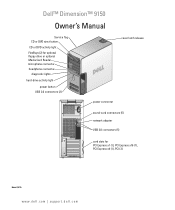
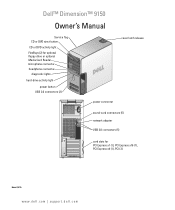
... floppy drive or optional Media Card Reader microphone connector headphone connector
diagnostic lights
hard-drive activity light
power button USB 2.0 connectors (2)
cover latch release
power connector
sound-card connectors (5) network adapter USB 2.0 connectors (5)
card slots for PCI Express x1 (1), PCI Express x16 (1), PCI Express x4 (1), PCI (3)
Model DCTA
www.dell.com | support.dell.com
Owner's Manual - Page 5
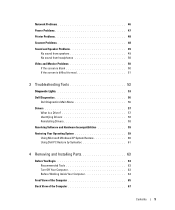
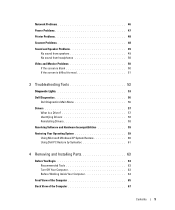
...Power Problems 47 Printer Problems 48 Scanner Problems 48 Sound and Speaker Problems 49
No sound from speakers 49 No sound from headphones 50 Video and Monitor Problems 50 If the screen is blank 50 If the screen is difficult to read 51
3 Troubleshooting Tools 53
Diagnostic Lights 53 Dell Diagnostics 56
Dell...59 Using Microsoft Windows XP System Restore 60 Using Dell PC Restore by ...
Owner's Manual - Page 24
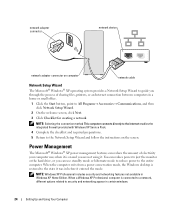
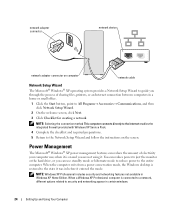
...button, point to the state it was in before it entered the mode. Power Management
The Microsoft® Windows® XP power management features can use standby mode or hibernate mode to reduce power to security and networking appear in Windows XP Home Edition.
When a Windows XP...from a power conservation mode, the Windows desktop is on the screen.
NOTE: Windows XP Professional includes...
Owner's Manual - Page 25
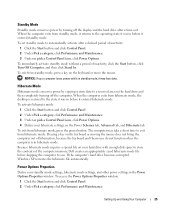
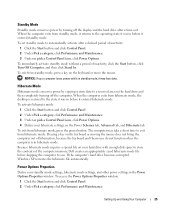
...without a period of the computer memory, Dell creates an appropriately sized hibernate mode file ...a time-out.
To access the Power Options Properties window:
1 Click the Start button and click Control Panel. 2 Under ...desktop is in hibernate mode. If the computer's hard drive becomes corrupted, Windows XP recreates the hibernate file automatically. Hibernate Mode
Hibernate mode conserves power...
Owner's Manual - Page 27
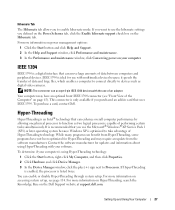
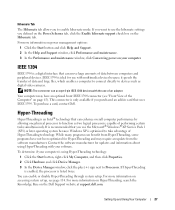
...174; XP Service Pack 1 (SP1) or later operating system because Windows XP is ...button and click Help and Support. 2 In the Help and Support window, click Performance and maintenance. 3 In the Performance and maintenance window, click Conserving power on your computer is an Intel® technology that uses IEEE 1394. For more information on Hyper-Threading, search the Knowledge Base on the Dell...
Owner's Manual - Page 36
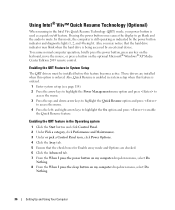
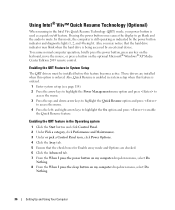
... feature. These drivers are checked. 6 Click the Advanced tab. 7 From the When I press the power button on my computer drop-down menu, select Do
Nothing. 8 From the When I press the sleep button on the optional Microsoft® Windows® XP Media Center Edition 2005 remote control. and down menu, select Do
Nothing.
36
Setting...
Owner's Manual - Page 44
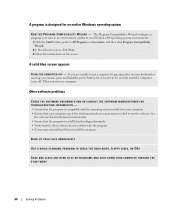
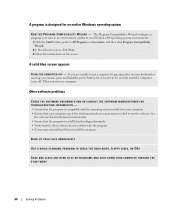
...; If necessary, uninstall and then reinstall the program. Then restart your mouse, press and hold the power button for at least 8 to get a response by pressing a key on the screen.
A solid blue... R D - The Program Compatibility Wizard configures a program so it runs in an environment similar to non-Windows XP operating system environments.
1 Click the Start button, point to run the software.
Owner's Manual - Page 47
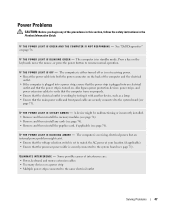
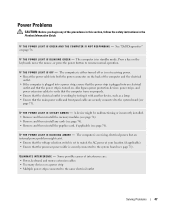
... I G H T I S G R E E N A N D T H E C O M P U T E R I S N O T R E S P O N D I N G A M B E R - Some possible causes of interference are securely connected to resume normal operation. See "Dell Diagnostics" on the keyboard, move the mouse, or press the power button to the system board (see page 76).
A device might exist. • Ensure that the voltage selection switch is set to match the AC...
Owner's Manual - Page 55
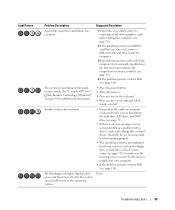
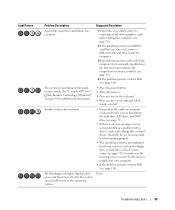
....
• Press the power button • Move the mouse • Press any key on the keyboard • Press any key on your computer.
• If the problem persists, contact Dell (see page 76).
2...
3 Repeat this process for resource conflicts (see page 59).
4 If the problem persists, contact Dell (see page 113) to make sure the boot sequence is attempting to the operating system. The system...
Owner's Manual - Page 58
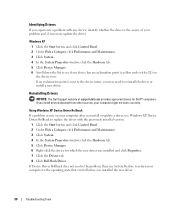
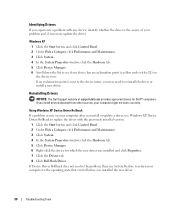
...: The Dell Support website at support.dell.com provides...driver or install a new driver.
Windows XP 1 Click the Start button and click Control Panel. 2 Under ...yellow circle with any device, identify whether the driver is next to the device name, you install drivers obtained from other sources, your computer to replace the driver with the previously installed version.
1 Click the Start button...
Owner's Manual - Page 59
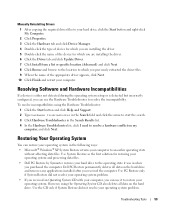
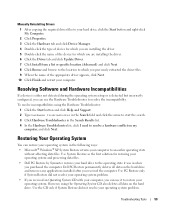
...to resolve the incompatibility. However, using the Hardware Troubleshooter:
1 Click the Start button and click Help and Support. 2 Type hardware troubleshooter in the Search field ... driver appears, click Next. 10 Click Finish and restart your computer. Dell PC Restore permanently deletes all data on the hard drive and removes any...® XP System Restore returns your operating system problem.
Owner's Manual - Page 60
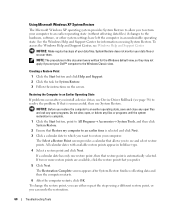
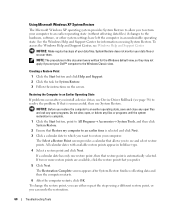
... System Restore. Creating a Restore Point
1 Click the Start button and click Help and Support. 2 Click the task for ... restarts, click OK.
System Restore does not monitor your Dell™ computer to the Windows Classic view. If that ...restoration.
60
Troubleshooting Tools Using Microsoft Windows XP System Restore
The Microsoft Windows XP operating system provides System Restore to allow ...
Owner's Manual - Page 61
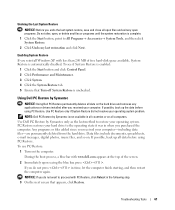
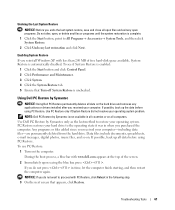
...upon seeing the blue bar, press . To see if System Restore is enabled:
1 Click the Start button and click Control Panel. 2 Click Performance and Maintenance. 3 Click System. 4 Click the System Restore...computer.
If you reinstall Windows XP with www.dell.com appears at the top of free hard-disk space available, System Restore is complete. 1 Click the Start button, point to All Programs&#...
Owner's Manual - Page 63
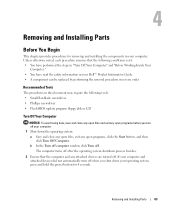
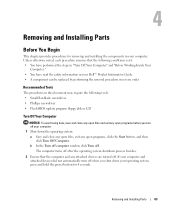
... in your Dell™ Product Information Guide. • A component can be replaced by performing the removal procedure in your computer. If your operating system, press and hold the power button for removing ...losing data, save and close any open files, exit any open programs, click the Start button, and then
click Turn Off Computer. Removing and Installing Parts
63
b In the Turn off...
Owner's Manual - Page 64
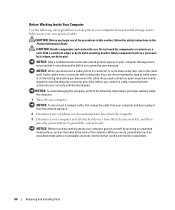
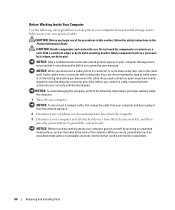
... safety guidelines to help protect your computer from their electrical outlets, and then press the power button to ground the system board. Do not touch the components or contacts on your computer....computer and all attached devices from potential damage and to servicing that is not authorized by Dell is not covered by touching an unpainted metal surface, such as a processor by its...
Owner's Manual - Page 66


...Used to the system.
5
IEEE 1394 connector
(optional)
6
vents
7
USB 2.0 connectors (2)
8
power button
9
hard-drive activity light
10 diagnostic lights (4)
11 headphone connector 12 microphone connector
13 Service Tag
...back USB connectors for devices that you access the Dell Support website or call technical support.
66
Removing and Installing Parts Use the headphone ...
Owner's Manual - Page 73
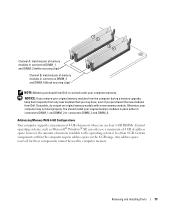
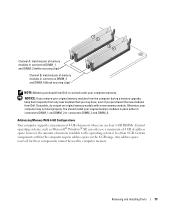
...if you use four 1-GB DIMMs. Current operating systems, such as Microsoft® Windows® XP, can only use a maximum of 4 GB of address space; You should install your computer ... remove your original memory modules from the computer during a memory upgrade, keep them separate from Dell is less than 4 GB.
Certain components within the computer require address space in connectors DIMM_1 ...
Owner's Manual - Page 121


... them on. 5 After the Microsoft® Windows® desktop appears on your computer, shut down the computer
(see page 63).
6 Turn off the monitor and disconnect it from the electrical outlet.
7 Disconnect the computer power cable from the electrical outlet, and press the power button to ground the system board.
8 Open the computer cover...
Owner's Manual - Page 137
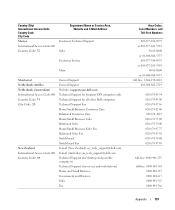
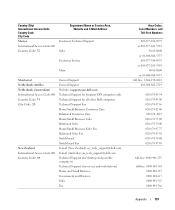
... support.euro.dell.com Technical Support for Inspiron XPS computers only Technical Support for all other Dell computers Technical ...dell.com E-mail (Australia): au_tech_support@dell.com Technical Support (for desktop and portable computers) Technical Support (for servers and workstations) Home and Small Business Government and Business Sales Fax
Area Codes, Local Numbers, and
Toll-Free Numbers...
Owner's Manual - Page 147
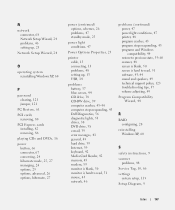
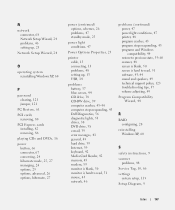
... problems, 46 setting up, 23
Network Setup Wizard, 24
O
operating system reinstalling Windows XP, 60
P
password clearing, 121 jumper, 121
PC Restore, 61 PCI cards
removing, 80 PCI Express cards
installing, 82 removing, 86 playing CDs and DVDs, 16 power button, 66 connector, 67 conserving, 24 hibernate mode, 25, 27 managing, 24 options...
Similar Questions
Dell Desktop Xps 400 Power Button Is Flashing Amber Brown And Will Not Power On
(Posted by nelsonquisido 9 years ago)

