Dell Vostro 400 Support Question
Find answers below for this question about Dell Vostro 400.Need a Dell Vostro 400 manual? We have 2 online manuals for this item!
Question posted by dragLube on November 8th, 2013
Dell Vostro 400 Will Not Power And Light Is Amber
The person who posted this question about this Dell product did not include a detailed explanation. Please use the "Request More Information" button to the right if more details would help you to answer this question.
Current Answers
There are currently no answers that have been posted for this question.
Be the first to post an answer! Remember that you can earn up to 1,100 points for every answer you submit. The better the quality of your answer, the better chance it has to be accepted.
Be the first to post an answer! Remember that you can earn up to 1,100 points for every answer you submit. The better the quality of your answer, the better chance it has to be accepted.
Related Dell Vostro 400 Manual Pages
Owner's Manual - Page 2
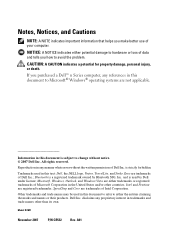
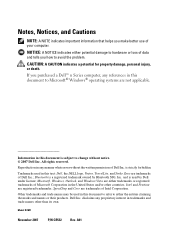
... either trademarks or registered trademarks of Microsoft Corporation in this text: Dell, the DELL logo, Vostro, TravelLite, and Strike Zone are trademarks of Intel Corporation. All rights reserved. If you purchased a Dell™ n Series computer, any manner whatsoever without notice. © 2007 Dell Inc.
A01 Notes, Notices, and Cautions
NOTE: A NOTE indicates important information...
Owner's Manual - Page 6
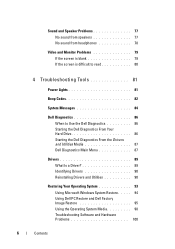
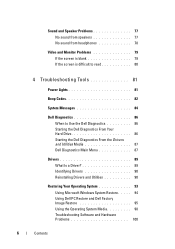
... is difficult to read 80
4 Troubleshooting Tools 81
Power Lights 81
Beep Codes 82
System Messages 84
Dell Diagnostics 86 When to Use the Dell Diagnostics 86 Starting the Dell Diagnostics From Your Hard Drive 86 Starting the Dell Diagnostics From the Drivers and Utilities Media 87 Dell Diagnostics Main Menu 87
Drivers 89 What Is a Driver...
Owner's Manual - Page 17
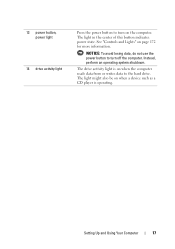
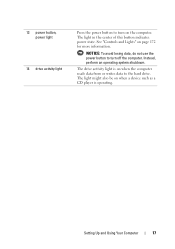
... on page 172 for more information. Setting Up and Using Your Computer
17
See "Controls and Lights" on when a device such as a CD player is on the computer.
13 power button, power light
14 drive activity light
Press the power button to turn on when the computer reads data from or writes data to turn off...
Owner's Manual - Page 35
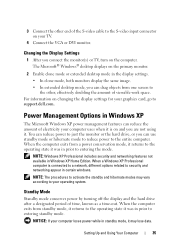
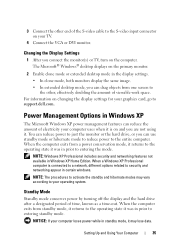
...for your graphics card, go to support.dell.com.
For information on your TV.
4 Connect the VGA or DVI monitor. Standby Mode
Standby mode conserves power by turning off the display and the hard...work space. NOTICE: If your computer loses power while in the display settings. • In clone mode, both monitors display the same image. • In extended desktop mode, you are not using it may...
Owner's Manual - Page 36
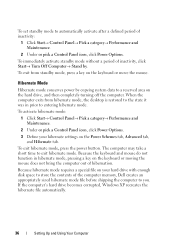
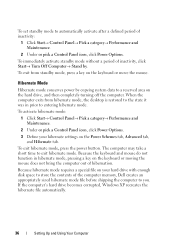
... in hibernate mode, pressing a key on the Power Schemes tab, Advanced tab, and Hibernate tab. To exit from hibernate mode, the desktop is restored to entering hibernate mode. To set ...Under or pick a Control Panel icon, click Power Options.
3 Define your hard drive with enough disk space to store the contents of the computer memory, Dell creates an appropriately sized hibernate mode file before...
Owner's Manual - Page 39
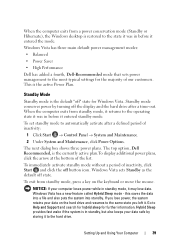
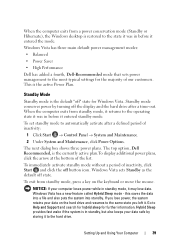
... state. The next dialog box shows three power plans. The top option, Dell Recommended, is the currently active plan.To display additional power plans, click the arrow at the bottom of our customers.
When the computer exits from a power conservation mode (Standby or Hibernate), the Windows desktop is restored to the state it was in...
Owner's Manual - Page 40
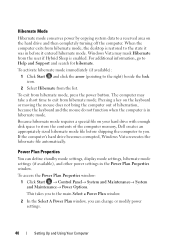
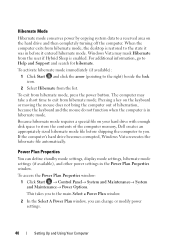
...Hibernate mode conserves power by copying system data to a reserved area on the keyboard or moving the mouse does not bring the computer out of the computer memory, Dell creates an ...with enough disk space to exit from hibernate mode, the desktop is enabled.
When the computer exits from hibernate mode. To access the Power Plan Properties window:
1 Click Start → Control Panel&#...
Owner's Manual - Page 41
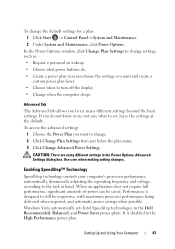
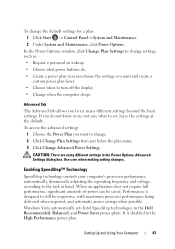
.... 2 Click Change Plan Settings from just below the plan name. 3 Click Change Advanced Power Settings.
It is designed to change settings such as: • Require a password on ... to the task at the default.
Performance is disabled in the Dell Recommended, Balanced, and Power Saver power plans. In the Power Options window, click Change Plan Settings to still be saved. Enabling...
Owner's Manual - Page 42
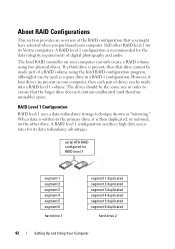
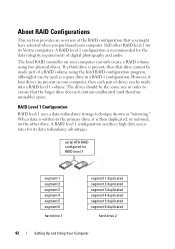
...is present, then that drive cannot be used as "mirroring." serial ATA RAID configured for its Vostro computers. The Intel RAID controller on the other drive. A RAID level 1 configuration sacrifices high...configuration that the larger drive does not contain unallocated (and therefore unusable) space. Dell offers RAID level 1 for the data integrity requirements of drives can only create ...
Owner's Manual - Page 74
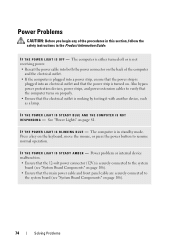
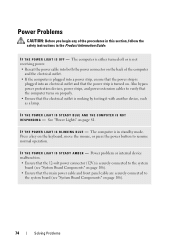
...
and the electrical outlet. • If the computer is plugged into a power strip, ensure that the power strip is
plugged into an electrical outlet and that the power strip is working by testing it with another device, such as a lamp. IF THE POWER LIGHT IS STEADY BLUE AND THE COMPUTER IS NOT R E S P O N D I S S T E A D Y A M B E R -
Press a key on...
Owner's Manual - Page 79
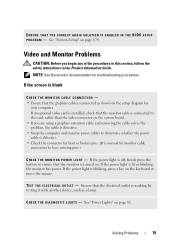
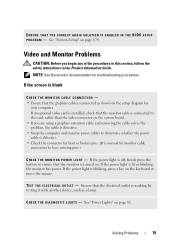
... ensure that the electrical outlet is connected as a lamp.
Ensure that the monitor is connected to the card, rather than the video connector on .
See "Power Lights" on page 174. Solving Problems
79 If an optional video card is installed, check that the graphics cable is working by testing it with another...
Owner's Manual - Page 81
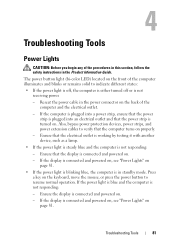
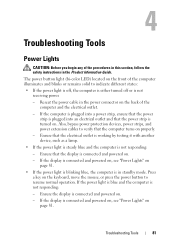
... instructions in standby mode. The power button light (bi-color LED) located on .
- Also, bypass power protection devices, power strips, and power extension cables to indicate different states:
• If the power light is off, the computer is either turned off or is connected and powered on, see "Power Lights" on page 81.
• If the power light is blinking blue, the...
Owner's Manual - Page 82
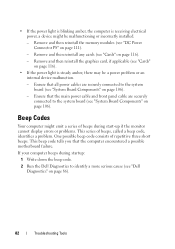
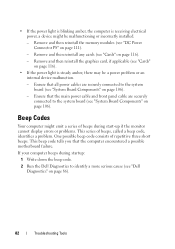
... graphics card, if applicable (see "Cards" on page 116).
• If the power light is receiving electrical power, a device might emit a series of beeps during startup:
1 Write down the beep code.
2 Run the Dell Diagnostics to identify a more serious cause (see "Dell Diagnostics" on page 86).
82
Troubleshooting Tools Remove and then reinstall any cards...
Owner's Manual - Page 102
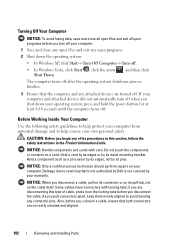
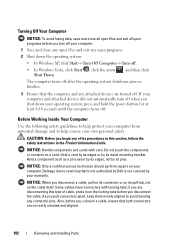
... turns off after the operating system shutdown process finishes.
3 Ensure that is not authorized by Dell is not covered by your computer. NOTICE: When you connect a cable, ensure that both connectors...Computer
Use the following safety guidelines to help ensure your operating system, press and hold the power button for at least 8-10 seconds until the computer turns off. As you pull connectors...
Owner's Manual - Page 172
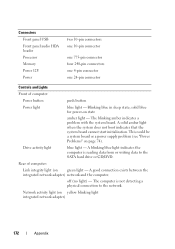
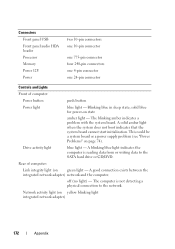
... computer is not detecting a physical connection to the SATA hard drive or CD/DVD.
Rear of computer:
Power button
push button
Power light
blue light - Network activity light (on yellow blinking light integrated network adapter)
172
Appendix The blinking amber indicates a problem with the system board. The computer is reading data from or writing data to the...
Owner's Manual - Page 186


... this equipment. NOTICE: The FCC regulations provide that interference will not occur in compliance with the FCC regulations:
Product name: Model number: Company name:
Dell™ Vostro™ 400
DCMF
Dell Inc.
If necessary, consult a representative of the FCC Rules. If this document in a particular installation. Operation is provided on the device or devices...
Owner's Manual - Page 201


...format that provides quick access to frequently used to your Windows desktop and doubleclick the icon, you delete a shortcut, the original ... user on your computer when you access Dell Support at support.dell.com or when you can open its ...the computer is synchronized with most Windows software packages.
A power management mode that identifies your computer that shuts down all...
Owner's Manual - Page 210
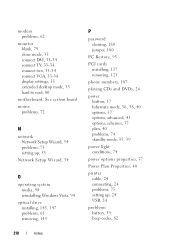
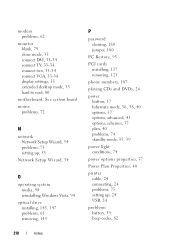
... 40 options, 37 options, advanced, 41 options, schemes, 37 plan, 40 problems, 74 standby mode, 35, 39
power light conditions, 74
power options properties, 37
Power Plan Properties, 40
printer cable, 24 connecting, 24 problems, 75 setting up, 24 USB, 24
problems battery, 59 ...TV, 33-34 connect two, 33-34 connect VGA, 33-34 display settings, 35 extended desktop mode, 35 hard to read, 80
motherboard.
Owner's Manual - Page 211
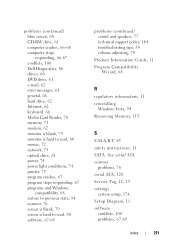
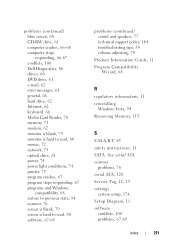
..., 100 Dell Diagnostics, 86 drives, 60 DVD drive, 61 e-mail, 62 error messages, 64 general, 66 hard drive, 62 Internet, 62 keyboard, 66 Media Card Reader, 70 memory, 71 modem, 62 monitor is blank, 79 monitor is hard to read, 80 mouse, 72 network, 73 optical drive, 61 power, 74 power light conditions, 74...
Owner's Manual - Page 212
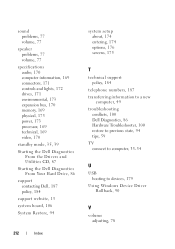
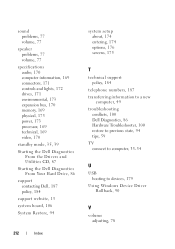
...
speaker problems, 77 volume, 77
specifications audio, 170 computer information, 169 connectors, 171 controls and lights, 172 drives, 171 environmental, 173 expansion bus, 170 memory, 169 physical, 173 power, 173 processor, 169 technical, 169 video, 170
standby mode, 35, 39
Starting the Dell Diagnostics From the Drivers and Utilities CD, 87
Starting the...

