Dell Vostro 400 Support Question
Find answers below for this question about Dell Vostro 400.Need a Dell Vostro 400 manual? We have 2 online manuals for this item!
Question posted by kellypetea on November 12th, 2013
How To Add Speakers To A Dell Vostro 400
The person who posted this question about this Dell product did not include a detailed explanation. Please use the "Request More Information" button to the right if more details would help you to answer this question.
Current Answers
There are currently no answers that have been posted for this question.
Be the first to post an answer! Remember that you can earn up to 1,100 points for every answer you submit. The better the quality of your answer, the better chance it has to be accepted.
Be the first to post an answer! Remember that you can earn up to 1,100 points for every answer you submit. The better the quality of your answer, the better chance it has to be accepted.
Related Dell Vostro 400 Manual Pages
Owner's Manual - Page 2
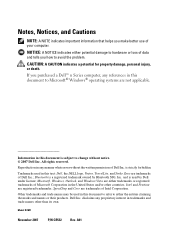
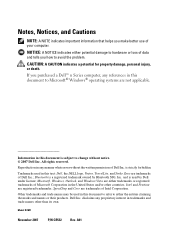
Notes, Notices, and Cautions
NOTE: A NOTE indicates important information that helps you make better use of Dell Inc.; Trademarks used in this text: Dell, the DELL logo, Vostro, TravelLite, and Strike Zone are trademarks of your computer. Microsoft, Windows, Outlook, and Windows Vista are trademarks of Microsoft Corporation in this document to hardware ...
Owner's Manual - Page 6
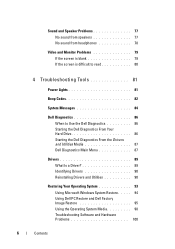
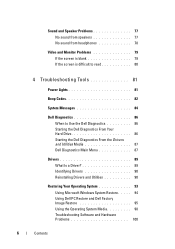
... sound from speakers 77 No sound from headphones 78
Video and Monitor Problems 79 If the screen is blank 79 If the screen is difficult to read 80
4 Troubleshooting Tools 81
Power Lights 81
Beep Codes 82
System Messages 84
Dell Diagnostics 86 When to Use the Dell Diagnostics 86 Starting the Dell Diagnostics...
Owner's Manual - Page 13
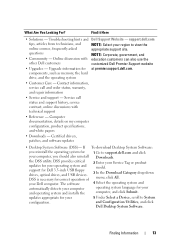
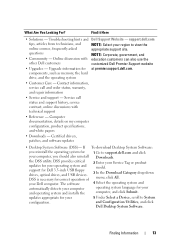
..., click All.
4 Select the operating system and operating system language for correct operation of your computer, and click Submit. updates appropriate for at premier.support.dell.com.
and Configuration Utilities, and click
Dell Desktop System Software. components, such as memory, the hard drive, and the operating system
• Customer Care - Troubleshooting hints and...
Owner's Manual - Page 35
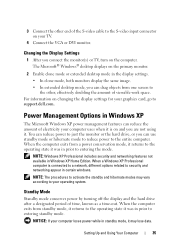
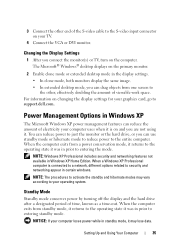
... the S-video input connector on changing the display settings for your graphics card, go to support.dell.com. NOTICE: If your computer uses when it was in prior to security and networking appear...the display settings. • In clone mode, both monitors display the same image. • In extended desktop mode, you can reduce the amount of time, known as a time-out. When a Windows XP ...
Owner's Manual - Page 36
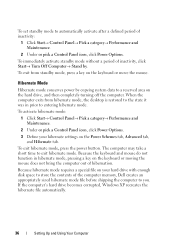
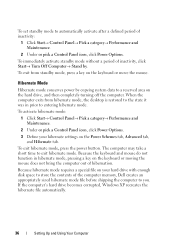
...
2 Under or pick a Control Panel icon, click Power Options. To exit from hibernate mode, the desktop is restored to the state it was in hibernate mode, pressing a key on the keyboard or moving the... mouse does not bring the computer out of the computer memory, Dell creates an appropriately sized hibernate mode file before shipping the computer to you. To exit hibernate ...
Owner's Manual - Page 39
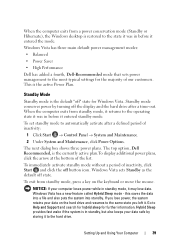
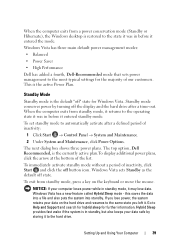
...default power management modes:
• Balanced
• Power Saver
• High Performance
Dell has added a fourth, Dell-Recommended mode that sets power management to automatically activate after a time-out. To ...When the computer exits from a power conservation mode (Standby or Hibernate), the Windows desktop is the active Power Plan.
This is restored to the operating state it was in...
Owner's Manual - Page 42
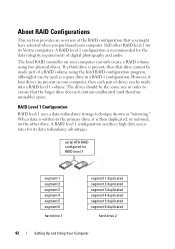
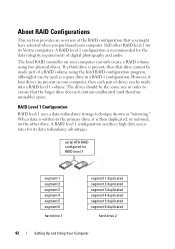
... volume using the Intel RAID configuration program, although it is recommended for its Vostro computers. RAID Level 1 Configuration
RAID level 1 uses a data-redundancy storage... unallocated (and therefore unusable) space. However, if four drives are present in a RAID 1 configuration. Dell offers RAID level 1 for RAID level 1
segment 1 segment 2 segment 3 segment 4 segment 5 segment...
Owner's Manual - Page 65
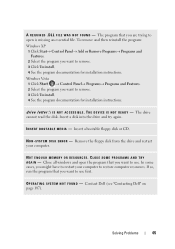
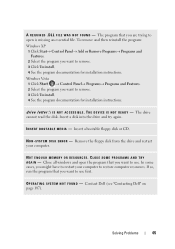
... O U N D - N O N - In some cases, you want to restore computer resources. Contact Dell (see "Contacting Dell" on page 187). The drive cannot read the disk. Close all windows and open is missing an essential file....and then reinstall the program: Windows XP
1 Click Start→ Control Panel→ Add or Remove Programs→ Programs and Features.
2 Select the program you want to remove...
Owner's Manual - Page 87


...computer boots according to proceed. 6 Select Run the 32 Bit Dell Diagnostics from the menu that you see the Microsoft Windows desktop; NOTE: It is recommended that appears and press .
5 ...the Boot from CD-ROM option from the numbered list. When the DELL logo appears, press immediately.
Starting the Dell Diagnostics From the Drivers and Utilities Media
1 Insert the Drivers and ...
Owner's Manual - Page 99


... System disc.
3 Click Exit if the Install Windows message appears.
4 Restart the computer.
Use the Dell Drivers and Utilities media to do not reinstall Windows XP unless a Dell technical support representative instructs you see the Microsoft Windows desktop; NOTE: If you wait too long and the operating system logo appears, continue to wait...
Owner's Manual - Page 121
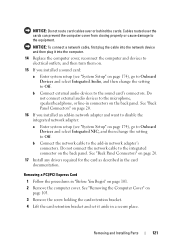
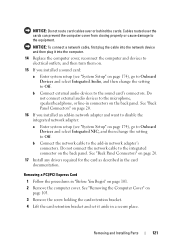
Do not connect external audio devices to the microphone, speaker/headphone, or line-in connectors on page 20.
17 Install any drivers required for ...Integrated Audio, and then change the setting to electrical outlets, and then turn them on.
15 If you installed an add-in network adapter's connectors. Do not connect the network cable to the sound card's connectors.
b Connect external audio ...
Owner's Manual - Page 166
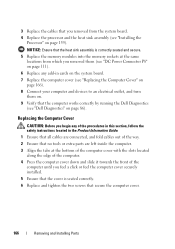
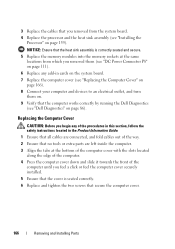
Replacing the Computer Cover
CAUTION: Before you begin any add-in cards on the system board. 7 Replace the computer cover (see "Replacing the Computer ...same
locations from which you removed from the system board. 4 Replace the processor and the heat sink assembly (see "Dell Diagnostics" on page 159).
NOTICE: Ensure that the heat sink assembly is seated correctly. 6 Replace and tighten the ...
Owner's Manual - Page 174
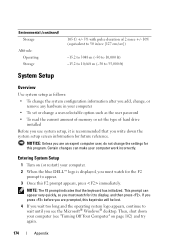
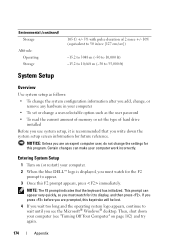
...Setup
1 Turn on (or restart) your computer. 2 When the blue DELL™ logo is displayed, you must watch for it is recommended that ... you write down your computer (see the Microsoft® Windows® desktop. This prompt can make your computer work incorrectly.
If you press before.... NOTICE: Unless you add, change, or
remove any hardware in your computer • To set or...
Owner's Manual - Page 179
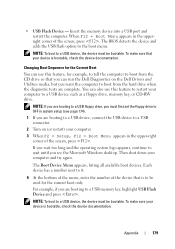
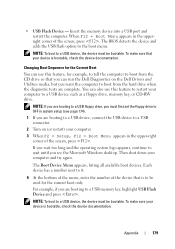
...NOTE: To boot to a USB device, the device must be bootable. The BIOS detects the device and adds the USB flash option to a USB memory key, highlight USB Flash Device and press . NOTE: To boot...a number next to OFF in system setup (see the Microsoft Windows desktop. Changing Boot Sequence for the Current Boot
You can run the Dell Diagnostics on (or restart) your device is to be used for ...
Owner's Manual - Page 182
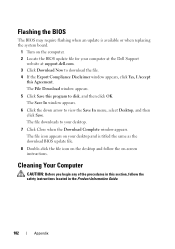
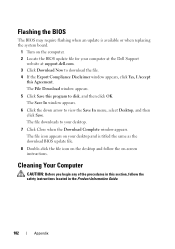
...downloads to your computer at the Dell Support
website at support.dell.com. 3 Click Download Now... to download the file. 4 If the Export Compliance Disclaimer window appears, click Yes, I Accept
this Agreement. Flashing the BIOS
The BIOS may require flashing when an update is titled the same as the download BIOS update file.
8 Double-click the file icon on the desktop...
Owner's Manual - Page 185


...FCC Rules.
In addition, any peripheral, accessory, or software program sold by Dell not under the Dell brand (printers, scanners, cameras, games, and so on ). Definition of ..."Third-Party" Software and Peripherals
Third-party software and peripherals include any Dell-branded monitors, keyboards, mice, speakers, microphones for a Class B digital device pursuant to comply with radio and ...
Owner's Manual - Page 186


... designed to provide reasonable protection against harmful interference in compliance with the FCC regulations:
Product name: Model number: Company name:
Dell™ Vostro™ 400
DCMF
Dell Inc.
This device complies with Part 15 of Dell Inc. However, there is subject to the following measures:
• Reorient the receiving antenna.
• Relocate the system with...
Owner's Manual - Page 191
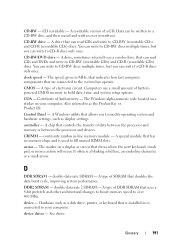
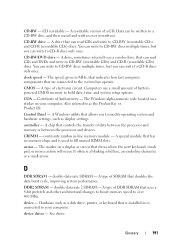
... between the processor and devices.
COA - Certificate of a CD. CRIMM - continuity rambus in or connected to a CD-RW disc, and then erased and written over 400 MHz. The marker on your computer. double-data-rate SDRAM - device driver - Glossary
191 A rewritable version of Authenticity -
A type of SDRAM that can write to...
Owner's Manual - Page 211
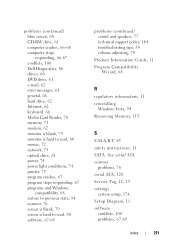
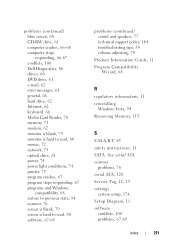
...CD-RW drive, 61 computer crashes, 66-68 computer stops responding, 66-67 conflicts, 100 Dell Diagnostics, 86 drives, 60 DVD drive, 61 e-mail, 62 error messages, 64 general,... is blank, 79 screen is hard to read, 80 software, 67-69
problems (continued) sound and speakers, 77 technical support policy, 184 troubleshooting tips, 59 volume adjusting, 78
Product Information Guide, 11
Program ...
Owner's Manual - Page 212
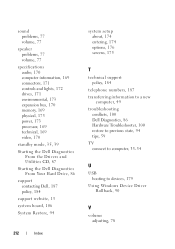
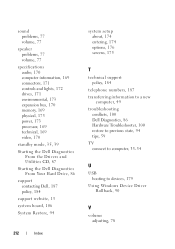
...speaker problems, 77 volume, 77
specifications audio, 170 computer information, 169 connectors, 171 controls and lights, 172 drives, 171 environmental, 173 expansion bus, 170 memory, 169 physical, 173 power, 173 processor, 169 technical, 169 video, 170
standby mode, 35, 39
Starting the Dell... new
computer, 49 troubleshooting
conflicts, 100 Dell Diagnostics, 86 Hardware Troubleshooter, 100 restore to...
Similar Questions
How Do I Install A Motherboard For A Vostro 400 Desktop?
(Posted by mmseTon 9 years ago)

