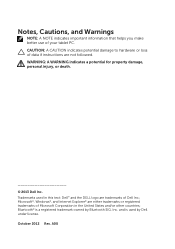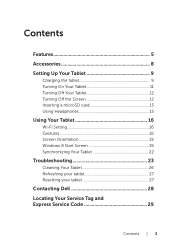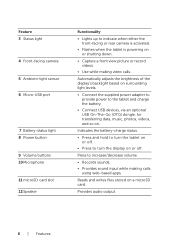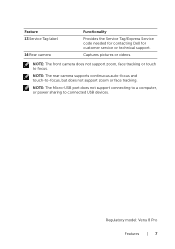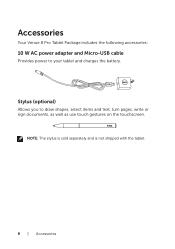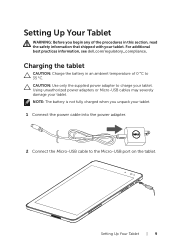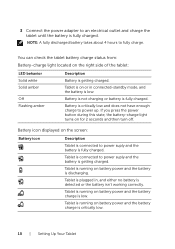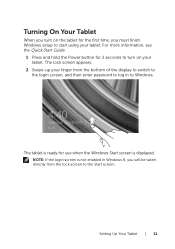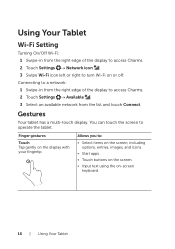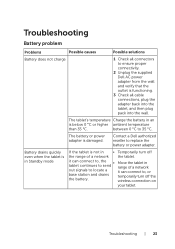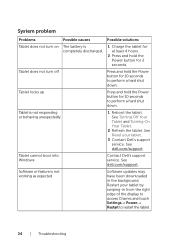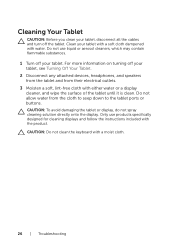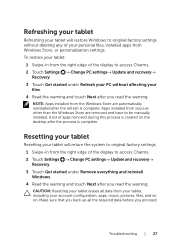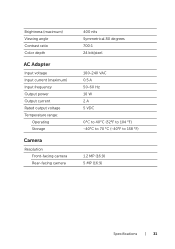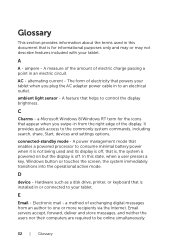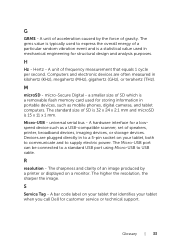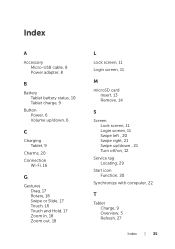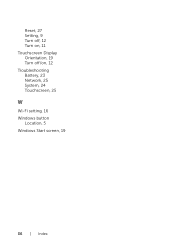Dell Venue 8 Pro Support Question
Find answers below for this question about Dell Venue 8 Pro.Need a Dell Venue 8 Pro manual? We have 1 online manual for this item!
Question posted by patriciamarotto on May 22nd, 2014
Can Turn Off The Camera Indicator Light And Can Not Turn Off Netbook
can not turn off camera indicator light
Current Answers
Answer #1: Posted by TechSupport101 on May 23rd, 2014 1:21 AM
Hi. To turn of the netbook, press and hold the power button for 8-10 seconds.
Related Dell Venue 8 Pro Manual Pages
Similar Questions
Dell Venue 8 7840--battery Discharges Instantly
Recently when turning on Venue 8 it instantly discharges---I reset the tablet to factory setting but...
Recently when turning on Venue 8 it instantly discharges---I reset the tablet to factory setting but...
(Posted by cian11546 8 years ago)
Dell Venue 8 Pro Says My Pc Did Not Start Correctly, How Do I Fix?
(Posted by BarbaraL77056 8 years ago)
Why Wont My Latitude 10st2 Turn Back On After It Goes To Sleep ?
I have to remove the battery, then put it back in,just to get it to turn on again. This is a brand n...
I have to remove the battery, then put it back in,just to get it to turn on again. This is a brand n...
(Posted by Geocjr8045 11 years ago)