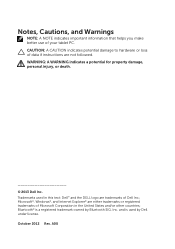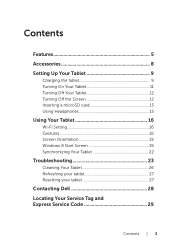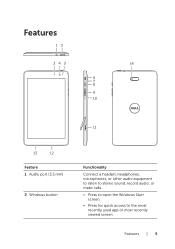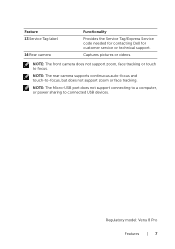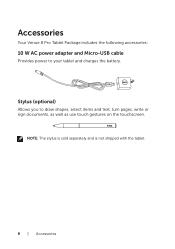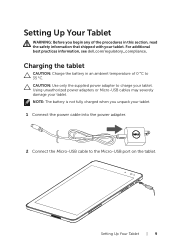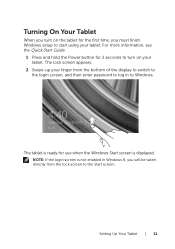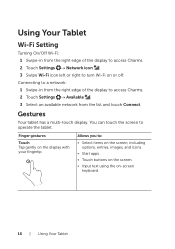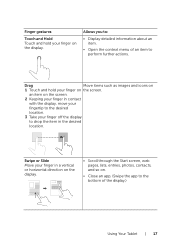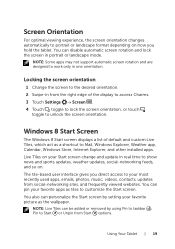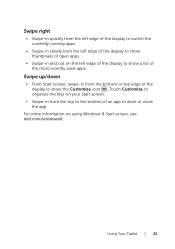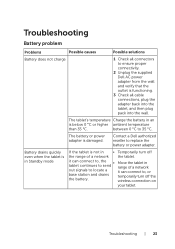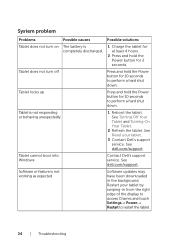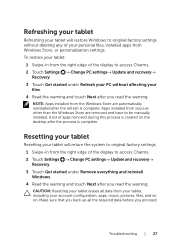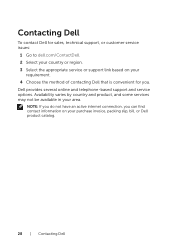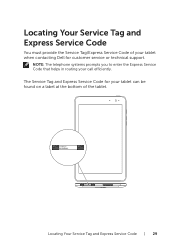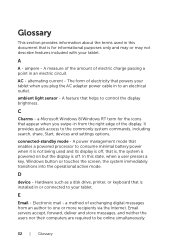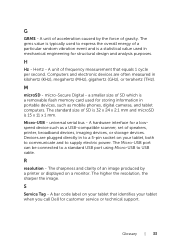Dell Venue 8 Pro Support Question
Find answers below for this question about Dell Venue 8 Pro.Need a Dell Venue 8 Pro manual? We have 1 online manual for this item!
Question posted by BarbaraL77056 on July 21st, 2015
Dell Venue 8 Pro Says My Pc Did Not Start Correctly, How Do I Fix?
The person who posted this question about this Dell product did not include a detailed explanation. Please use the "Request More Information" button to the right if more details would help you to answer this question.
Current Answers
Answer #1: Posted by DELLShawnB on July 22nd, 2015 5:21 AM
The Venue 8 PRO system has a few recovery options that should be able to help repair your systems operating system and get you back in business! Check out the guide below for details:
System recovery options in Windows 8.1 on the Dell Venue 8 Pro, 10 Pro and 11 Pro Tablet
http://www.dell.com/support/article/us/en/19/SLN28...
Shawn B
Get Support on Twitter @DellCaresPro
http://www.dell.com/learn/us/en/uscorp1/corp-comm/dell-social-media
Related Dell Venue 8 Pro Manual Pages
Similar Questions
Dell Venue 8 7840--battery Discharges Instantly
Recently when turning on Venue 8 it instantly discharges---I reset the tablet to factory setting but...
Recently when turning on Venue 8 it instantly discharges---I reset the tablet to factory setting but...
(Posted by cian11546 8 years ago)
Does The 7130 Ms Support A Sim Card?
The 7030/7039 manual gives install instructions but after installing the system does not see the car...
The 7030/7039 manual gives install instructions but after installing the system does not see the car...
(Posted by harrysbox 9 years ago)
Where Can I Get A Replacement Charging Port For Dell Venue 8 Pro?
(Posted by Anonymous-146545 9 years ago)
Dell Venue 7 - There Is Something Stuck In My Sd Slot. Just Out The Box.
Opening the area for the SD and SIM cards on my new Dell Venue 7, there seems to be something stuck ...
Opening the area for the SD and SIM cards on my new Dell Venue 7, there seems to be something stuck ...
(Posted by philchenevert 9 years ago)