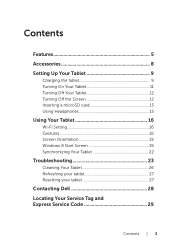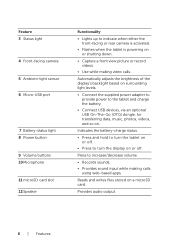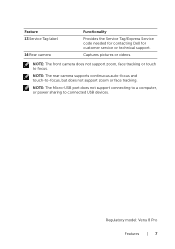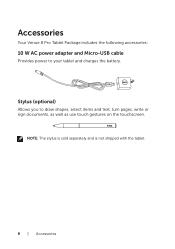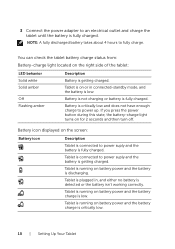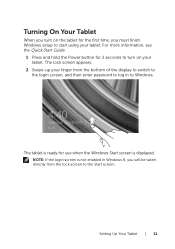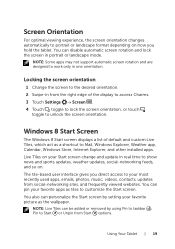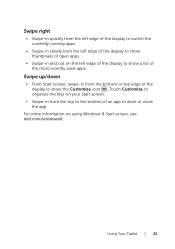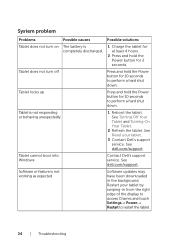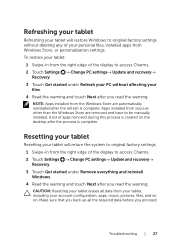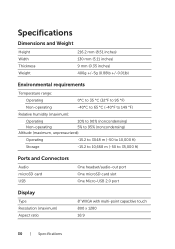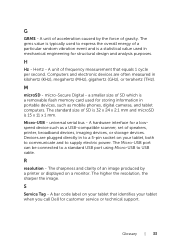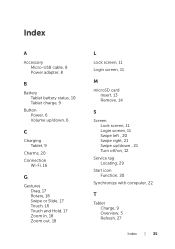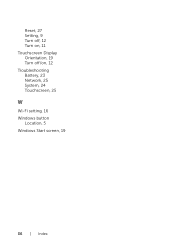Dell Venue 8 Pro Support and Manuals
Get Help and Manuals for this Dell item

View All Support Options Below
Free Dell Venue 8 Pro manuals!
Problems with Dell Venue 8 Pro?
Ask a Question
Free Dell Venue 8 Pro manuals!
Problems with Dell Venue 8 Pro?
Ask a Question
Most Recent Dell Venue 8 Pro Questions
Dell Venue 8 7840--battery Discharges Instantly
Recently when turning on Venue 8 it instantly discharges---I reset the tablet to factory setting but...
Recently when turning on Venue 8 it instantly discharges---I reset the tablet to factory setting but...
(Posted by cian11546 8 years ago)
Dell Venue 8 Pro Says My Pc Did Not Start Correctly, How Do I Fix?
(Posted by BarbaraL77056 8 years ago)
Where Can I Get A Replacement Charging Port For Dell Venue 8 Pro?
(Posted by Anonymous-146545 9 years ago)
Can Turn Off The Camera Indicator Light And Can Not Turn Off Netbook
can not turn off camera indicator light
can not turn off camera indicator light
(Posted by patriciamarotto 9 years ago)
Dell Venue 8 Pro Videos

TechTalk #5 - Moto G, HTC ONE M8, Asus Miracast Dongle, Venue 8 Pro,...
Duration: 31:45
Total Views: 0
Duration: 31:45
Total Views: 0
Popular Dell Venue 8 Pro Manual Pages
Dell Venue 8 Pro Reviews
We have not received any reviews for Dell yet.