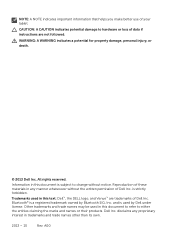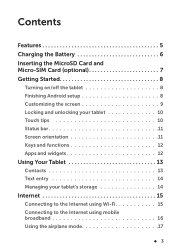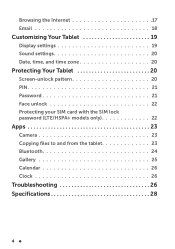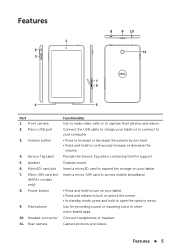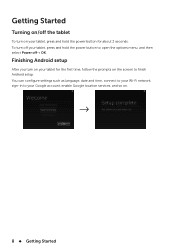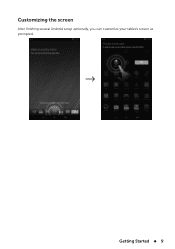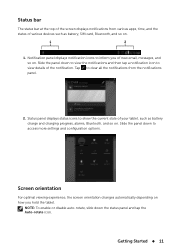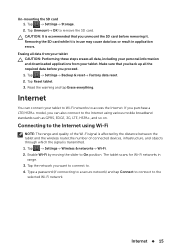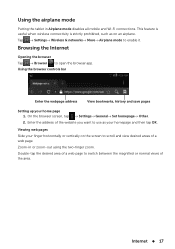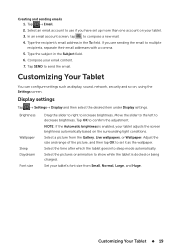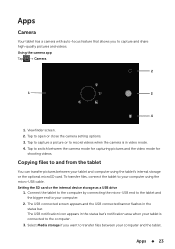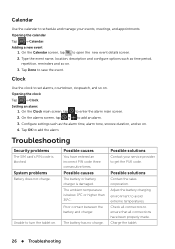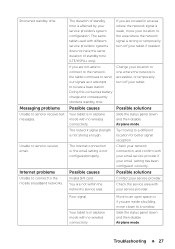Dell Venue 7 Support and Manuals
Get Help and Manuals for this Dell item
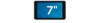
View All Support Options Below
Free Dell Venue 7 manuals!
Problems with Dell Venue 7?
Ask a Question
Free Dell Venue 7 manuals!
Problems with Dell Venue 7?
Ask a Question
Most Recent Dell Venue 7 Questions
Not Shutting Down Mylap
(Posted by aadky79 8 years ago)
Sd Card Not Open In Dell Venue 3730
(Posted by Anonymous-150901 8 years ago)
Wifi Support
wifi slider is not working it us stuck on NO it won't slide to turno wifi on..Thank You
wifi slider is not working it us stuck on NO it won't slide to turno wifi on..Thank You
(Posted by gloryb35 9 years ago)
Dell Venue 8 Support To The Usb Connect
(Posted by dineshpradeep123 9 years ago)
Dell Venue 7 - There Is Something Stuck In My Sd Slot. Just Out The Box.
Opening the area for the SD and SIM cards on my new Dell Venue 7, there seems to be something stuck ...
Opening the area for the SD and SIM cards on my new Dell Venue 7, there seems to be something stuck ...
(Posted by philchenevert 9 years ago)
Dell Venue 7 Videos
Popular Dell Venue 7 Manual Pages
Dell Venue 7 Reviews
We have not received any reviews for Dell yet.