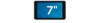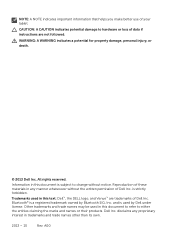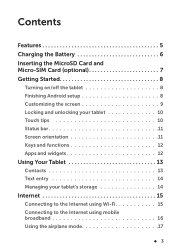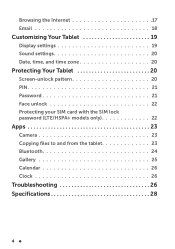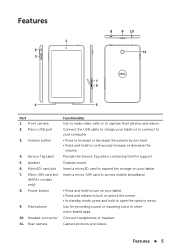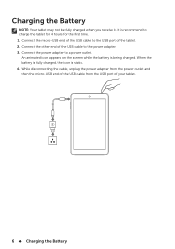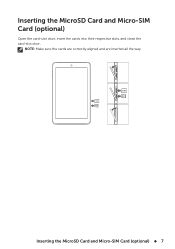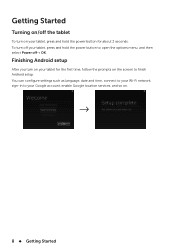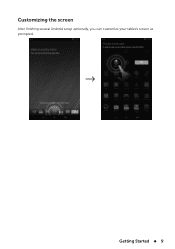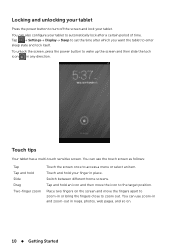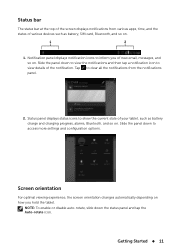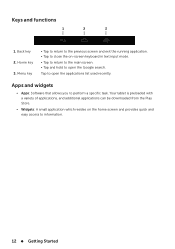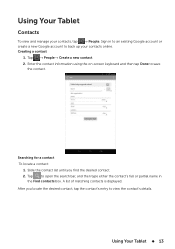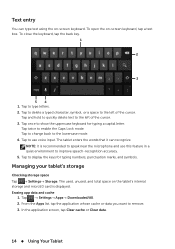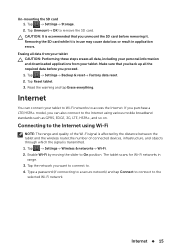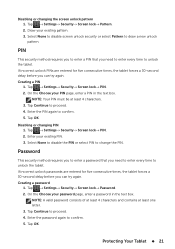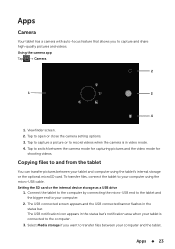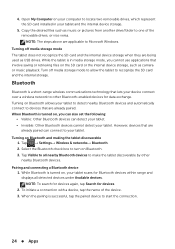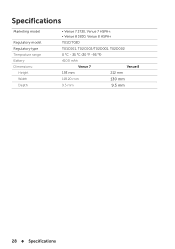Dell Venue 7 Support Question
Find answers below for this question about Dell Venue 7.Need a Dell Venue 7 manual? We have 1 online manual for this item!
Question posted by philchenevert on May 21st, 2014
Dell Venue 7 - There Is Something Stuck In My Sd Slot. Just Out The Box.
Opening the area for the SD and SIM cards on my new Dell Venue 7, there seems to be something stuck in there that won't come out. The settings say there is no SD card there so what can it be?
Current Answers
Related Dell Venue 7 Manual Pages
Similar Questions
Dell Venue 7 3730 Manual Change Password
how do you change password we left a letter off on new start up
how do you change password we left a letter off on new start up
(Posted by hazarm 9 years ago)
Dell Venue7 3730....i Want To Know If This Tablet Has A Sim Card Slot Or Sd Card
(Posted by njienelyn 10 years ago)