Dell Venue 5055 Pro Support and Manuals
Get Help and Manuals for this Dell item
This item is in your list!
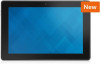
View All Support Options Below
Free Dell Venue 5055 Pro manuals!
Problems with Dell Venue 5055 Pro?
Ask a Question
Free Dell Venue 5055 Pro manuals!
Problems with Dell Venue 5055 Pro?
Ask a Question
Most Recent Dell Venue 5055 Pro Questions
Touch Screen Replacement?
I cracked my glass on Dell venue 10 5050. Repairing it with Dell costs more then new tablet. Are the...
I cracked my glass on Dell venue 10 5050. Repairing it with Dell costs more then new tablet. Are the...
(Posted by wykius 7 years ago)
Popular Dell Venue 5055 Pro Manual Pages
User Guide - Page 3
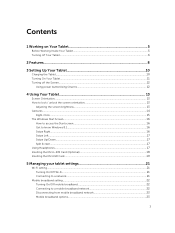
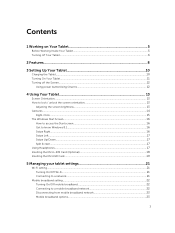
Contents
1 Working on Your Tablet 5
Before Working Inside Your Tablet...5 Turning off Your Tablet...6
2 Features...8
3 Setting Up Your Tablet 10
Charging the Tablet...10 Turning On Your Tablet...11 Turning off the Screen...12
Using power buttonUsing Charms 12
4 Using Your Tablet 13
Screen Orientation...13 How to lock / unlock the screen orientation 13
Adjusting the screen brightness...13 ...
User Guide - Page 4


... Stylus with Your Tablet 27
8 Docking Your Tablet to the Keyboard Dock 29
Undocking Your Tablet from the Keyboard Dock 29
9 Cleaning Your Tablet 31 10 Troubleshooting 32
Battery problem...32 System problem...32 Touchscreen problem...33 Network problem...34
11 System Setup...35
System Setup (BIOS) Options...35 Updating the BIOS ...38
12 Technical Specifications 40 13 Contacting Dell 44
4
User Guide - Page 5


... www.dell.com/regulatory_compliance CAUTION: Many repairs may appear differently than shown in your product documentation, or as directed by its edges or by the online or telephone service and support team. WARNING: Before working inside your tablet, read the safety information that your work surface is not covered by your tablet. You should only perform troubleshooting...
User Guide - Page 6


... enter Control Panel in Venue 10 Pro 5055. b. Press and hold the
Power
button for >10 seconds to shut down your tablet is not responding / ...Setting > Change Advanced Power Settings. You can turn off your tablet completely shuts down your tablet by default, the "Slide to turn off your tablet. Slide to shut down your tablet using the charms menu:
a.
To turn off your tablet...
User Guide - Page 8


.... Touchpad
Stylus (optional) 26. Service-tag label 14. Speaker 17. Volume buttons 21. Pen loop Microphones 4. Power button 5. Audio connector
Keyboard dock (optional) 22. Undock button 25. Pen Tip (replaceable) 27. Micro USB power
connector 19. Noble security-cable slot 10. Micro HDMI connector 20. Back camera 11. Dock-guide slots 12. Dock pins...
User Guide - Page 10
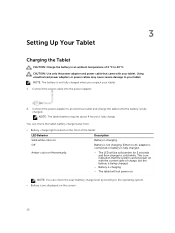
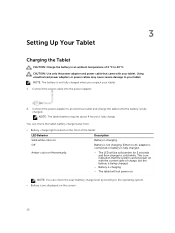
... screen:
10 Connect the power cable into the power adapter.
2. Connect the power adapter to the operating system. • Battery icons displayed on with your tablet. You... LED will not power on Momentarily
- The tablet will be solid amber for 2 seconds and then change to your tablet. 1. 3
Setting Up Your Tablet
Charging the Tablet
CAUTION: Charge the battery in an ambient temperature...
User Guide - Page 13


... support automatic screen rotation to lock / unlock the screen orientation
1. How to portrait or landscape format.
Touch toggle to portrait or landscape format depending on how you hold the tablet. 4
Using Your Tablet
Screen Orientation
For optimal viewing experience, the screen orientation changes automatically to lock the screen orientation, or touch orientation. Touch Settings...
User Guide - Page 23


..., critical security update.
23
Swipe from the mobile network and connect to access the Charms bar. 2. NOTE: After your tablet has disconnected from...Update will not download updates automatically unless it will disconnect from the right edge of the display to the WiFi automatically. NOTE: If the option Set as well. Touch Settings → Networks → Connections → Your Service...
User Guide - Page 32


...
The battery is not in an ambient temperature between 0 °C to , the tablet
tablet.
Possible solutions 1. Contact a Dell authorized reseller to fully charge.
10
Troubleshooting
Battery problem
Problems Battery does not charge
Battery drains quickly even when the tablet is in airplane mode. The tablet's temperature is damaged.
The battery or power adapter is below 0 °...
User Guide - Page 33
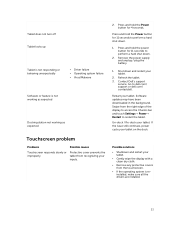
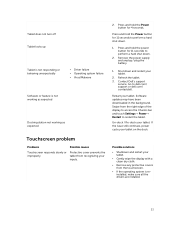
... battery.
1. Software updates may have been downloaded in the background. Press and hold the power button for 4 seconds. Contact Dell's support
service. Un-dock / Re-dock your inputs.
2. Refresh the tablet. 3. Go to restart the tablet.
Press and hold the Power button for 11 seconds to perform a hard shut down.
2.
installed, make sure all the drivers are installed.
33 Press...
User Guide - Page 34
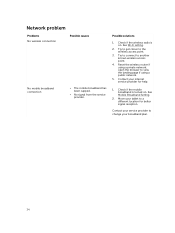
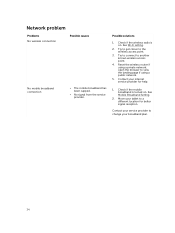
... access point.
3.
Contact your service provider to change your tablet to view the landing page if using a private network; Contact your internet service provider for better signal reception.
Check if the mobile broadband is on . See Wi-Fi setting.
2. Try to get closer to another known wireless access point.
4. Network problem
Problems No wireless connection
Possible...
User Guide - Page 35


... Option System Time
System Date
Function
Displays the system time.
You can :
• Change the NVRAM settings after the Dell logo appears. To access the setup options (BIOS) without an external keyboard :
1. Press the Volume Down button to your tablet.
2. NOTE: You might have already turned
3.
Press F2 after you have to press F2 repeatedly...
User Guide - Page 38


... Save Changes and Reset Discard Changes and Reset Restore Defaults
Discard Change
Save Changes
Function
Allows you to save the changes.
Restart the tablet. 2. Select your product model and the Product Support page of your product from the list. 6. Allows you to update your Service Tag, click Detect My Product. Proceed with the instructions on replacing the system board...
User Guide - Page 39


... download method in the Please select your tablet. 12. Click Run to save the file on your product, click Analyze System for Updates and follow the instructions on the screen.
39 Follow the instructions on the screen. 10. Click Save to install the updated BIOS settings on your download method below window; The Drivers and Downloads page opens. 8.
Identify the...
User Guide - Page 41
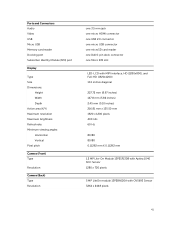
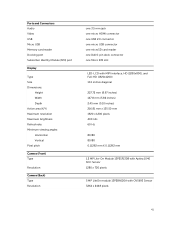
... connector one USB 2.0 connector one micro USB connector one microSD card reader one Dell 6-pin dock connector one Micro SIM slot
LED-LCD with MIPI interface, HD (1280x800), and Full-HD (1920x1200...) 10.1 inches diagonal
227.72 mm (8.97 inches) 147.8 mm (5.82 inches) 2.45 mm (0.10 inches) 216.81 mm x 135.50 mm 1920 x 1200 pixels 400 ...
Dell Venue 5055 Pro Reviews
Do you have an experience with the Dell Venue 5055 Pro that you would like to share?
Earn 750 points for your review!
We have not received any reviews for Dell yet.
Earn 750 points for your review!
