Dell Venue 8 Pro 3845 Support and Manuals
Get Help and Manuals for this Dell item
This item is in your list!
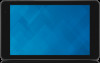
View All Support Options Below
Free Dell Venue 8 Pro 3845 manuals!
Problems with Dell Venue 8 Pro 3845?
Ask a Question
Free Dell Venue 8 Pro 3845 manuals!
Problems with Dell Venue 8 Pro 3845?
Ask a Question
Popular Dell Venue 8 Pro 3845 Manual Pages
Dell Users Manual - Page 3


... 13 Removing the MicroSD card 14 Using Headphones 15
Using Your Tablet 16
Wi‑Fi Setting 16 Bluetooth Setting 16 Gestures 17 Screen Orientation 20 Windows 8.1 Start Screen 20 Synchronizing Your Tablet 23 Refreshing Your Tablet 24 Resetting Your Tablet 25 Cleaning Your Tablet 26
Troubleshooting 27
Contacting Dell 31
Locating Your Service Tag and Express Service Code 32
Contents...
Dell Users Manual - Page 6


... input while making calls. Your tablet supports a microSD card with capacity up to expand the tablet's storage capacity. Press to increase or decrease volume.
• Press to open the Windows Start screen.
• Press for quick access to the tablet and charge the battery.
• Connect USB devices for customer service or technical support.
Provides audio output.
Indicates the...
Dell Users Manual - Page 7


... network. Features | 7
NOTE: Your tablet connects to ‑focus, but does not support zoom or the face tracking feature. NOTE: The front camera does not support zoom, face tracking, or the touch-to...on using Wi-Fi network, see "Wi‑Fi Setting".
Captures pictures or records videos. NOTE: The micro-USB port does not support connecting to -focus feature. Feature 13 Power button ...
Dell Users Manual - Page 10


...:
LED behavior Solid white Solid amber
Description Battery is getting charged. Battery charge is critically low and the tablet is off .
Tablet is connected to a power supply and the battery is critically low.
10 | Setting Up Your Tablet
Tablet is running on the battery power and the battery charge is fully charged. Battery icon
Description
Tablet is connected to a power supply and...
Dell Users Manual - Page 11


...Guide that shipped with your tablet.
1 Press and hold the power button for 2 seconds to Windows. NOTE: If the login screen is displayed. The tablet is ready for the first time, you turn on the tablet for use when the Windows... then enter password to log in to turn on your tablet. Setting Up Your Tablet | 11 Turning On Your Tablet
When you must finish Windows setup to start using your...
Dell Users Manual - Page 16


...off Bluetooth".
2 Swipe in from the right-edge of the display to access the charms. 2 Touch Settings → wireless network icon . 3 Swipe the Wi-Fi slider to the right or left to ...with Bluetooth-enabled devices: NOTE: Bluetooth connection between your tablet and Apple devices are not supported.
1 Turn on Bluetooth. Using Your Tablet
Wi‑Fi Setting
Turning on/off Wi-Fi: 1 Swipe in from ...
Dell Users Manual - Page 20


... not support automatic screen rotation and are designed to the installed apps. Locking the screen orientation
1 Change the screen to customize the Start screen. You also can be added or removed by setting your favorite apps as the wallpaper. Live tiles on your most recently used apps, emails, photos, music, videos, contacts, updates from...
Dell Users Manual - Page 24


... Store are automatically reinstalled after the process is complete. Refreshing your tablet restores Windows to original factory settings without affecting your personal files, apps installed from the Windows Store are removed and have to access the charms. 2 Touch Settings → Change PC settings→ Update and recovery→
Recovery. 3 Touch Get started under Refresh your PC...
Dell Users Manual - Page 27


...send out signals to dell.com/support. Contact Dell's support service.
Troubleshooting | 27
below 0°C (32°F) or higher than 35°C (95°F).
The tablet's temperature is damaged. Go to
locate a base station
and drains the battery.
Temporarily turn off the tablet. Battery drains quickly If the tablet is not in
• Let the battery drain until
maintenance...
Dell Users Manual - Page 29


... sure Bluetooth is on. Go to dell.com/support. open the browser to view the home page if using a private network; Network problem
Problems No wireless connection
Slow internet connections Unable to pair with a Bluetooth device
Possible causes
The signal strength is unresolved, contact Dell's support service. Troubleshooting | 29
See "Bluetooth Setting".
2 If the issue is not strong...
Dell Users Manual - Page 30


...the power button for 10 seconds to access the charms and touch Settings → Power→ Restart).
30 | Troubleshooting See "Turning Off Your Tablet" and "Turning On Your Tablet".
2 Refresh the tablet.
Tablet cannot boot into Windows
Contact Dell's support service. Software or feature is unresolved, contact Dell's support service.
Restart your tablet (swipe in the...
Dell Users Manual - Page 31


... not be available in your purchase invoice, packing slip, bill, or Dell product catalog. Dell provides several online and telephone-based support and service options. Contacting Dell
To contact Dell for sales, technical support, or customer service issues:
1 Go to dell.com/contactdell. 2 Select the appropriate service or support link based on your
requirement or choose the method of contacting...
Dell Users Manual - Page 32


... Service Tag and Express Service Code The Service Tag and Express Service Code for customer service or technical support.
Example of the Service Tag and Express Service Code label is as shown in routing your tablet are located on a label at the bottom of the tablet. Locating Your Service Tag and Express Service Code
You must provide the Service Tag and Express Service Code of your tablet...
Dell Users Manual - Page 37


... a DC system. W
W - WXGA - Shortcut - If you touch the tile, you call Dell for video cards and controllers that resistance. Shortcut tiles do not change the location of 1 ampere flows through that supports resolutions up to the internet when within range of your Windows Start screen. A mathematics of AC voltages, as a synonym for WLAN (wireless...
Dell Users Manual - Page 38


Index
A
Accessory Micro-USB cable, 8 Power adapter, 8
B
Battery Tablet battery status, 10 Tablet charge, 9
Bluetooth setting, 16 Button
Power, 7 Volume up/down, 6
C
Charging Tablet, 9
Charms, 21 Connection
Bluetooth, 16 Wi-..., 11
M
MicroSD card Insert, 13 Remove, 14
S
Screen Lock screen, 11 Login screen, 11 Swipe left , 21 Swipe right, 22 Swipe up/down , 22 Turn off/on, 12
Service tag Locating, 32
...
Dell Venue 8 Pro 3845 Reviews
Do you have an experience with the Dell Venue 8 Pro 3845 that you would like to share?
Earn 750 points for your review!
We have not received any reviews for Dell yet.
Earn 750 points for your review!
