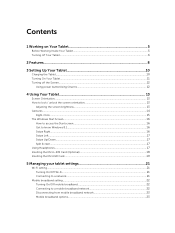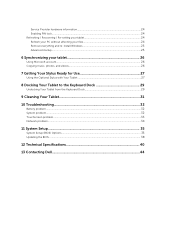Dell Venue 10 Pro Support and Manuals
Get Help and Manuals for this Dell item
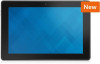
View All Support Options Below
Free Dell Venue 10 Pro manuals!
Problems with Dell Venue 10 Pro?
Ask a Question
Free Dell Venue 10 Pro manuals!
Problems with Dell Venue 10 Pro?
Ask a Question
Dell Venue 10 Pro Videos
Popular Dell Venue 10 Pro Manual Pages
Dell Venue 10 Pro Reviews
We have not received any reviews for Dell yet.