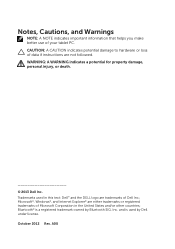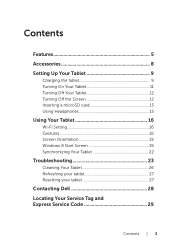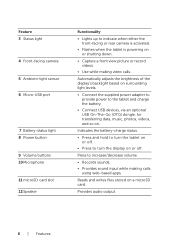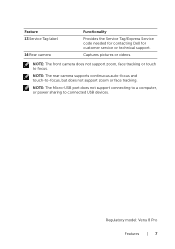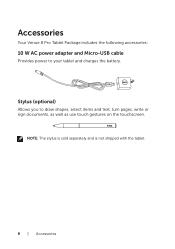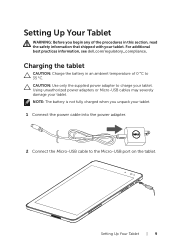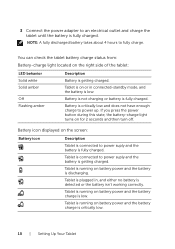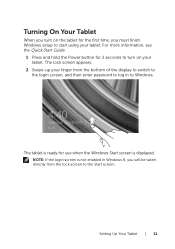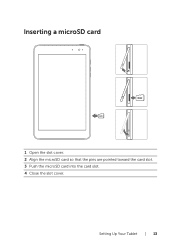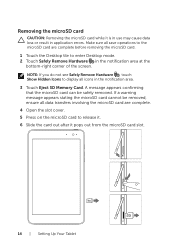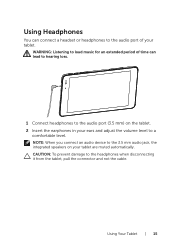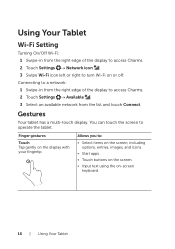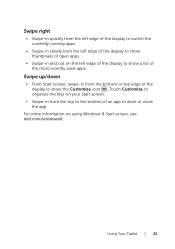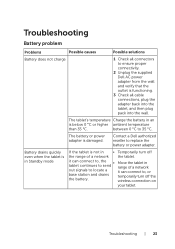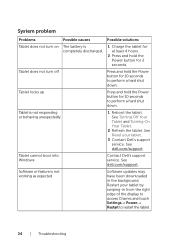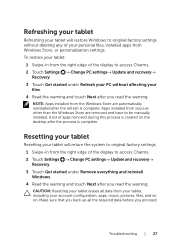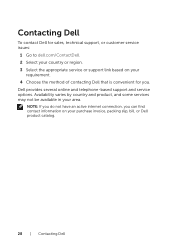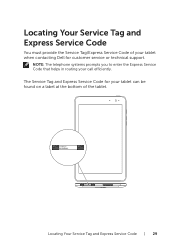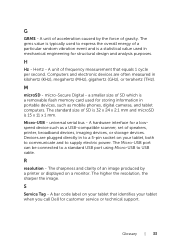Dell Venue 8 Pro Support Question
Find answers below for this question about Dell Venue 8 Pro.Need a Dell Venue 8 Pro manual? We have 1 online manual for this item!
Question posted by sylvia73530 on April 5th, 2015
Dell Venue 8 Pro
Current Answers
Answer #1: Posted by TommyKervz on April 6th, 2015 6:01 AM
Answer #2: Posted by RajeshV2 on April 19th, 2015 2:42 PM
I work for Dell's Social Media Team and would like to you help with your question. Please find the link below about your query about your dell venue 8 pro.
Link: http://dell.to/1cMZ3Wq
Hope this helps!!! Write back in case if you have any questions.
Thanks,
Rajesh,
Social Media and Community Professional
Order Status: http://dell.to/1fgKSTr
Download Drivers: http://dell.to/1hcxG98q
Related Dell Venue 8 Pro Manual Pages
Similar Questions
Recently when turning on Venue 8 it instantly discharges---I reset the tablet to factory setting but...