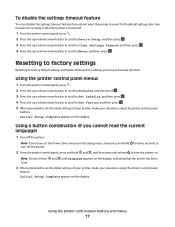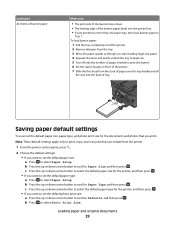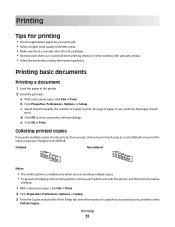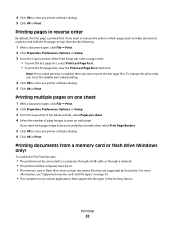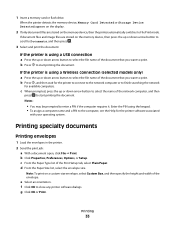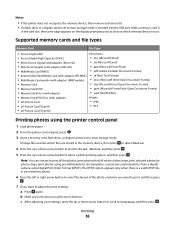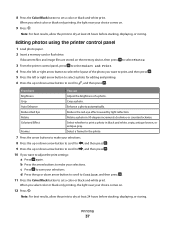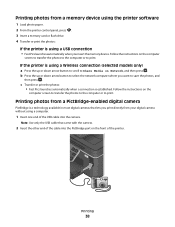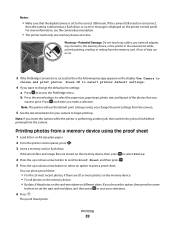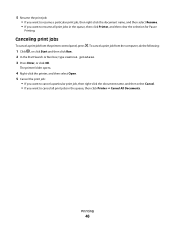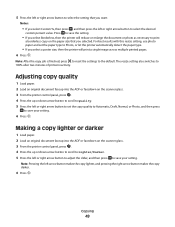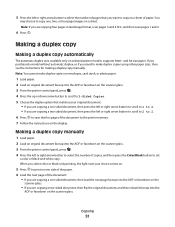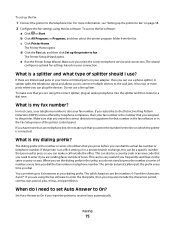Dell V715W Support Question
Find answers below for this question about Dell V715W.Need a Dell V715W manual? We have 1 online manual for this item!
Question posted by MARVana on April 26th, 2014
Dell V715w Does Not Want To Print
The person who posted this question about this Dell product did not include a detailed explanation. Please use the "Request More Information" button to the right if more details would help you to answer this question.
Current Answers
Related Dell V715W Manual Pages
Similar Questions
My Dell V715w Is Not Printing 'words' On Documents, Only Symbols Or Pictures.
What can I do to find out why my printer stopped printing the contents of my written document?
What can I do to find out why my printer stopped printing the contents of my written document?
(Posted by lpalmer 11 years ago)
V715w Will Not Print Wirelessly W/green Symbol
I cannot print from my Windows 7 Desktop unless I hook up the USB cable. The docs go into cue, but t...
I cannot print from my Windows 7 Desktop unless I hook up the USB cable. The docs go into cue, but t...
(Posted by Anonymous-29278 12 years ago)