Dell V715W Support Question
Find answers below for this question about Dell V715W.Need a Dell V715W manual? We have 1 online manual for this item!
Question posted by Jinewman on January 11th, 2014
My Del Printer V715w Won't Print Black
The person who posted this question about this Dell product did not include a detailed explanation. Please use the "Request More Information" button to the right if more details would help you to answer this question.
Current Answers
There are currently no answers that have been posted for this question.
Be the first to post an answer! Remember that you can earn up to 1,100 points for every answer you submit. The better the quality of your answer, the better chance it has to be accepted.
Be the first to post an answer! Remember that you can earn up to 1,100 points for every answer you submit. The better the quality of your answer, the better chance it has to be accepted.
Related Dell V715W Manual Pages
User's Guide - Page 7


... using less ink than normal and
are ideal for printing documents that are you to print more pages with the printer.
Additional setup and instructions for ?
About your prints.
Conserving ink
• Use Quick Print or Draft Mode. Initial setup instructions:
• Connecting the printer • Installing the printer software
Find it away. • Recycle paper from...
User's Guide - Page 31
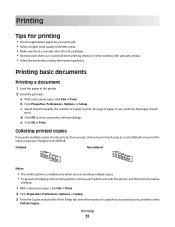
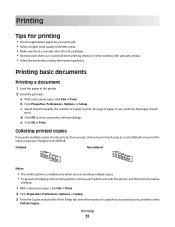
... the Copies section of the Print Setup tab, enter the number of paper to print, and then select
Collate Copies. Printing
31 c Select the print quality, the number of copies to print, the type of copies that you can choose to close any printer software dialogs. e Click OK or Print.
Printing basic documents
Printing a document
1 Load the paper in...
User's Guide - Page 33
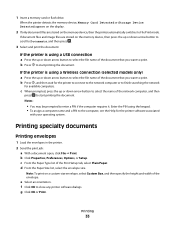
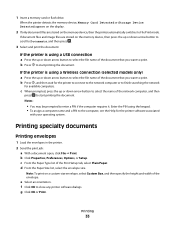
...-size envelope, select Custom Size, and then specify the height and width of the Print Setup tab, select Plain Paper. Printing
33
Printing specialty documents
Printing envelopes
1 Load the envelopes in the printer. 2 Send the print job:
a With a document open, click File Print.
Notes:
• You may be prompted to the computer, see the Help for...
User's Guide - Page 34
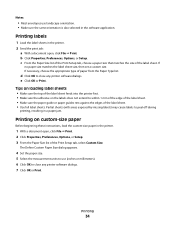
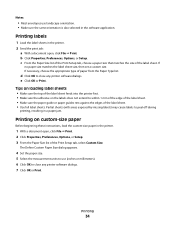
... measurement units to use landscape orientation. • Make sure the same orientation is also selected in the printer.
1 With a document open , click File Print. Printing
34 d Click OK to close any printer software dialogs. 7 Click OK or Print. Partial sheets (with areas exposed by missing labels) may cause labels to within 1 mm of the...
User's Guide - Page 37
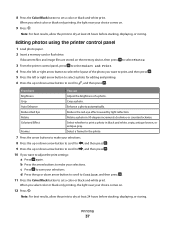
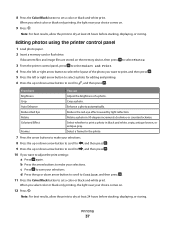
... to set a color or black-and-white print.
Crop a photo. Note: For best results, allow the prints to adjust the print settings: a Press again. If document files and image files are stored on the memory device, then press
to select Photos.
3 From the printer control panel, press to select Select and Print.
4 Press the left or...
User's Guide - Page 40
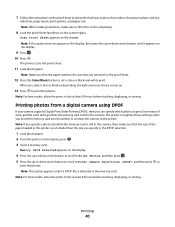
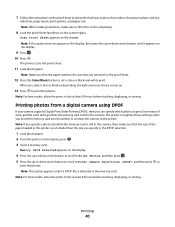
... not appear on the proof sheet.
12 Press the Color/Black button to the printer.
Note: If you insert the memory card into the printer or connect the camera to set a color or black-and-white print. The printer scans the proof sheet.
11 Load photo paper.
Printing photos from a digital camera using DPOF
If your choice...
User's Guide - Page 41
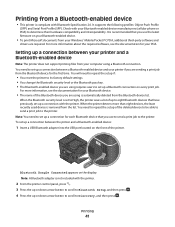
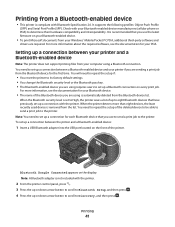
...Connected appears on the front of the deleted device to be able to send a print job to the printer. Printing
41 It is recommended that have previously set up or down arrow button to ... 4 Press the up a connection between a Bluetooth-enabled device and your printer if you use to send a print job to the printer. For more than eight devices, the least recently used device is removed from...
User's Guide - Page 42
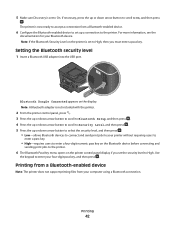
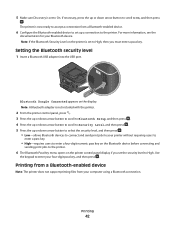
... to High, then you set the security level to On, and then press
.
Printing from a Bluetooth-enabled device
Note: The printer does not support printing files from a Bluetooth-enabled device.
6 Configure the Bluetooth-enabled device to set to the printer.
6 The Bluetooth Pass Key menu opens on the Bluetooth device before connecting and
sending...
User's Guide - Page 45
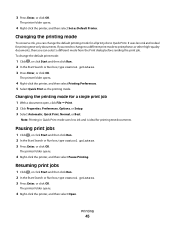
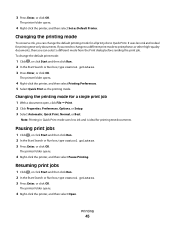
... ink, you can select a different mode from the Print dialog before sending the print job. Printing
45
The printer folder opens.
4 Right-click the printer, and then select Printing Preferences. 5 Select Quick Print as Default Printer. Note: Printing in Quick Print mode uses less ink and is ideal for all print jobs to print photos or other high-quality documents, then you...
User's Guide - Page 46
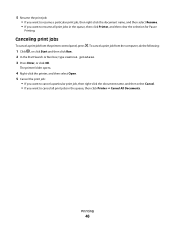
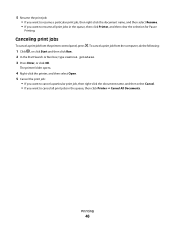
... the document name, and then select Cancel. • If you want to resume all print jobs in the queue, then click Printer, and then clear the selection for Pause
Printing.
5 Resume the print job: • If you want to resume a particular print job, then right-click the document name, and then select Resume. • If...
User's Guide - Page 47
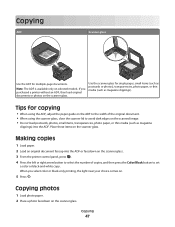
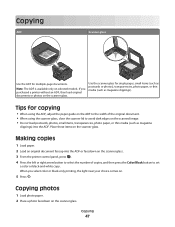
... an ADF, then load original documents or photos on the scanner glass. 3 From the printer control panel, press . 4 Press the left or right arrow button to select the number of the original document. &#.... 2 Load an original document faceup into the ADF or facedown on the scanner glass. If you select color or black-only printing, the light near your choice comes on the scanner glass.
User's Guide - Page 51
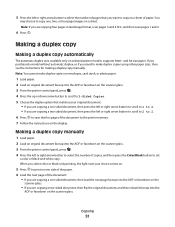
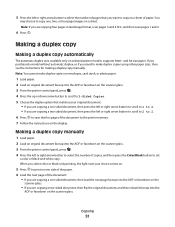
... to select the number of the document to the printer memory. 7 Follow the instructions on a sheet. Copying
51 When you select color or black-only printing, the light near your original document:
• ... -sided document, then load the next page faceup into the ADF or facedown on selected printer models, supports letter- Note: You cannot make duplex copies using other paper sizes, then ...
User's Guide - Page 73
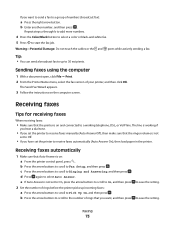
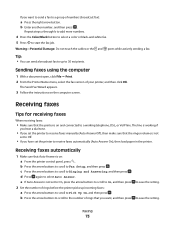
... b to add more numbers.
4 Press the Color/Black button to select a color or black-and-white fax. 5 Press to select Auto Answer. Sending faxes using the computer
1 With a document open, click File Print. 2 From the Printer Name menu, select the fax version of rings before the printer picks up to 30 recipients.
e If Auto...
User's Guide - Page 80
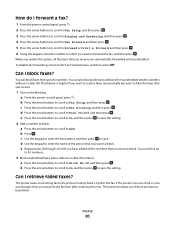
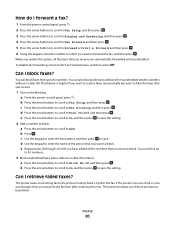
... to On, and then press to save the setting.
2 Add a number to Fax Blocking, and then press . d Press the arrow buttons to scroll to be printed. The printer prompts you if there are automatically forwarded until you want to filter the faxes that you receive.
1 Turn on fax blocking.
User's Guide - Page 124
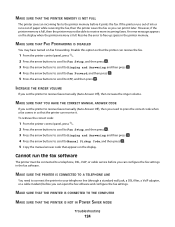
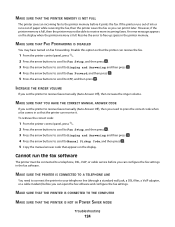
... be able to Manual Pickup Code, and then press . 5 Copy the manual answer code that the printer can print it later. MAKE SURE THAT THE PRINTER IS CONNECTED TO THE COMPUTER
MAKE SURE THAT THE PRINTER IS NOT IN POWER SAVER MODE
Troubleshooting
124 MAKE SURE THAT FAX FORWARDING IS DISABLED
You may not...
User's Guide - Page 131
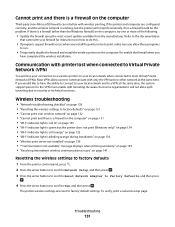
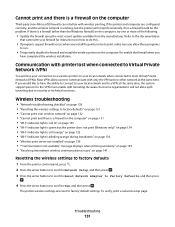
... on the computer
Third-party (non-Microsoft) firewalls can interfere with your local network when connected to factory default settings. Cannot print and there is working, but the printer does not print (Windows only)" on page 134 • "Wi-Fi indicator light is still orange" on page 135 • "Wi-Fi indicator light...
User's Guide - Page 138
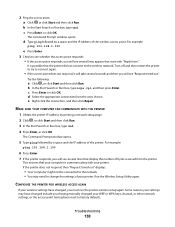
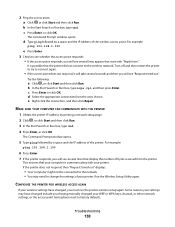
.... c Press Enter, or click OK. d Type ping followed by printing a network setup page.
2 Click , or click Start and then click Run. 3 In the Start Search or Run box, type cmd.
4 Press Enter, or click OK. c Press Enter or click OK.
CONFIGURE THE PRINTER FOR WIRELESS ACCESS AGAIN
If your WEP or WPA...
User's Guide - Page 144
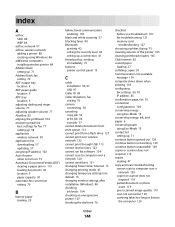
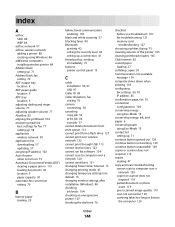
... automatic fax conversion setting 70
B
banner paper loading 29
bidirectional communication enabling 139
black and white scanning 57 blocking faxes 80 Bluetooth
printing 42 setting the security level 42 setting up a connection 41 broadcast fax, sending immediately 72 buttons printer control panel 13
C
cable installation 96, 97 USB 97
Caller ID 68 Caller...
User's Guide - Page 147


... or lines on printed
image 117 printer
sharing 91 sharing in Windows 91 printer control panel buttons 13 location 9 using 13 printer does not print wireless 131 printer does not print wirelessly 134 printer does not respond 112 printer memory fax 80 printer printing blank pages 112 printer problems, basic solutions 107 printer software installing 20 uninstalling 20 printer, setting as default...
User's Guide - Page 148


... defaults 17 resuming
print job 45 reverse page order 32 ringer volume
adjusting 77 RJ-11 adapter 64
S
safety information 5 saving paper default settings 29 scan
black and white 57 ... print through USB 113 incorrect language appears on
display 108 page does not print 111 printer does not respond 112 printer printing blank pages 112 printhead error 108 software did not install 110 sharing printer ...

