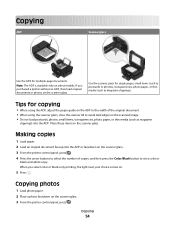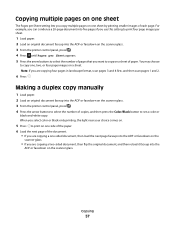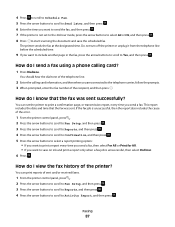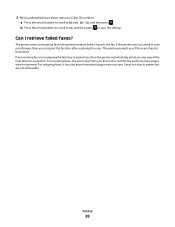Dell V515W Support Question
Find answers below for this question about Dell V515W.Need a Dell V515W manual? We have 1 online manual for this item!
Question posted by jjjcb on March 11th, 2013
Wont Print Black Ink
Current Answers
Answer #1: Posted by prateekk007 on March 12th, 2013 11:04 AM
A Printing Preferences dialog appears when you select File > Print > Properties with a document open. You need to select the Print setup tab under Printing Preferences. Once done, please select the option to print using Black ink only under “Ink Use” option. I have also added a picture for the same for your convenience.
Please reply if you have any further questions.
For easy access to drivers, manuals and product updates, please visit our Support Site .
Thanks & Regards
Prateek K
#iworkfordell
Supporting Image
You can click the image below to enlargeThanks & Regards
Prateek K