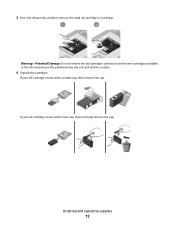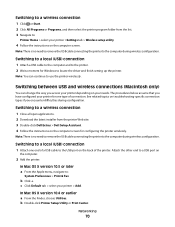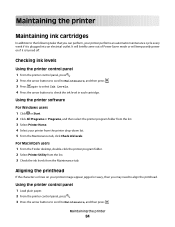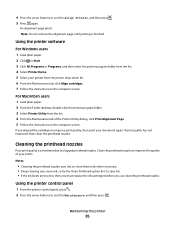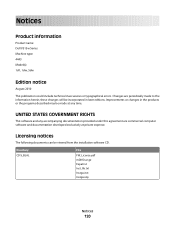Dell V313W Support Question
Find answers below for this question about Dell V313W.Need a Dell V313W manual? We have 1 online manual for this item!
Question posted by belRa on August 26th, 2014
How To Remove Ink Cartridge Cradle From Dell V313w
The person who posted this question about this Dell product did not include a detailed explanation. Please use the "Request More Information" button to the right if more details would help you to answer this question.
Current Answers
Related Dell V313W Manual Pages
Similar Questions
Cannot Remove Ink Cartridges From Dell Aio 928 Printer, The Cartridges Do Not Mo
the cartridges do not glide over to the middle of the printer but remain at the right hand side
the cartridges do not glide over to the middle of the printer but remain at the right hand side
(Posted by annemarienewell73 9 years ago)
Dell Printer Shows Low Black Ink When New Cartridge Inserted V313w
(Posted by johnsdrgem 10 years ago)
What Other Ink Cartridges Are Compatible With The Wifi Printing V313w All In One
i would also like to know if there are any coupons
i would also like to know if there are any coupons
(Posted by susanmeans9 10 years ago)