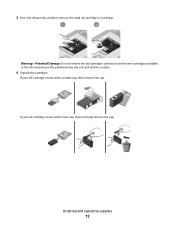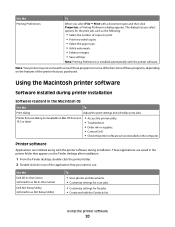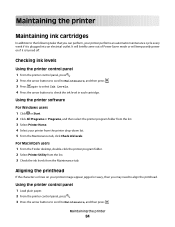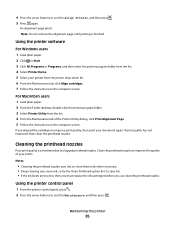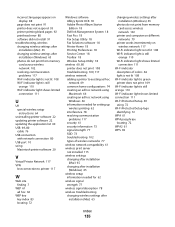Dell V313W Support Question
Find answers below for this question about Dell V313W.Need a Dell V313W manual? We have 1 online manual for this item!
Question posted by susanmeans9 on April 11th, 2013
What Other Ink Cartridges Are Compatible With The Wifi Printing V313w All In One
Current Answers
Answer #1: Posted by tintinb on April 11th, 2013 12:23 PM
http://www.inkfarm.com/Dell-V313W/ink-cartridge
http://www.inktechnologies.com/dell-v313w-ink-cartridges
You should visit the homepage of the sites and search for possible coupons if offered.
If you have more questions, please don't hesitate to ask here at HelpOwl. Experts here are always willing to answer your questions to the best of our knowledge and expertise.
Regards,
Tintin
Answer #2: Posted by prateekk007 on April 11th, 2013 2:38 PM
Please click on the link mentioned below to view the list of compatible cartridges with v313w printer:
Please reply if you have any further questions.
For easy access to drivers, manuals and product updates, please visit our Support Site .
Thanks & Regards
Prateek K
Related Dell V313W Manual Pages
Similar Questions
the cartridges do not glide over to the middle of the printer but remain at the right hand side
I am able to get all the other ink cartridges to come out