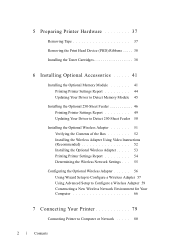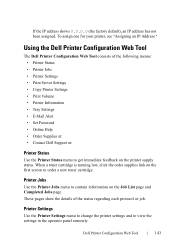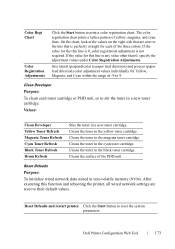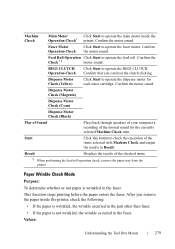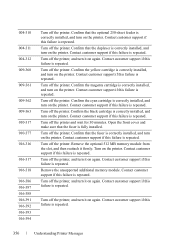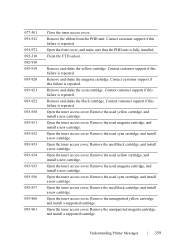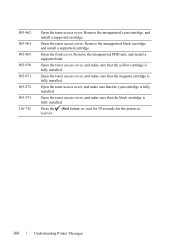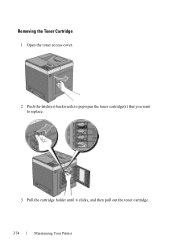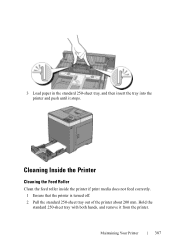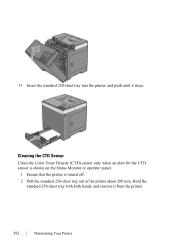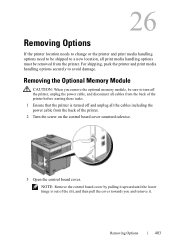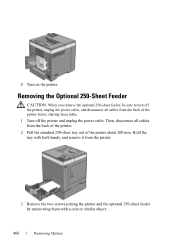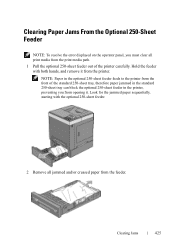Dell 2150cn Support Question
Find answers below for this question about Dell 2150cn.Need a Dell 2150cn manual? We have 1 online manual for this item!
Question posted by wel53 on September 9th, 2013
I Can't Remove The Black Ink Cartridge From The Printer.
Current Answers
Answer #1: Posted by prateekk007 on September 9th, 2013 8:39 AM
Please click below and refer to page number 373 to know the instructions for replacing ink cartridges:
Please reply if you have further queries.
To know more about Dell Product Support, Drivers & Downloads, Order & Dispatch status -> choose your region US Customers; India Customers. For Here for Dell support videos.
Thanks & Regards
Prateek K
Related Dell 2150cn Manual Pages
Similar Questions
After replacing black cartridge, indicator light will not reset. can't print or copy because printer...