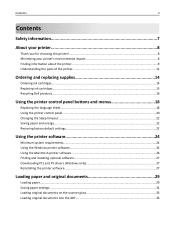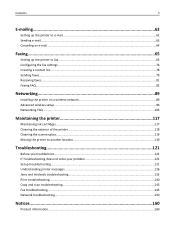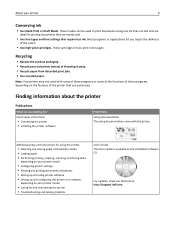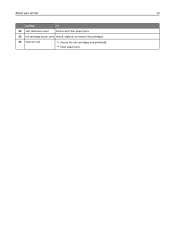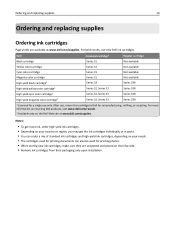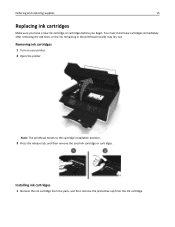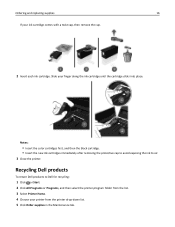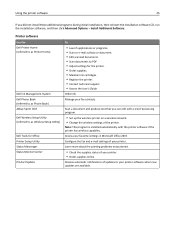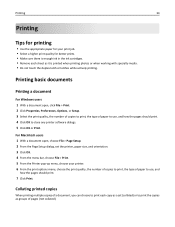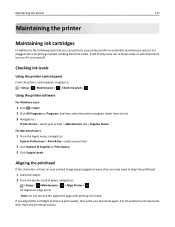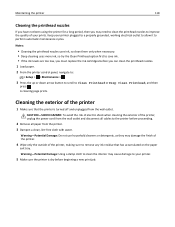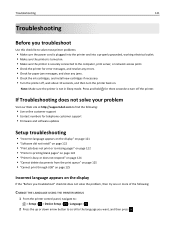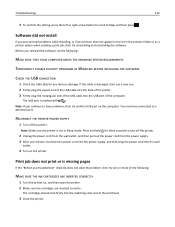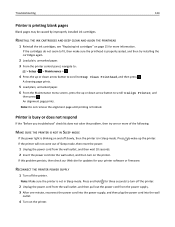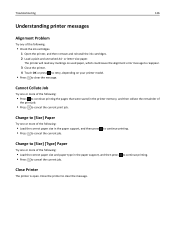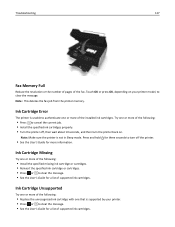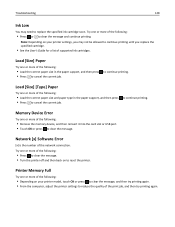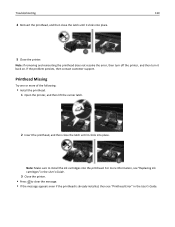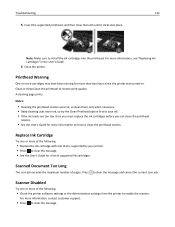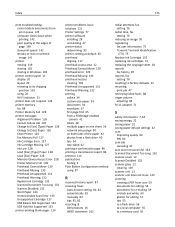Dell V525W Support Question
Find answers below for this question about Dell V525W.Need a Dell V525W manual? We have 1 online manual for this item!
Question posted by wymanse on May 11th, 2014
Dell V525w Printer -black Ink Cartridge Light Won't Reset.
After replacing black cartridge, indicator light will not reset. can't print or copy because printer indicates black toner needs to be replaced. How do you reset the indicator?
Current Answers
Answer #1: Posted by waelsaidani1 on May 12th, 2014 6:48 AM
Hello read how to reset this printer here: http://yourbusiness.azcentral.com/reset-dell-printer-default-settings-6572.html
Related Dell V525W Manual Pages
Similar Questions
I Can't Remove The Black Ink Cartridge From The Printer.
I am able to get all the other ink cartridges to come out
I am able to get all the other ink cartridges to come out
(Posted by wel53 10 years ago)
New Black Ink Cartridge Isn't Recognized By Printer And Won/t Print
(Posted by fpendleton46 11 years ago)