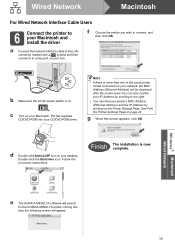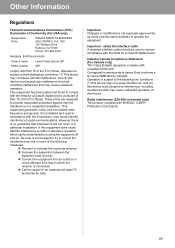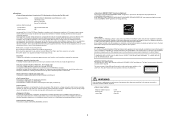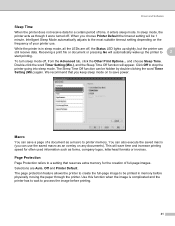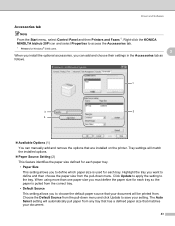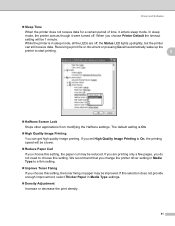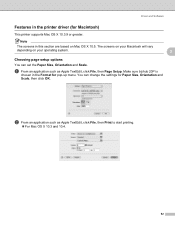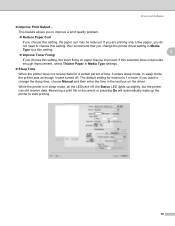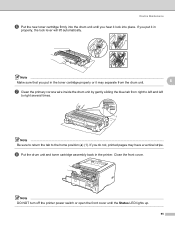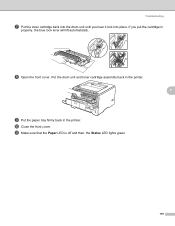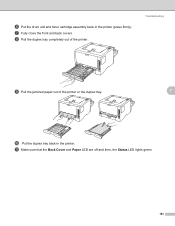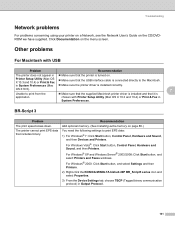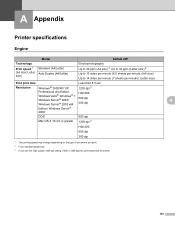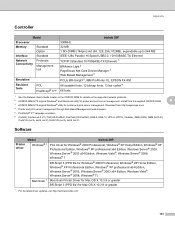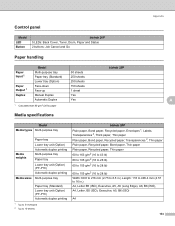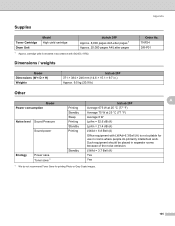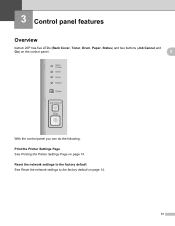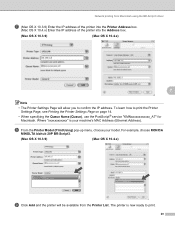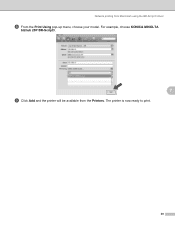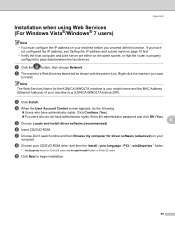Konica Minolta bizhub 20P Support Question
Find answers below for this question about Konica Minolta bizhub 20P.Need a Konica Minolta bizhub 20P manual? We have 5 online manuals for this item!
Question posted by bunmikaybeet on March 10th, 2024
Please My Bizhub 20p Is Showing Status And Toner Lights
Current Answers
Answer #1: Posted by waleq on March 10th, 2024 1:06 AM
Check the toner cartridge: Open the printer and inspect the toner cartridge to ensure it is properly installed and not empty. If it's low or empty, replace it with a new one.
Reset the printer: Turn off the printer, wait for a few minutes, and then turn it back on. This may reset the error lights.
If the issue persists, refer to the printer's manual for specific troubleshooting steps or contact Konica Minolta support for further assistance.
Please respond to my effort for providing you with possible solution to your question by "accepting the answer" and clicking the "helpful"
Yours regard,
Waleq.
Answer #2: Posted by SonuKumar on March 10th, 2024 10:00 AM
Understanding the Lights
Status Light:
Solid Red: Indicates a serious error that requires attention.
Blinking Red: May indicate a less urgent problem like a paper jam, open cover, or the need to replace a consumable.
Toner Light:
Solid Yellow: Toner level is low. You should order a replacement toner cartridge soon.
Blinking Yellow: May indicate the toner cartridge is almost empty, improperly installed, or the imaging unit needs replacement.
Troubleshooting Steps
Check the Display Panel: The most accurate information about the problem will likely be on the printer's display panel. Look for specific error messages or instructions.
Consult the User Manual: Refer to the Konica Minolta Bizhub 20P user manual for a detailed explanation of light patterns and corresponding troubleshooting solutions. You can usually find a downloadable PDF of the manual on the Konica Minolta support website.
Common Problems:
Paper Jams: Clear any paper jams carefully following the instructions on the display or in the manual.
Open Covers: Ensure all covers and doors are securely closed.
Toner Cartridge: Check if the toner cartridge is installed correctly. Try removing and reinstalling it. If the toner is very low, replace it.
Imaging Unit: If the imaging unit is near the end of its lifespan, the yellow toner light may blink. Check the manual for replacement instructions.
If the Problem Persists
Search Online: Search for the specific light pattern and error messages you're seeing on Konica Minolta's support site or general printer troubleshooting forums.
Contact Support: If you cannot resolve the issue, contact Konica Minolta technical support for further assistance.
Important Note: Always refer to your printer's user manual for the most accurate troubleshooting information specific to your model.
Please respond to my effort to provide you with the best possible solution by using the "Acceptable Solution" and/or the "Helpful" buttons when the answer has proven to be helpful.
Regards,
Sonu
Your search handyman for all e-support needs!!
Related Konica Minolta bizhub 20P Manual Pages
Similar Questions
The printer is blinking all the lights when switched on. Not getting ready for printing
If i turn on my Konica Minolta bizhub 20p it shows red light status indicator, for this reason I cou...
What could be the problem and how do I fix it? My printer shows a red light on the status button whi...