Dell V313W Support Question
Find answers below for this question about Dell V313W.Need a Dell V313W manual? We have 1 online manual for this item!
Question posted by ammjr on December 5th, 2013
How To Override Empty Ink Cartridge Dell V313w
The person who posted this question about this Dell product did not include a detailed explanation. Please use the "Request More Information" button to the right if more details would help you to answer this question.
Current Answers
There are currently no answers that have been posted for this question.
Be the first to post an answer! Remember that you can earn up to 1,100 points for every answer you submit. The better the quality of your answer, the better chance it has to be accepted.
Be the first to post an answer! Remember that you can earn up to 1,100 points for every answer you submit. The better the quality of your answer, the better chance it has to be accepted.
Related Dell V313W Manual Pages
User's Guide - Page 2


...Thank you for choosing this printer!...6 Minimizing your printer's environmental impact...6 Finding information about the printer...7 Understanding the parts of the printer...9
Ordering and replacing supplies 11
Ordering ink cartridges...11 Replacing ink cartridges...11 Recycling Dell products...13
Using the printer control panel buttons and menus 14
Using the printer control panel...14 Changing...
User's Guide - Page 4


Maintaining the printer 84
Maintaining ink cartridges...84 Cleaning the exterior of the printer...86 Cleaning the scanner glass...86
Troubleshooting 87
Before you troubleshoot...87 Using the Service Center to solve printer problems 87 If Troubleshooting does not solve your problem...87 Setup troubleshooting...87 Jams and misfeeds troubleshooting...94 Print troubleshooting...96 Copy and...
User's Guide - Page 7


..., check our Web site at support.dell.com. About your old printer instead of your prints.
Before replacing and recycling your printer model
• Caring for and maintaining the printer • Troubleshooting and solving problems
User's Guide The User's Guide is available on your ink cartridges, try using less ink than normal and
are mostly text.
•...
User's Guide - Page 8
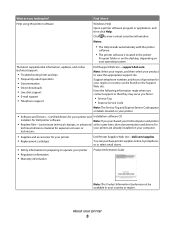
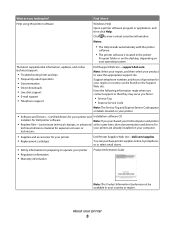
... is located in your country or region. technicians
• Supplies and accessories for your printer • Replacement cartridges
Dell Printer Supplies Web site-dell.com/supplies
You can be available in the printer
Program folder or on the desktop, depending on your operating system.
Click to view the appropriate support site. Have the following information ready...
User's Guide - Page 10


... or removing a USB cable or installation cable.
5 Printhead
Install, replace, or remove ink cartridges.
6 Scanner unit
• Access the ink cartridges and printhead. • Remove paper jams.
About your printer.
3 Power supply with port Connect the printer to a power source.
4 USB port
Connect the printer to a computer using a USB cable. Use the
To
1 Scanner glass
Scan and...
User's Guide - Page 11


... refilling, or recycling. After use, return this cartridge to the cartridge installation position.
For best results, use only.
Ordering and replacing supplies
11 Ordering and replacing supplies
Ordering ink cartridges
Page yields available at www.dell.com/supplies. To know more about recycling Dell products, visit www.dell.com/recycling.
2 Available only on your printer. 2 Open the...
User's Guide - Page 12
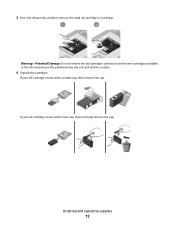
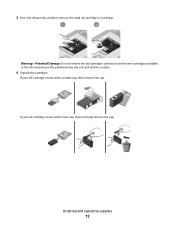
... cap. Warning-Potential Damage: Do not remove the old cartridges until you have the new cartridges available, or the ink remaining in the printhead may dry out and clog the nozzles.
4 Unpack the cartridges. 3 Press the release tab, and then remove the used ink cartridge or cartridges. If your ink cartridge comes with a muzzle cap, then remove the cap.
User's Guide - Page 13


... Recycling Dell products
To return Dell products to air.
6 Close the printer.
Note: Install the new ink cartridges immediately after removing the protective cap to avoid exposing the ink to Dell for recycling:
1 Click or Start. 2 Click All Programs or Programs, and then select the printer program folder from the list. 3 Select Printer Home. 4 Choose your printer from the printer drop...
User's Guide - Page 19


.... • Adjust settings for the printer. • Order supplies. • Maintain ink cartridges. • Print a test page. • Register the printer. • Contact technical support. Abbyy Sprint OCR
Scan a document and produce text that you can edit with the printer software if the printer has wireless capability. Printer software
Use the
To
Dell Printer Home (referred to as Fast...
User's Guide - Page 21


Use the
To
Dell Network Card Reader (referred to as Wireless Setup Assistant)
Note: Your printer may not come with cartridge installation. • Print a test page. • Print an alignment page. • Clean the printhead nozzles. • Order ink or supplies. • Register the printer. • Contact technical support.
Using the printer software
21 Finding and installing...
User's Guide - Page 29


Printing
Tips for printing
• Use the appropriate paper for your printer. 6 From the print options menu, choose the print quality, the number ...menu bar, choose File > Print. 5 From the Printer pop-up menu, choose your print job. • Select a higher print quality for better prints. • Make sure there is enough ink in the ink cartridges. • Remove each sheet as it is printed when...
User's Guide - Page 84
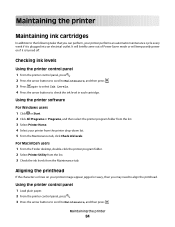
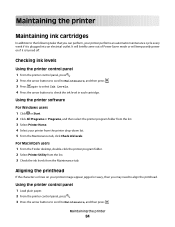
... or Start. 2 Click All Programs or Programs, and then select the printer program folder from the list. 3 Select Printer Home. 4 Select your printer performs an automatic maintenance cycle every week if it is plugged into an electrical outlet.
Maintaining the printer
Maintaining ink cartridges
In addition to the following tasks that you may need to align...
User's Guide - Page 85
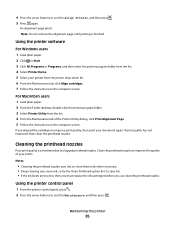
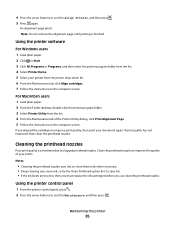
... option first to Maintenance, and then press . Using the printer control panel
1 From the printer control panel, press . 2 Press the arrow buttons to scroll to save ink. • If the ink levels are too low, then you must replace the ink cartridges before you aligned the cartridges to clogged printhead nozzles. An alignment page prints.
If you...
User's Guide - Page 87


... Center link. If Troubleshooting does not solve your problem
Visit our Web site at support.dell.com to find the following:
• Live online technical support • Contact numbers ... or other network access point. • Check the printer for error messages, and resolve any jams. • Check the ink cartridges, and install new cartridges if necessary. • Use the Service Center to...
User's Guide - Page 91


... software, do the following :
MAKE SURE THE INK CARTRIDGES ARE INSERTED CORRECTLY
1 Turn the printer on, and then open the printer. 2 Make sure the cartridges are inserted correctly. Before you encountered problems while installing, or if your printer does not appear in the list in the Printers folder or as a printer option when sending a print job, then try...
User's Guide - Page 92


... USB cable for more information. You may be caused by improperly installed ink cartridges.
Troubleshooting
92 REMOVE AND REINSTALL THE PRINTER SOFTWARE
Printer is printing blank pages
Blank pages may have problems, then try installing the cartridges again.
2 Load plain paper. 3 From the printer control panel, press . 4 Press the arrow buttons to scroll to Maintenance, and...
User's Guide - Page 97


..., choose Page Attributes.
d Select an orientation, and then click OK. 2 From the menu bar, choose File > Print. SELECT A HIGHER PRINT QUALITY FROM THE PRINTER SOFTWARE
MAKE SURE THE INK CARTRIDGES ARE PROPERLY INSTALLED
ALIGN THE PRINTHEAD
CLEAN OR DEEP CLEAN THE PRINTHEAD NOZZLES
Note: If these solutions do not remove the streaks or...
User's Guide - Page 120
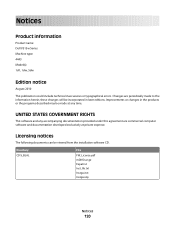
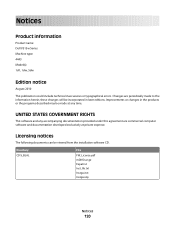
...;
these changes will be incorporated in the products or the programs described may be viewed from the installation software CD. Notices
Product information
Product name: Dell V313w Series Machine type: 4443 Model(s): 1d1, 1dw, 5dw
Edition notice
August 2010
This publication could include technical inaccuracies or typographical errors.
User's Guide - Page 132


... matte paper 25
I
improving scan quality 60 incorrect language appears on display 88 index cards 26 information
finding 7 information needed for setting up printer on wireless network 62 infrastructure network 77 ink
conserving 6 ink cartridges
ordering 11 replacing 11 ink levels checking 84 inserting a memory card or flash drive 35 installation cable 76 installing network...
User's Guide - Page 134


... using 39 protocol 82 publications finding 7
R
recycling 6 Dell products 13
reducing an image 51 repeating an image 52 replacing ink cartridges 11 resetting
internal wireless print server to factory default settings 103... to a flash drive 56 to a memory card 56 to a network 55 using the printer control
panel 55
scanning takes too long or freezes the computer 100 security
wireless network 61 ...
Similar Questions
Dell V313w Printer Troubleshooting New Color Ink Cartridge Won't Work
(Posted by belmartha 9 years ago)
I Can't Remove The Black Ink Cartridge From The Printer.
I am able to get all the other ink cartridges to come out
I am able to get all the other ink cartridges to come out
(Posted by wel53 10 years ago)
What Other Ink Cartridges Are Compatible With The Wifi Printing V313w All In One
i would also like to know if there are any coupons
i would also like to know if there are any coupons
(Posted by susanmeans9 10 years ago)
Ink Cartridge Holder Is Broken
the color ink cartridge holder is broken. the part that holds thr cartridge down a small pice of blu...
the color ink cartridge holder is broken. the part that holds thr cartridge down a small pice of blu...
(Posted by rogeresplin 11 years ago)

