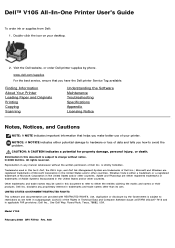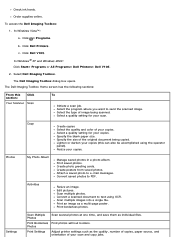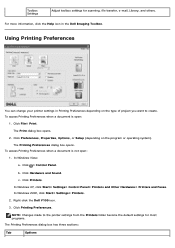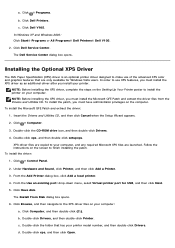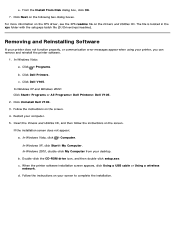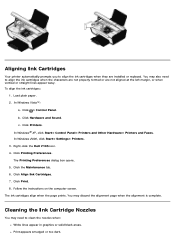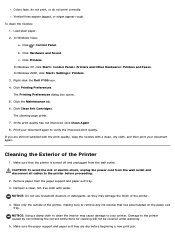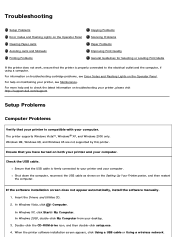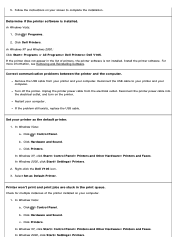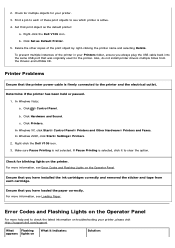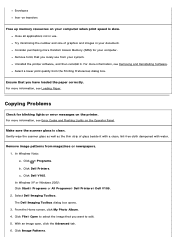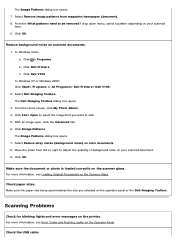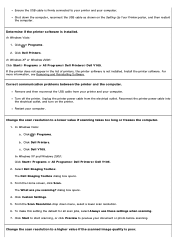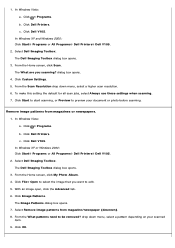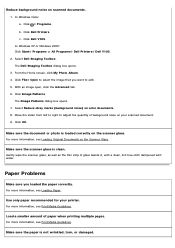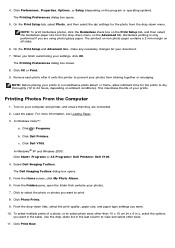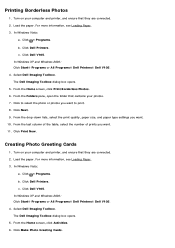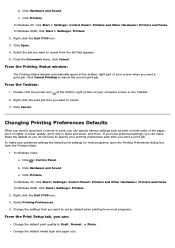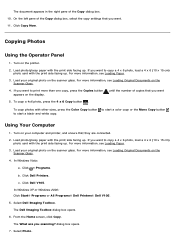Dell V105 Support Question
Find answers below for this question about Dell V105 - All-in-One Printer.Need a Dell V105 manual? We have 1 online manual for this item!
Question posted by Anonymous-122551 on October 13th, 2013
Prints Too Light
What to do when the printer prints too light to see.
Current Answers
Related Dell V105 Manual Pages
Similar Questions
Self Cleaning My Printer
I Can Not Get Image Toll Box Or The Relevant Setting S On Screen So I Can Not Reset The Printer
I Can Not Get Image Toll Box Or The Relevant Setting S On Screen So I Can Not Reset The Printer
(Posted by coverdale 1 year ago)
What Could Cause The Black To Start Printing Light Yet The Color Is Normal?
Yesterday the black started to print more like dark gray. I replaced the black toner cartridge with ...
Yesterday the black started to print more like dark gray. I replaced the black toner cartridge with ...
(Posted by lamarrlawlor 11 years ago)
Can I Use My Dell V105 Printer On My New Mac Computer? I No Longer Have The Disk
Can I use my Dell V105 printer with my new Mac? I no longer have the disk. Suzanne
Can I use my Dell V105 printer with my new Mac? I no longer have the disk. Suzanne
(Posted by mozart94 12 years ago)