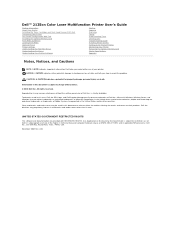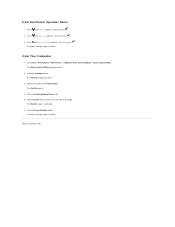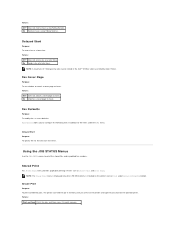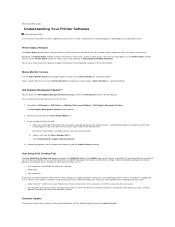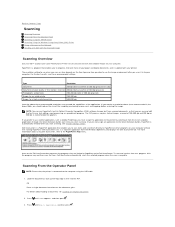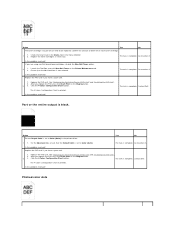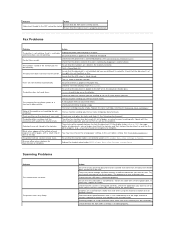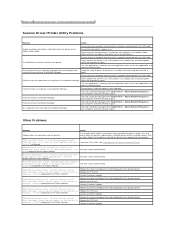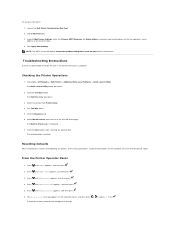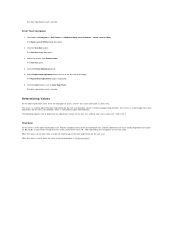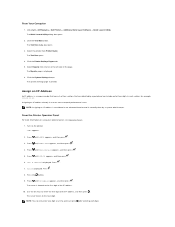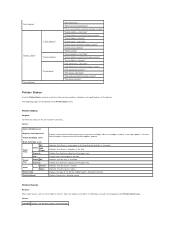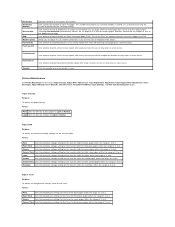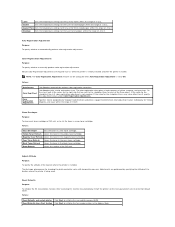Dell 2135cn Support Question
Find answers below for this question about Dell 2135cn - Multifunction Color Laser Printer.Need a Dell 2135cn manual? We have 1 online manual for this item!
Question posted by lamarrlawlor on March 20th, 2013
What Could Cause The Black To Start Printing Light Yet The Color Is Normal?
Current Answers
Answer #1: Posted by tintinb on April 9th, 2013 11:57 PM
If you have more questions, please don't hesitate to ask here at HelpOwl. Experts here are always willing to answer your questions to the best of our knowledge and expertise.
Regards,
Tintin
Related Dell 2135cn Manual Pages
Similar Questions
How can I get my Dell 2135cn Color Laser print to stop beeping every time I print something?