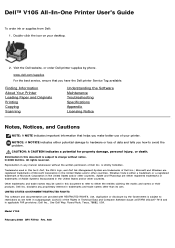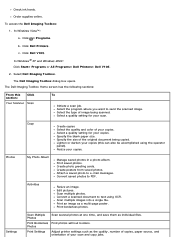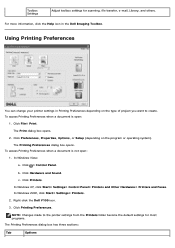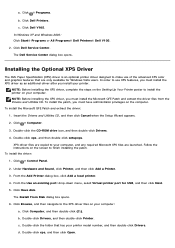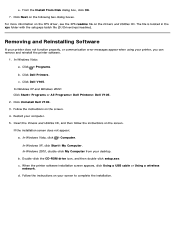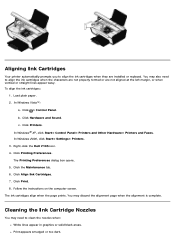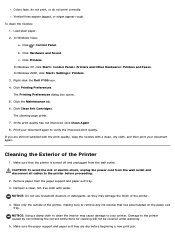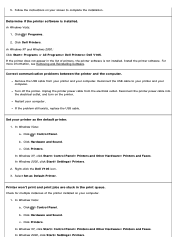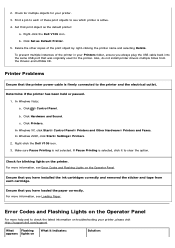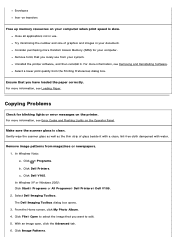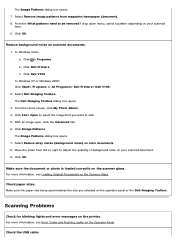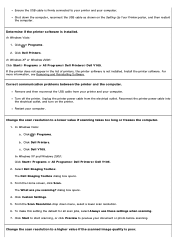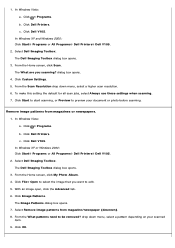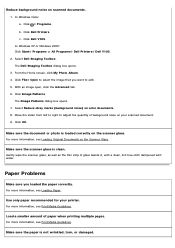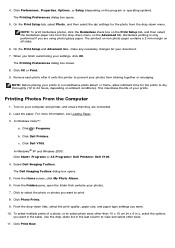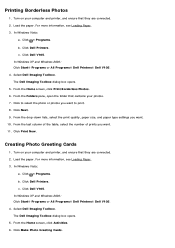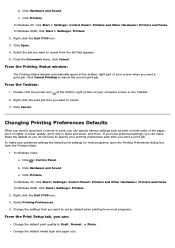Dell V105 Support Question
Find answers below for this question about Dell V105 - All-in-One Printer.Need a Dell V105 manual? We have 1 online manual for this item!
Question posted by patstutibber on February 26th, 2013
Cd Required
Current Answers
Answer #1: Posted by prateekk007 on February 26th, 2013 4:07 AM
I would like to inform you this printer is obsolete and Dell does not ship these printers anymore. I have checked with the inventory team and these discs are no longer in stock. We do have the drivers file available on our dell support website. Please find below the link for direct download:
For easy access to drivers, manuals and product updates, please visit our Support Site .
Please reply if you have any further questions.Thanks & Regards
Prateek K
Related Dell V105 Manual Pages
Similar Questions
Can I use my Dell V105 printer with my new Mac? I no longer have the disk. Suzanne