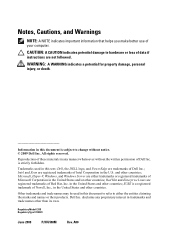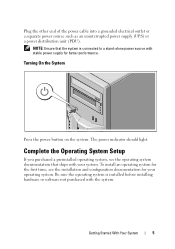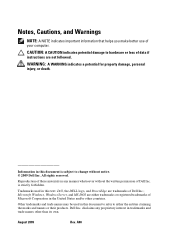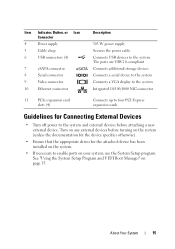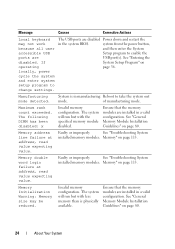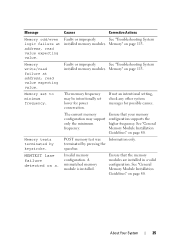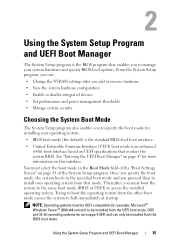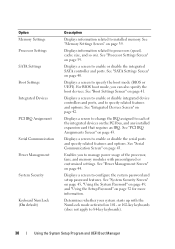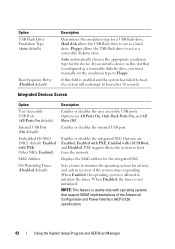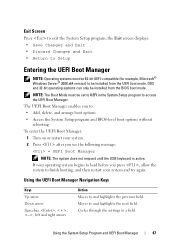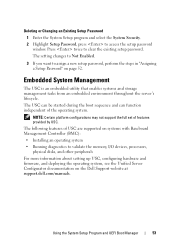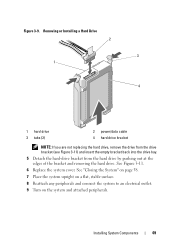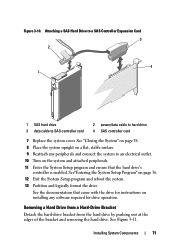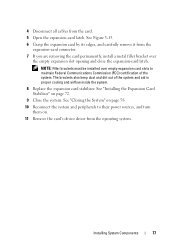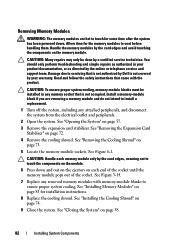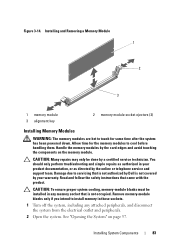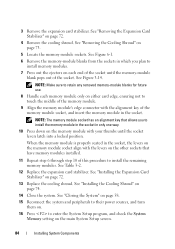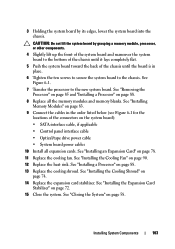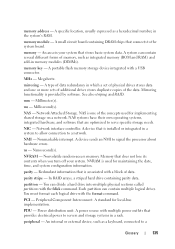Dell PowerEdge T110 Support Question
Find answers below for this question about Dell PowerEdge T110.Need a Dell PowerEdge T110 manual? We have 6 online manuals for this item!
Question posted by Anonymous-132526 on March 13th, 2014
How To Install Windows Xp On Power Edge T100
Current Answers
Answer #1: Posted by JCatDell on March 13th, 2014 2:50 PM
Since Windows XP is not a validated operating system for the server you will have to manually install it rather than use a preinstall disk that will load the drivers. What RAID controller are you using? If there is a driver for XP you should be able to use a tool like nlite to slipstream the driver onto a copy of the Windows disk so that it can see the controller and hard drives for the install.
Josh Craig
Dell | Social Outreach Services - Enterprise
Get Support on Twitter @DellCaresPro
Related Dell PowerEdge T110 Manual Pages
Similar Questions
on Dell T110
guide